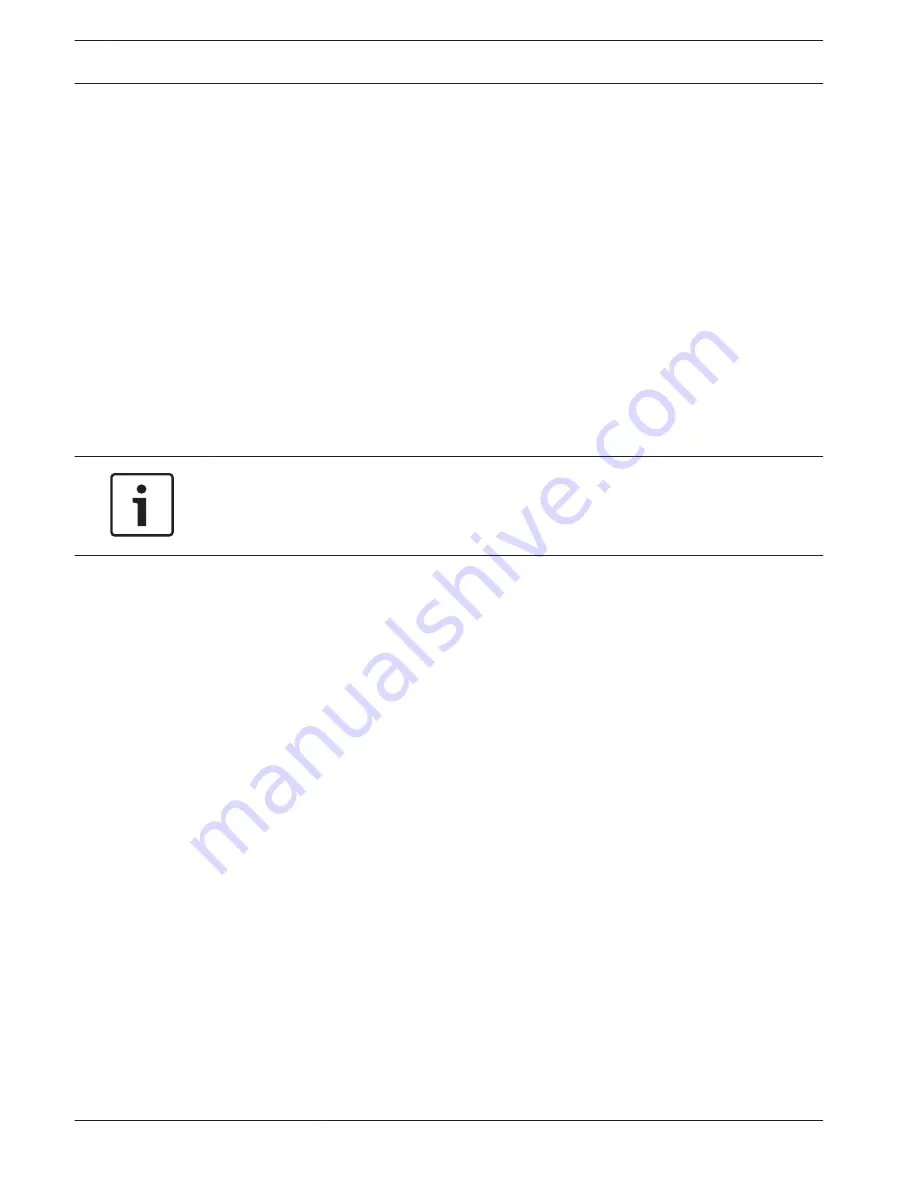
Configuring the Camera
To operate the camera in your network, you must configure the camera properly for your
network. You will need the following information:
–
Unit IP address: An identifier for the camera on a TCP/IP network.
Default: 192.168.0.1 (if your network does not have a DHCP server)
or
the first available IP address (if your network has a DHCP server)
Note: You will likely need to change the IP address of your camera so that it does not
conflict with another device on your network. Refer to Basic Mode: Network, page 43 for
more information.
–
Subnet mask: A mask used to determine what subnet an IP address belongs to.
Default: 255.255.255.0
–
Gateway IP address: A node on a network that serves as an entrance to another network.
Default: 0.0.0.0
–
Port: An endpoint to a logical connection in TCP/IP and UDP networks. The port number
identifies the use of the port for use through a firewall connection.
Notice!
Ensure that the network parameters of your camera are available before you begin
configuration. Contact your local network administrator for a valid IP address, Subnet mask,
and Gateway IP address.
The following sections provide instructions about installing the software necessary to view
images over an IP connection, configuring the IP network settings, and accessing the camera
images from a Web browser.
To change the IP address or any network settings, you can use:
–
the Configuration Manager software or
–
the MIC7000 Series server.
Using the Configuration Manager
Configuration Manager is an optional network utility provided on the Bosch Security Systems
Web site. Use the Configuration Manager Manual to make any configuration changes.
Note: Depending on the PC network security settings, the user may need to add the new IP
address to the browser’s trusted sites list for the controls to operate.
Using the MIC7000 Series Web Server
1. Set the IP address on the network device to 192.168.0.10 to ensure that the network device
and the MIC7000 camera are on the same Subnet.
2. Launch your web browser (such as Microsoft Internet Explorer) and navigate to the
following URL: http://192.168.0.1
The web browser opens the LIVE page for the MIC7000 camera; a security warning message is
displayed.
3. Check the Always Trust Box, and then click YES.
4. Click the SETTINGS link at the top of the LIVE page.
5. In the left pane of the window, click Advanced Mode, and then click Network. The Network
menu expands.
6. Click Network Access to open the Network Access page.
13.2
13.2.1
13.2.2
38
en | Configuration
MIC IP starlight 7000 HD, MIC IP
dynamic 7000 HD
2014.09 | 1.3 | F.01U.291.520
Operation Manual
Bosch Security Systems
Содержание MIC-71 series
Страница 1: ...MIC IP starlight 7000 HD MIC IP dynamic 7000 HD MIC 71xx MIC 72xx en Operation Manual ...
Страница 2: ......
Страница 110: ......
Страница 111: ......
















































