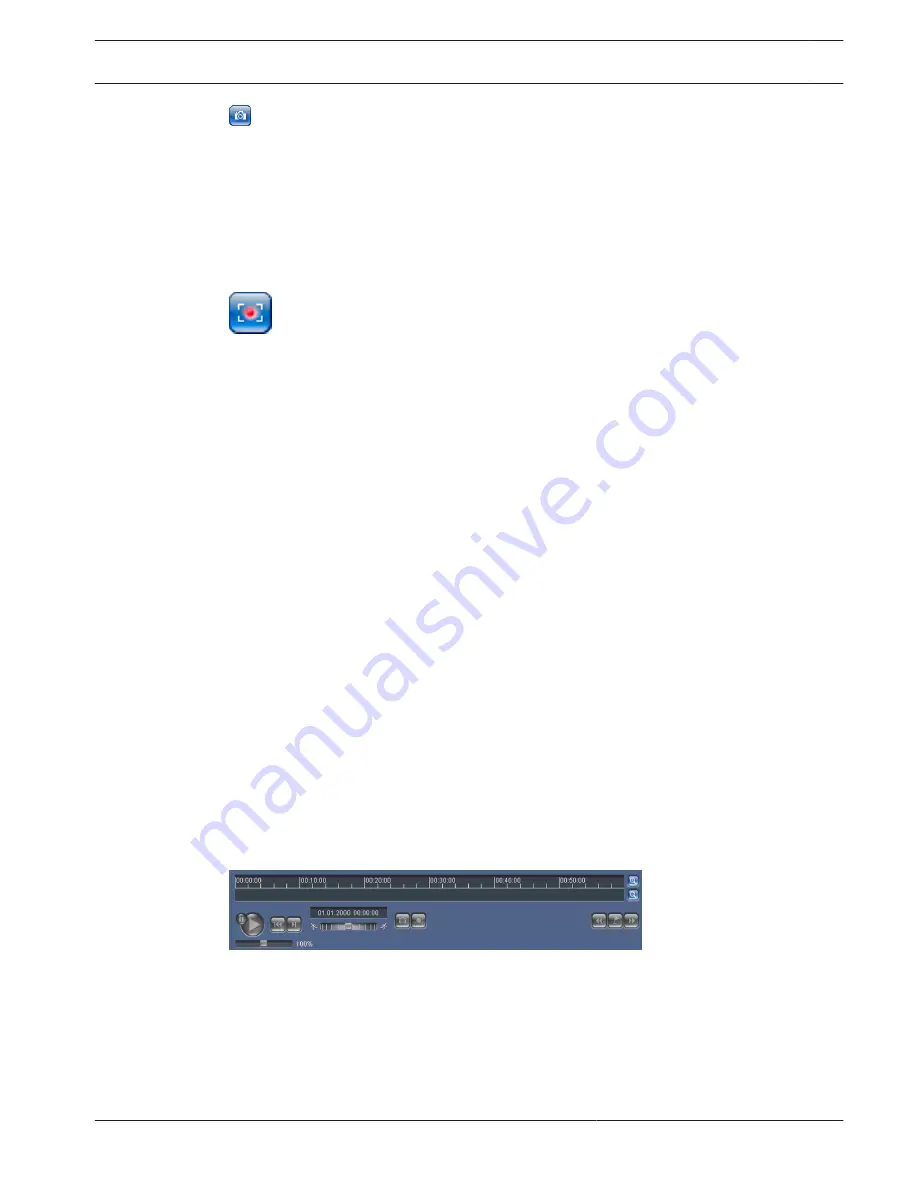
Recording
Recording Video Sequences
You can save sections of the video sequence currently shown on the LIVE page on your
computer's hard drive. The icon for recording video sequences is only visible if the unit is
configured to enable this process.
4
Click the icon to start recording. The storage location depends on the configuration of the
camera. A red dot in the icon indicates that recording is in progress.
1.
Click the icon again to stop recording.
2.
To change the storage location for the recorded video, select Advanced Mode >
Recording > Storage Management from the SETTINGS page.
Image Resolution
Sequences are saved at the resolution that has been preset in the configuration for the
encoder (see Basic Mode: Network, page 43).
Playback
Accessing Recorded Video from the Recordings Page / PLAYBACK
Click Recordings to access the Recordings page from the LIVE page or SETTINGS page (the
Recordings link is only visible if a storage medium has been selected).
Selecting Recordings
All saved sequences are displayed in a list. A track number is assigned to each sequence. Start
time and stop time, recording duration, number of alarms, and recording type are displayed.
To play back recorded video sequences:
1.
Select Recording 1 or 2 in the drop-down menu. (The contents for 1 and 2 are identical,
only the quality and location may be different.)
2.
Use the arrow buttons to browse the list.
3.
Click a track. The playback for the selected sequence starts.
Export to FTP
Click Export to FTP to send the current track to the FTP server. If required, change the times
within the selected range.
Controlling Playback
A time bar below the video image allows quick orientation. The time interval associated with
the sequence is displayed in the bar in gray. A green arrow above the bar indicates the
position of the image currently being played back within the sequence.
The time bar offers various options for navigation in and between sequences.
–
Change the time interval displayed by clicking the plus or minus icons. The display can
span a range from two months to a few seconds.
–
If required, drag the green arrow to the point in time at which the playback should begin.
–
Red bars indicate the points in time where alarms were triggered. Drag the green arrow
to navigate to these points quickly.
Control playback by means of the buttons below the video image. The buttons have the
following functions:
16.1.8
16.1.9
MIC IP starlight 7000 HD, MIC IP
dynamic 7000 HD
Operation | en
95
Bosch Security Systems
Operation Manual
2014.09 | 1.3 | F.01U.291.520
Содержание MIC-71 series
Страница 1: ...MIC IP starlight 7000 HD MIC IP dynamic 7000 HD MIC 71xx MIC 72xx en Operation Manual ...
Страница 2: ......
Страница 110: ......
Страница 111: ......






























