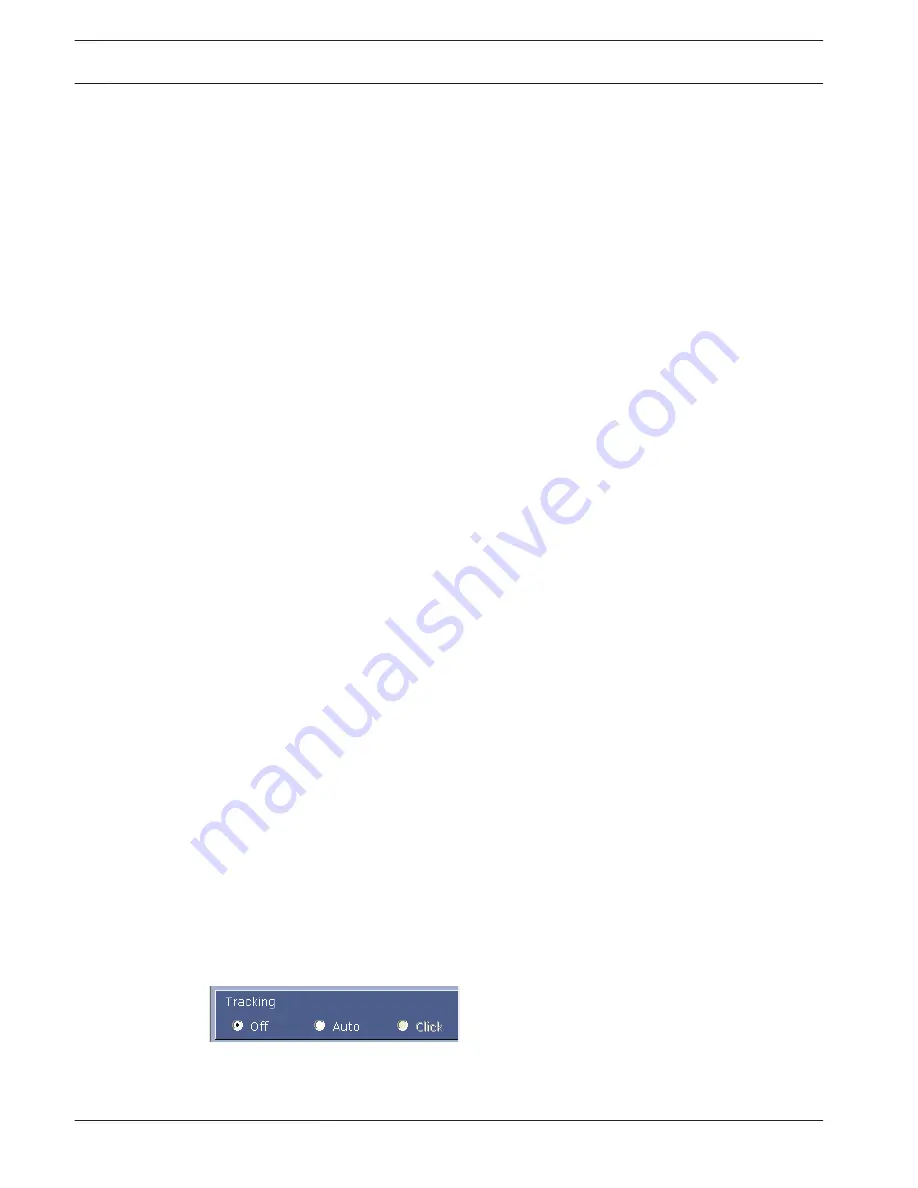
Guidelines for Implementing Intelligent Tracking
Factors such as the viewing angle and unwanted motion (from trees, for example) may
interfere with Intelligent Tracking operation. Use the following recommendations to ensure
smooth Intelligent Tracking operation:
–
Mount/Mounting Surface Stability
–
Mount the camera in the most stable position. Avoid locations affected by vibrations,
such as those caused by a roof-top air conditioner. These vibrations may cause
complications when the camera zooms-in on a target.
–
Use the pendant arm mount, if possible. This mount option provides the most
stability for the camera.
–
Use guy wires to protect against strong winds if using the parapet mount.
–
Field of View
–
Select a location and viewing angle that allows the flow of people to move across the
camera’s field of view.
–
Avoid motion that moves directly towards the camera.
–
Avoid locations that attract large numbers of people, such as retail stores or
intersections. Intelligent Tracking is optimized for scenes with very few moving
objects.
–
Unwanted Motion
–
Avoid neon lights, flashing lights, night time lights, and reflected light (from a
window or mirror, for example). The flickering of these lights can affect the
Intelligent Tracking operation.
–
Avoid motion from moving leaves/branches that present a persistent fixed motion.
Operation of Intelligent Tracking
The Intelligent Tracking feature behaves in one of the following ways:
–
Camera detects an object in motion and automatically tracks the object
User actions always take precedence over Intelligent Tracking. If the camera is actively
tracking an object and a user takes control, the camera will attempt to track the object
after a period of inactivity.
–
An IVA alarm can trigger Intelligent Tracking to track a detected object
A rule that triggers an IVA event must be set. The following standard tasks can be set:
Object in field, Crossing Line, Loitering, Condition change, Following route, Entering field,
and Leaving field. Refer to the IVA 5.60 Operation Manual for specific information.
–
A user manually selects an object in the live image area to track
The Intelligent Tracking feature allows a user to click a moving object in the live image
display inside the LIVE page to identify an object to track.
–
Use AUX Command 78 to activate/deactivate Intelligent Tracking
Use AUX ON 78 to enable the Intelligent Tracking Auto mode. This command can be used
in conjunction with the rules engine.
Using Intelligent Tracking
Use the following options on the LIVE page to control Intelligent Tracking:
Note: If you do not see these controls on the LIVE page, ensure that the Show ‘Tracking’
option is enabled on the LIVE Functions page. Refer to LIVE Functions, page 50.
–
Off: Disables Intelligent Tracking.
98
en | Operation
MIC IP starlight 7000 HD, MIC IP
dynamic 7000 HD
2014.09 | 1.3 | F.01U.291.520
Operation Manual
Bosch Security Systems
Содержание MIC-71 series
Страница 1: ...MIC IP starlight 7000 HD MIC IP dynamic 7000 HD MIC 71xx MIC 72xx en Operation Manual ...
Страница 2: ......
Страница 110: ......
Страница 111: ......















































