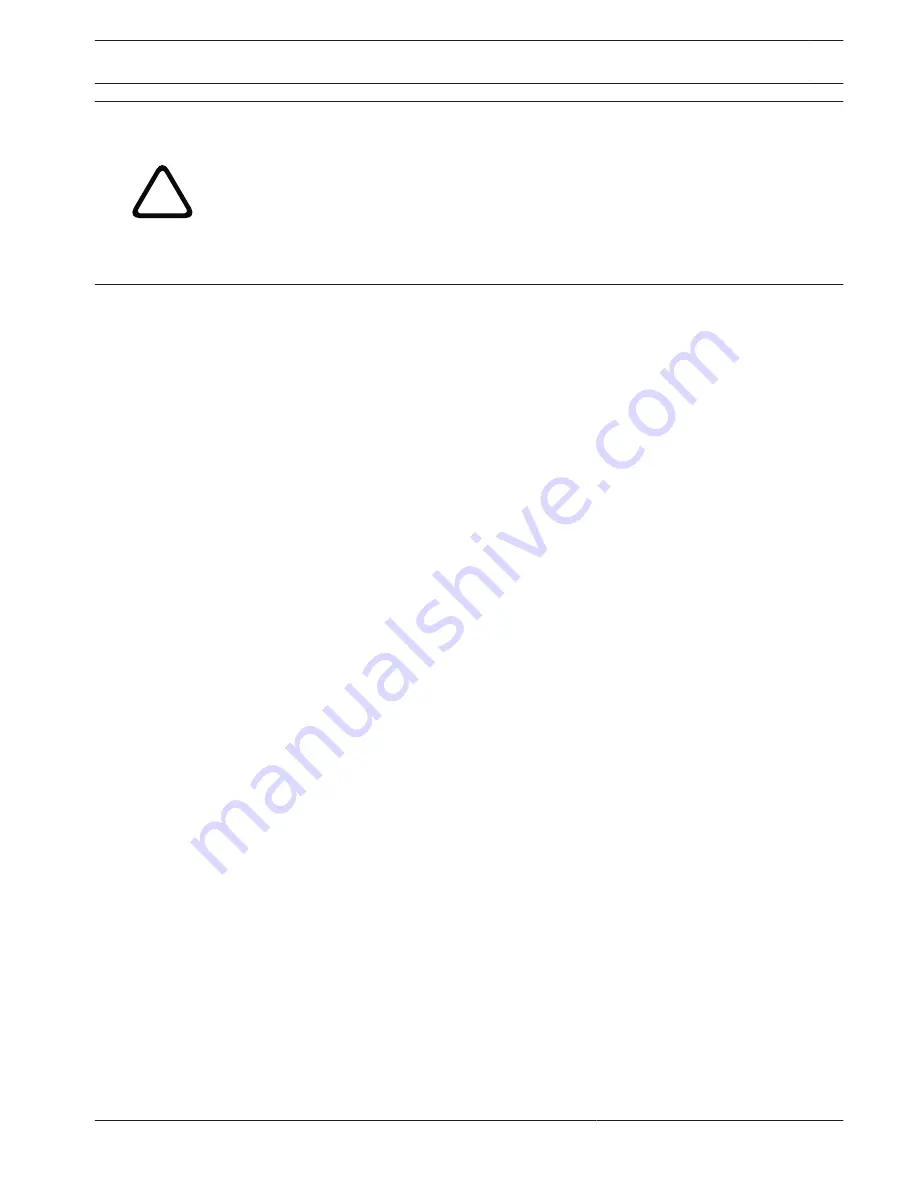
!
Caution!
Before launching the firmware upload make sure that you have selected the correct upload
file. Uploading the wrong files can result in the unit no longer being addressable, in which
case you must replace the unit.
You should never interrupt the installation of firmware. An interruption can lead to the flash-
EPROM being incorrectly programmed. This in turn can result in the unit no longer being
addressable, in which case it will have to be replaced. Even changing to another page or
closing the browser window leads to an interruption.
Upload
1.
Enter the full path of the file to upload or click Browse to navigate to the required
firmware file (*.fw).
2.
Make certain that the file to be loaded comes from the same unit type as the unit you
want to configure.
3.
Next, click Upload to begin transferring the file to the unit. The progress bar allows you to
monitor the transfer.
4.
Click OK to the warning message to continue the firmware upload, or Cancel to stop the
upload.
The page displays a progress bar as the firmware is uploaded.
Note: Once the progress bar reaches 100%, the system opens the reset page. Allow the
reset page to complete its action.
Once the upload is complete, the new configuration is activated. The time remaining is shown
by the message going to reset Reconnecting in ... seconds. The unit reboots automatically
once the upload has successfully completed.
Download
1.
Click the Download button. A dialog box opens.
2.
Follow the on-screen instructions to save the current settings.
Configuration
You can save configuration data for the camera on a computer and then load saved
configuration data from a computer to the unit.
SSL certificate
To be able to work with an SSL encrypted data connection, both ends of a connection must
hold the relevant certificates. You can upload the SSL certificate, comprising one or multiple
files, onto the camera.
If you wish to upload multiple files onto camera, you must select them consecutively.
1.
Enter the full path of the file to upload or click Browse to select the required file.
2.
Next, click Upload to begin transferring the file to the unit.
3.
Once all files have been successfully uploaded, the unit must be rebooted. In the address
bar of your browser, enter /reset after the IP address of camera (for example
192.168.0.10/reset).
The new SSL certificate is valid.
Maintenance log
You can download an internal maintenance log from the unit to send it to Customer Service
for support purposes. Click Download and select a storage location for the file.
Licenses
You can enter the activation key to release additional functions or software modules.
15.53
MIC IP starlight 7000 HD, MIC IP
dynamic 7000 HD
Configuration via IP, Advanced Mode | en
87
Bosch Security Systems
Operation Manual
2014.09 | 1.3 | F.01U.291.520
Содержание MIC-71 series
Страница 1: ...MIC IP starlight 7000 HD MIC IP dynamic 7000 HD MIC 71xx MIC 72xx en Operation Manual ...
Страница 2: ......
Страница 110: ......
Страница 111: ......






























