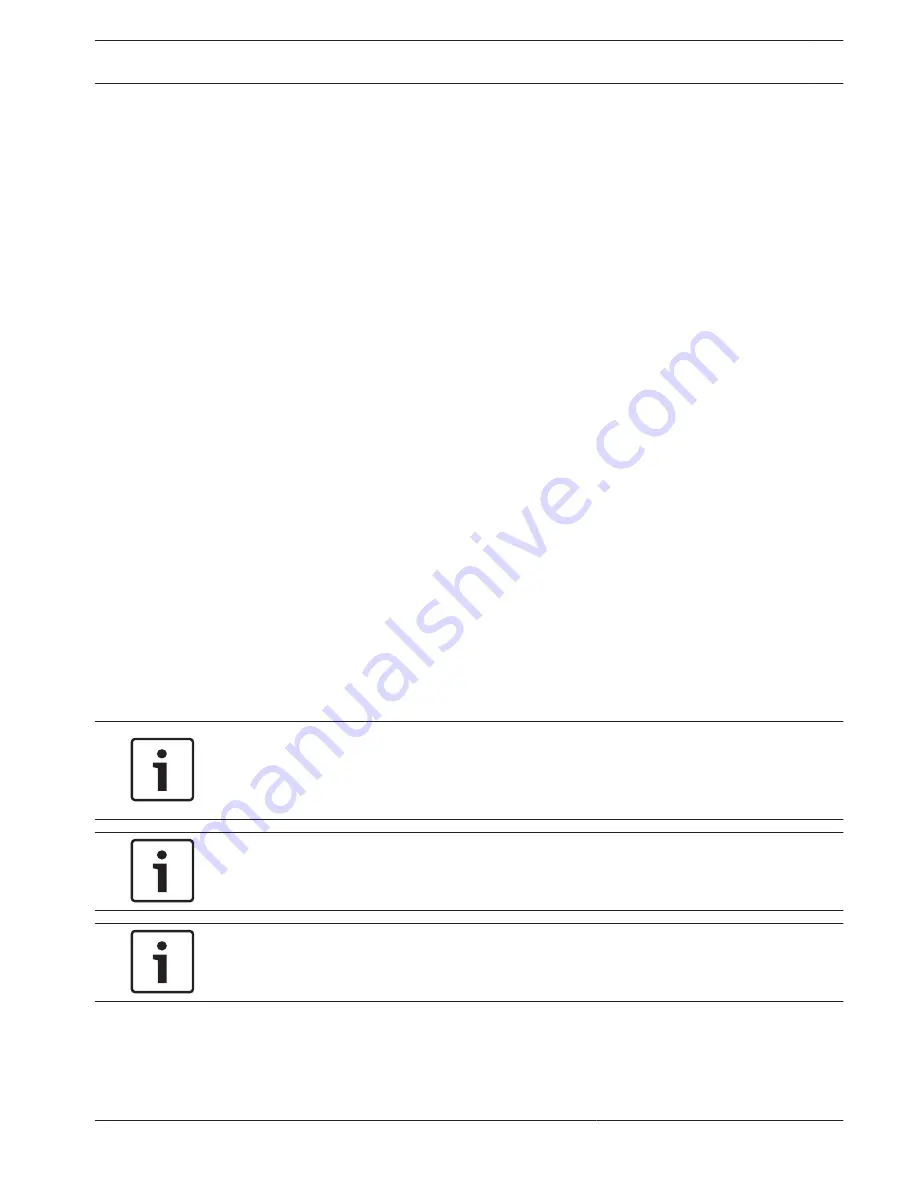
–
Max. frame rate: Select one of the following frame rates to be the maximum: 5, 10, 15,
20, 25, or 30 ips.
–
Picture quality: This setting allows you to adjust the image quality. Use the slide bar to
choose a quality between Low and High.
Note: The M-JPEG frame rate can vary depending on system loading.
Privacy Masks
Privacy Masking is used to block out a specific area of a scene from being viewed. Masks can
be configured as a gray area with four corners. You may define a total of 24 privacy masks.
To add a privacy mask to a scene:
1.
Navigate to the scene in which you want to apply a privacy mask.
Click the View Control link.
Use the PTZ controls to view the scene.
2.
Select the privacy mask number to apply to the scene.
3.
The preview window displays a gray rectangle in the scene.
4.
Click the Enabled check box to activate the privacy mask.
5.
The privacy mask in the preview window changes to orange to indicate that the mask will
appear in the video streams on the LIVE page.
6.
Place the cursor inside the privacy mask area in the preview window; then click and drag
to move the privacy mask.
7.
Place the cursor on a corner or on a vertex of the mask rectangle; then click and drag to
expand or shrink the privacy mask area.
8.
Click Set to save the privacy mask size and position.
An image window displays the privacy mask.
9.
To hide an individual mask, select the mask number and clear the Enabled check box.
10. To hide all masks from an image view, click the Disable Masks check box.
Note: If you choose to hide all masks, you must enable each individual mask to show the
mask in the scene.
11. To display IVA behind privacy masks, click the IVA behind masks check box.
Notice!
Draw the mask 10% larger than the object to ensure that the mask completely covers the
object as the camera zooms in and out. Click the Zoom threshold box.
Draw the mask at 50% optical zoom or less for improved masking performance.
Notice!
The camera disables the Privacy Mask feature if the orientation of the camera is set to
Inverted. Refer to Installer Menu for orientation settings.
Notice!
When MIC is canted, Privacy Masks should not be created for scene objects less than 2 m (6
feet) distance from camera.
Picture Settings
Current mode
Select one of the pre-programmed user modes, optimized with the best settings for a variety
of typical applications, that best defines the environment in which the camera is installed.
15.14
15.15
MIC IP starlight 7000 HD, MIC IP
dynamic 7000 HD
Configuration via IP, Advanced Mode | en
57
Bosch Security Systems
Operation Manual
2014.09 | 1.3 | F.01U.291.520
Содержание MIC-71 series
Страница 1: ...MIC IP starlight 7000 HD MIC IP dynamic 7000 HD MIC 71xx MIC 72xx en Operation Manual ...
Страница 2: ......
Страница 110: ......
Страница 111: ......






























