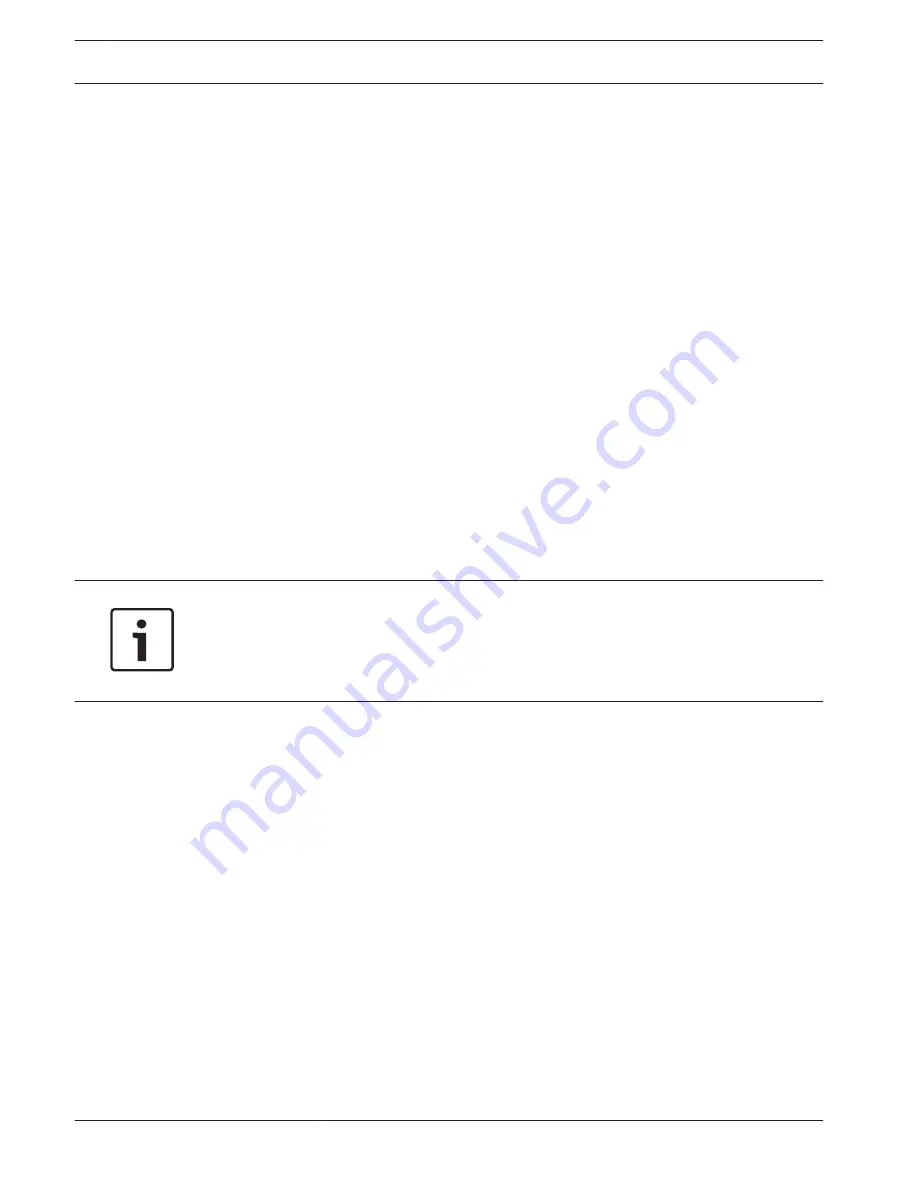
VCA
The camera has integrated video content analysis (VCA), which can detect and analyze
changes in the signal on the basis of image processing. Such changes can be due to
movements in the camera's field of view.
You can select various VCA configurations and adapt these to your application as required. The
Silent Configuration is active by default. In this configuration, metadata is created
to facilitate searches of recordings; however, no alarm is triggered.
1.
Select a VCA configuration and make the required settings.
2.
If necessary, click the Default button to return all settings to their default values.
Intelligent DNR (Digital Noise Reduction)
IVA / VCA controls the iDNR feature, which reduces noise based on motion activity in the
scene. When there is no motion in the preset scene, noise reduction is increased. When there
is motion detected in the preset scene, noise reduction is decreased to reduce bandwidth and
optimize storage space.
To disable the iDNR feature, select the OFF option in the VCA configuration field.
To enable iDNR, select a Profile # (1 – 16) or Silent VCA in the VCA configuration field. If you
select a specific profile, you must also select in the Analysis Type field.
VCA Profiles
You can configure two profiles with different VCA configurations. You can save profiles on your
computer's hard drive and load saved profiles from there. This can be useful if you want to
test a number of different configurations. Save a functioning configuration and test new
settings. You can use the saved configuration to restore the original settings at any time.
Notice!
If computing power becomes short, the highest priority is always the live images and
recordings. This can lead to impairment of the video content analysis. You should therefore
observe the processor load and optimize the encoder settings or the video content analysis
settings as necessary.
1.
Select a VCA profile and enter the required settings.
2.
If necessary, click the Default button to return all settings to their default values.
3.
Click the Save... button to save the profile settings to another file. A new window is
opened, in which you can specify where you want to save the file and what name you
want to save it under.
4.
Click the Load... button to load a saved profile. A new window opens in which you can
select the profile file and specify where to save the file.
VCA configuration
Select one of the profiles here to activate it or edit it.
You can rename the profile.
1.
To rename the file, click the icon to the right of the list field and enter the new profile
name in the field.
2.
Click the icon again. The new profile name is saved.
Preset
Select Off or Test.
Alarm status
The alarm status is displayed here for information purposes. This means you can check the
effects of your settings immediately.
15.32
72
en | Configuration via IP, Advanced Mode
MIC IP starlight 7000 HD, MIC IP
dynamic 7000 HD
2014.09 | 1.3 | F.01U.291.520
Operation Manual
Bosch Security Systems
Содержание MIC-71 series
Страница 1: ...MIC IP starlight 7000 HD MIC IP dynamic 7000 HD MIC 71xx MIC 72xx en Operation Manual ...
Страница 2: ......
Страница 110: ......
Страница 111: ......






























