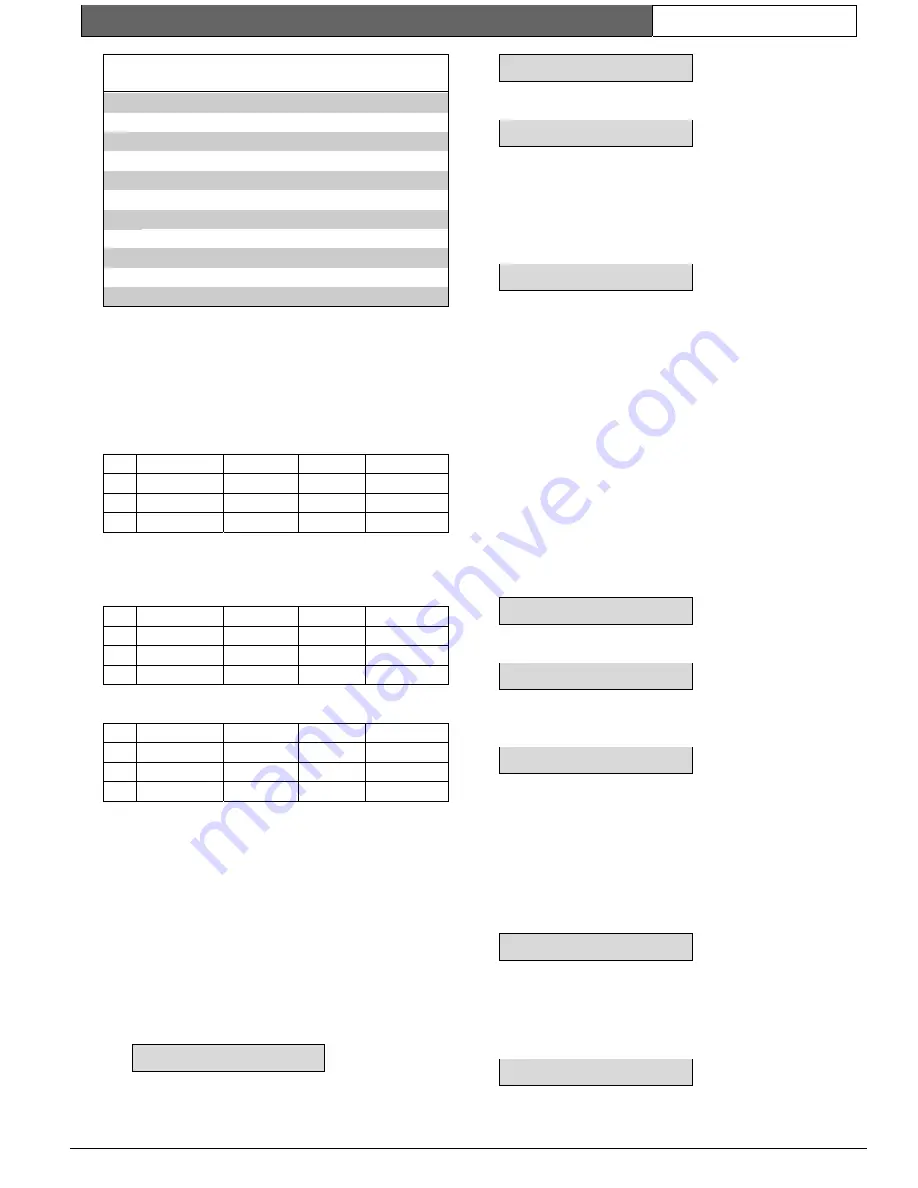
K2200 Series |
User Guide | 4.0
Key Administration/ Access Control
EN
| 26
Bosch Security Systems | 7/03 | 17376 v1.1 / 47491C
Table 13: Time Period Examples
Start Time
End Time
Days
1
08:45
17:30
MTWTF--H
2
08:45
13:30
-----S-H
3
18:00
23:59
MTWTF--H
4
00:00
06:00
-TWTFS--
5
00:00
00:00
--------
6
00:00
00:00
--------
7
09:00
17:00
MTWTF--H
8
00:00
23:59
-----SS-
1.
A group of people requires access to an area
during working hours only. In this case working
hours are 9:00am to 5:00pm Monday to Friday
and 9:00am to 1:00pm Saturday. They will not
be allowed access on public holidays if these fall
on weekdays. Notice that some extra time is
allowed at the start and end of the period to
allow people to arrive early and leave late.
Period
1:
1
08:45
17:30
MTWTF--H
2:
2
08:45
13:30
-----S-H
3:
0
2.
A public entrance door needs to be unlocked
during office hours, but not on public holidays.
Unlike the example 1, there is no 'spare' time at
the start and end of the period.
Period
1:
7
09:00
12:00
MTWTF--H
2:
0
3:
0
3.
Shift workers need access to an area between
6:00pm and 6:00am Monday to Friday.
Period
1:
3
18:00
23:59
MTWTF---
2:
4
00:00
06:00
-TWTFS--
3:
0
Note:
In this case, because they work over midnight, they need
access on the following day, i.e. they arrive for work on
Friday evening but leave on Saturday morning. You
need to use caution when restricting access on public
holidays in these cases. A 'normal' working day may
start or finish on a holiday.
4.3.3
The PR Command
1.
Present an editor key to the faceplate reader.
2.
Enter the password and press [ENT], if required.
3.
You will now see the CMD prompt.
4.
Type [P][R] and press [ENT].
CMD PR_
5.
Use the up and down arrow keys or FastFind (*)
to select the time period you want to change.
P1 START 00-00
6.
Period Start
- Using the 24-hour clock, enter the
start time of the period and press [ENT].
P1 START 00-00
Press [NXT] to go to the next field.
7.
Days of the Week
- This is an option field. To
make the time period active on a particular day
of the week, type a number as follows:
1 Mon, 2 Tue, 3 Wed, 4 Thu, 5 Fri, 6 Sat, 7 Sun,
8 Hol
P1 --------
When you press a number, the initial letter of the
day will appear. To deselect a day press its
number again, a dash will appear at that day.
The holiday option 8 indicates that this time
period will
not
be active on a system holiday.
Press [ESC] to return to the CMD prompt.
4.3.4
Creating a Time Profile – The T Command
Before creating a time profile, ensure that the time
periods you require have already been set, see
Section
4.3.3 The PR Command
.
Using the T Command
1.
Present an editor key to the faceplate reader.
2.
Enter the password and press [ENT], if required.
3.
You will now see the CMD prompt.
4.
Type [T] and press [ENT].
CMD T_
5.
Use the up and down arrow keys or FastFind (*)
to select the time profile you want to change.
TP 1 ON Y
6.
Time Profile Status
- See the description in see
Section 4.3.1 How Time Profiles Work
, to
understand the significance of this setting.
TP 1 ON N
Type [Y] to switch the time profile ON, Type [N]
to switch the time profile OFF.
Press [ENT].
Press [NXT] to go to the next field.
7.
First Time Period
- Enter the first time period
number (0-32). Enter [0] if you do not need this
time period.
Press [ENT].
TP 1 PER 1 0
Press [NXT] to go to the next field.
8.
Second Time Period
- Enter the second time
period number (0-32). Enter [0] if you do not
need this time period.
Press [ENT].
TP 1 PER 2 0
Press [NXT] to go to the next field.






























