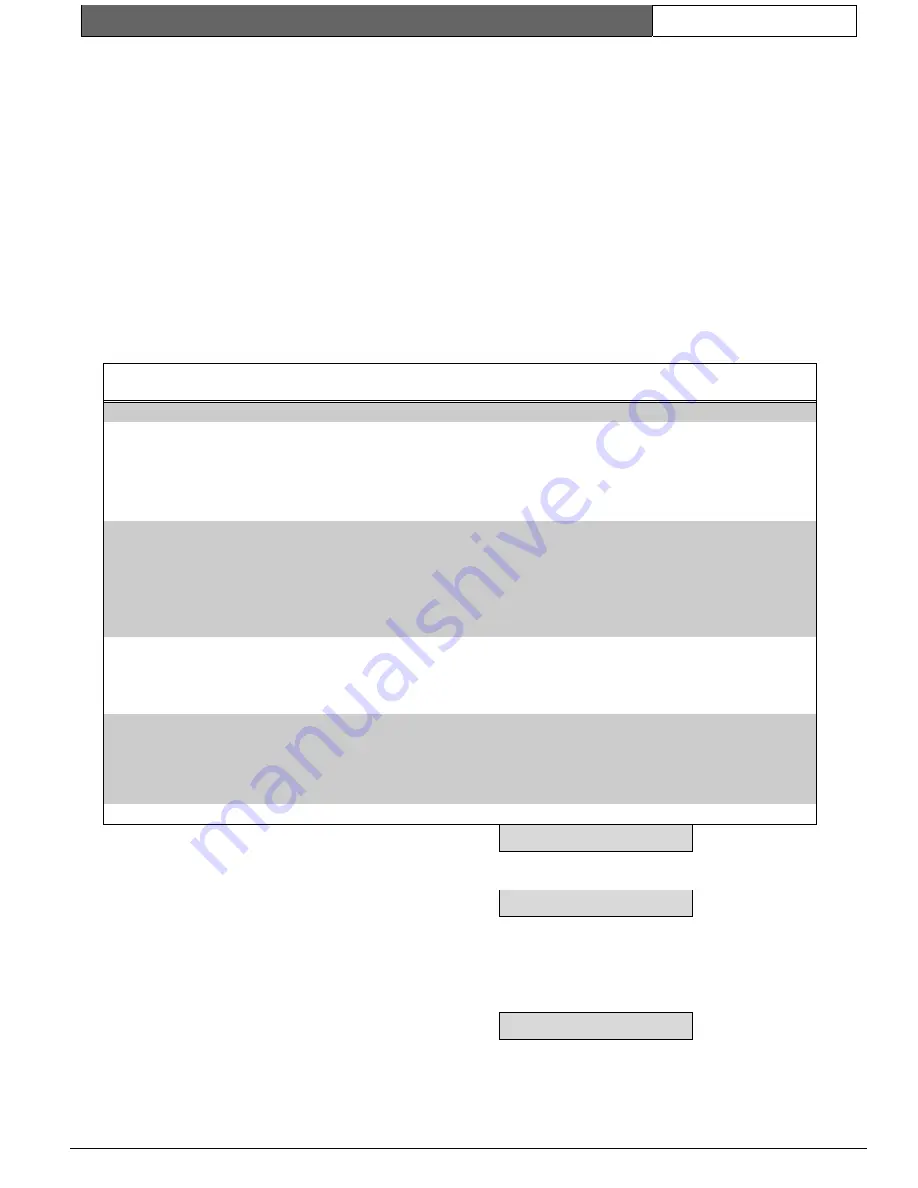
K2200 Series |
User Guide | 4.0
Key Administration/ Access Control
EN
| 23
Bosch Security Systems | 7/03 | 17376 v1.1 / 47491C
4.2.5
Time Profiles
Note:
Time profiles are used to control several features of the
system as well as controlling keyholder access. They are
fully described in Section 4.3 Time Profiles.
There are up to 128 time profiles available within the
system. It is recommended that you set up individual
time profiles specifically for controlling keyholder
access. For instance, you may have a time profile that
automatically unlocks the front door between 9:00am
and 5:00pm, Monday to Friday, for public access.
You may be tempted to use the same time profile
when limiting access of keyholders to an area for the
same time period. However, if in the future you
decide to alter the keyholder access times, you would
also alter the door opening times.
Note:
If you have no intention of placing time restrictions on
keyholder access, there is no need to use time profiles at
all. If no time profiles are used, keyholders will be
allowed 24 hour, 7 day access through doors that their
access code allows
4.2.6
Access Codes – The AC Command
Access codes are used to combine
where
a person
has access (access levels) and
when
(time profiles).
Each code has a primary access level and time profile
plus a secondary access level and time profile. (Set in
the AL command). This allows access to be given to
one set of doors at one time, and another set of doors
at another time. If no time profiles are assigned, the
keyholders will have access at all times.
Table 11: Access Level Examples
Primary Access Level:
1
Access Level 1:
12345678 12345678
Primary Time Profile:
0
Secondary Access Level:
0
The simplest example allows
keyholders with this code access
everywhere at all times. In a
system that has just been
initialized, this is the case for
access code 1.
Secondary Time Profile:
0
Primary Access Level:
7
Access Level 7:
1--4---- 1--4----
Primary Time Profile:
0
Secondary Access Level:
8
Access Level 8:
-23----8 --3-----
The next example allows
keyholders through the front and
side doors at all times, but only
into the sales office, accounts
and the canteen between
8:30am and 6:00pm Mon-Fri,
8:30am and 1:00pm Sat.
Secondary Time Profile:
3
Time Profile 3:
08:30-18:00 MTWTF—H
08:30-13:00 -----S-H
Primary Access Level:
9
Access Level 9:
123456-8 1234----
Primary Time Profile:
5
Time Profile 5:
07:00-09:30 MTWTF--H
Secondary Access Level:
0
This example may be used to
allow cleaners access early in the
morning.
Secondary Time Profile:
0
Primary Access Level:
11
Access Level 11:
1--4-678 1--4----
Primary Time Profile:
0
Secondary Access Level:
12
Access Level 12:
12345678 1-34----
The Stores Manager needs
access to the building and
Stores, but is only allowed into
other areas during office hours.
Secondary Time Profile:
3
Time Profile 3
08:30-18:00 MTWTF—H
08:30-13:00 -----S-H
Note:
Quite often access levels or time profiles will overlap.
For instance, the primary access level may not allow
access, but the secondary access level will. In these cases,
if
either
access level allows the keyholder access, the
door will open.
Using the AC Command
To set access codes use the
AC
command. At this
point, you should know what access levels are set and
what time profiles, if any, you are going to use.
1.
Present an editor key to the faceplate reader.
2.
Enter the password and press [ENT], if required.
3.
You will now see the CMD prompt.
4.
Type [A][C] and press [ENT].
CMD AC_
5.
What you see displayed is the Primary access
level for access code 1.
AC 1 PAL 1
Use the up and down arrow keys or
FastFind
(*)
to select the access code you want to change.
6.
Primary Access Level- Once you have selected
the access code you want to use, type the
primary access level (0-128) and press [ENT].
AC 3 PTP 0
Press [NXT] to go to the next field.
7.
Primary Time Profile - Enter the time profile you
want to apply to the primary access level. If you
want no time restriction, enter 0. Press [ENT].






























