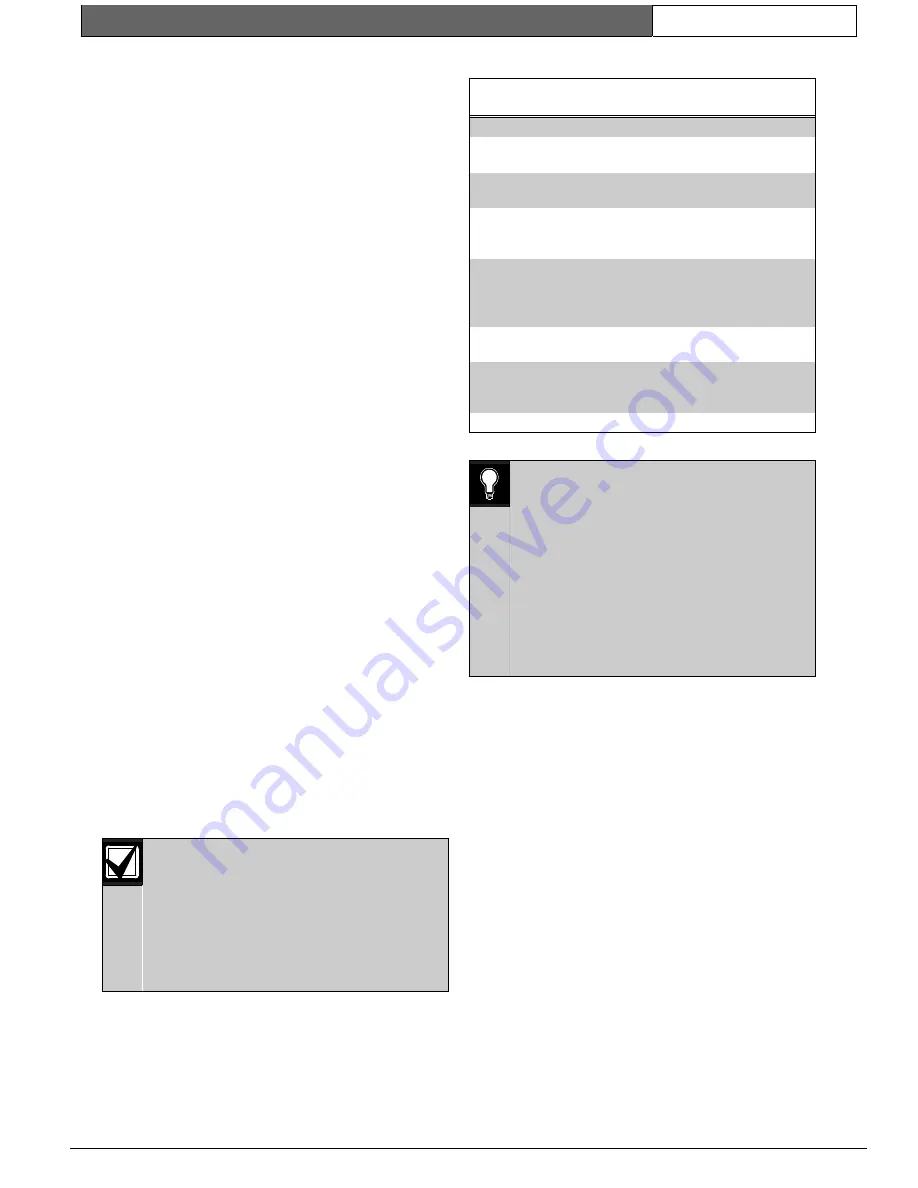
K2200 Series |
User Guide | 4.0
Key Administration/ Access Control
EN
| 25
Bosch Security Systems | 7/03 | 17376 v1.1 / 47491C
•
Restricting the access of personnel as part of
their access code.
•
Automatically locking and unlocking doors.
•
Automatically enabling an additional alarm point
(alarm module).
•
Automatically switching a relay on the door
controller or an alarm module relay.
•
Switching a PIN reader between key plus PIN
and key only.
Examples
1.
A public access door through which anybody
can pass between 9:00am and 5:00pm, Monday
to Friday, but outside these hours a key is
required.
2.
Some staff are only allowed access between
8:30am and 5:30pm, Monday to Friday; 8:30am
to 12:00pm Saturday.
3.
Cleaners are allowed access only between
7:00am and 9:00am Monday to Saturday.
4.
Shift workers can gain access between 8:00pm
and 6:00am Monday to Friday.
Note:
If you are never going to use time controls of any type,
there is no need to set up any time profiles at all, just
use a time profile of 0 where required.
4.3.1
How Time Profiles Work
There are 128 different time profiles. Each time
profile consists of up to three time periods. A time
period consists of a start time, an end time and the
days of the week to which it applies. For instance,
example 1 requires just one time period, 9:00am
(start time) to 5:00pm (end time), Monday to Friday
(days of the week); example 2 requires two time
periods, 8:30am to 5:30pm Monday to Friday plus
8:30am to 12:00pm Saturday only.
You can define up to 32 different time periods, and
up to three of these time periods can be used to
create one of 128 time profiles. A time period may
appear in more than one time profile.
The time profile is active from the
beginning of the first minute of each time
period until the end of the final minute of
each time period on the days of the week
to which it applies. In addition, if the
holiday option is set for a time profile, the
time profile will not be active on any days
contained in holiday profile 1.
The following table describes the effect that a time
profile has when applied to the functions it may
control.
Table 12: Time Profile Effect
Function
Command
Profile
Active
Profile
Inactive
Access
Code
AC
Access
allowed
No Access
Doors
D
Door
unlocked,
free access.
Door
locked, key
required
Alarm
Module
Inputs
MR
Disabled, no
event when
activated.
Enabled,
alarm event
when
activated.
Relay
Outputs
RE
Relay is set
Relay is
not set
PIN
Reader
D
Key only
required.
Key plus
PIN
required
0101
0101
0101
Use different time profiles for different
functions even if they are identical. This
means that if a change is required to one
function at a later date, these can be
achieved without affecting the other
functions.
When using time profiles, it is important to
check the time and date at regular
intervals, say once a month, to ensure that
the system operates accurately. See How
to Check and Set the Time.
Note 1:
A time period always finishes at the end of the final
minute. That is when the time changes from 5:00pm
to 5:01pm
Note 2:
A time period cannot cross midnight. When, as in
example 4, it is necessary to cover such a time, two time
periods are required, one from the start time up to
midnight (use 23:59), with another time period from
midnight (use 00:00) to the end time. See the example
below.
4.3.2
Examples
Note:
Time periods are defined using the 24-hour clock,
where, for example, midnight is 00:00, noon is 12:00
and six o'clock in the evening is 18:00.
The examples given here are typical of the types of
applications for which a time profile is used. All the
example time profiles are set up by using the following
time periods






























