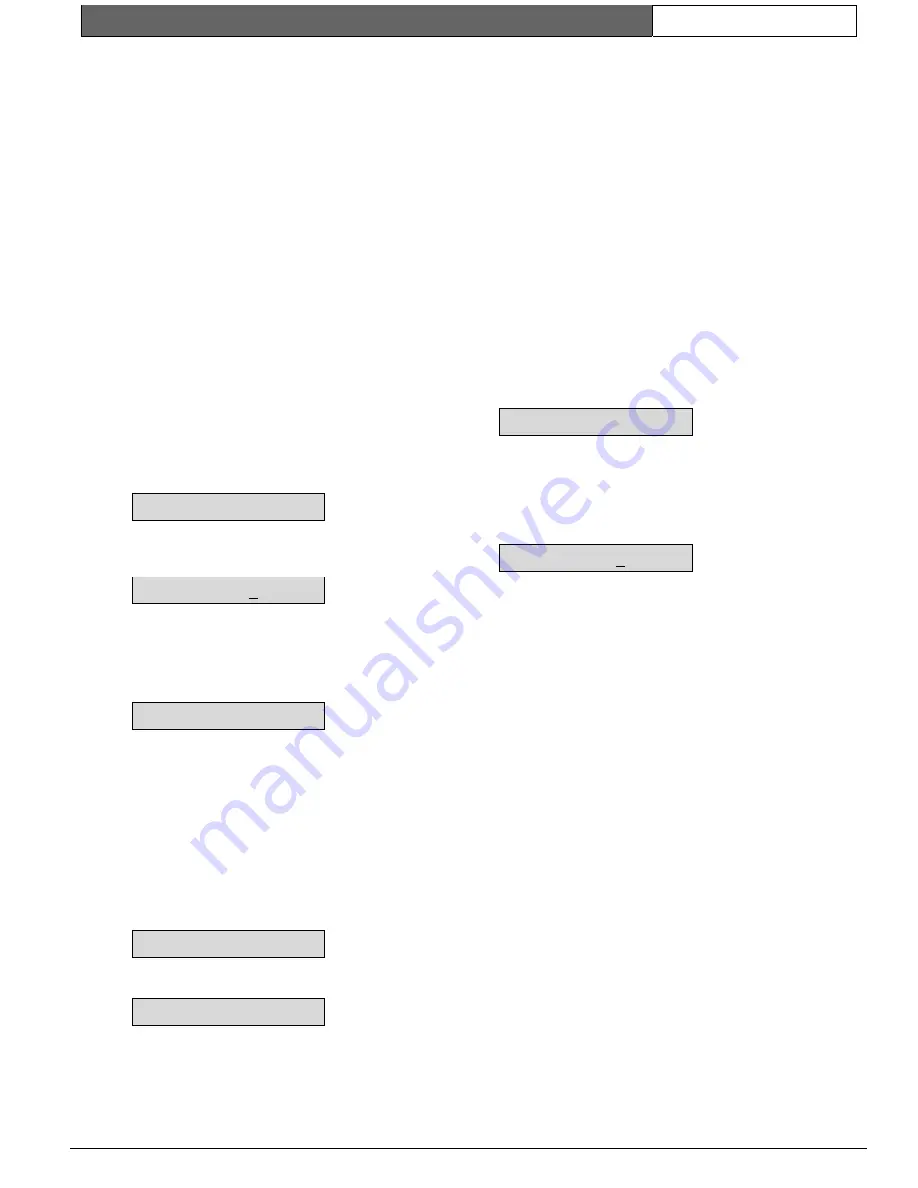
K2200 Series |
User Guide | 4.0
Key Administration/ Access Control
EN
| 18
Bosch Security Systems | 7/03 | 17376 v1.1 / 47491C
Holiday periods and profiles are defined using the
HR and HP commands (see
Section 4.2.7 Holidays –
The HR and HP Commands
) and are applied to a key
using the
Edit
(
E
) command (see
Section 4.1.4 Editing
Keys – The E Command
).
4.1.2
Adding Keys – The A Command
This procedure describes how to add a key to a
database. Before you start you should have or know
the following:
•
An editor key with an editor level that allows
adding of keys
•
One or more keys to add
•
The names of each keyholder (not required if
using 4-digit identification)
•
The access code to be assigned to each
keyholder
To Add a Key:
1.
Present an editor key to the faceplate reader.
2.
Enter the password and press [ENT], if required.
3.
You will now see the CMD prompt.
4.
Type [A] and press [ENT].
CMD A_
5.
The next available unused ID number will now
appear along with a prompt to enter the access
code.
ID 27 AC 0
Type the access code (0 to 128) and press [ENT].
Press [NXT] to go on to the next prompt.
6.
Enter an identification name for this key which
may be a name, a payroll number or a
flat/residence name.
WHO _
Note:
This prompt will only appear when you are using 12-
character IDs.
You may use any of the characters on the
keyboard (A-Z, 0-9, SPC). Do not start a name
with a space or a number
If you enter an ID that is already being used, the
message
DUPLICATE NAME
will appear for
about 2 seconds before returning to the WHO
prompt.
DUPLICATE NAME
Press [NXT] to go on to the next prompt.
7.
At this prompt
KEY 00000000
you can either:
-
Present the key to be added to the
faceplate reader. If the key is valid, the
addition of this key is complete and you
will move directly to a prompt for the
next key. There is no need to press
[ENT] or [NXT].
-
Type the 8-character key code.
If for some reason you are not in
possession of the key, provided you
know its 8-character code, you can enter
it here. Use only the characters A-F and
0-9.
When complete press [ENT].
If the key is valid, the addition of this
key is complete and you will move
directly to a prompt for the next key.
There is no need to press [NXT].
If, using either of these two methods,
you enter a key that is already stored
you will get a message
REPEATED KEY
for about 2 seconds before returning to
the KEY prompt.
8.
If you have no more keys to add, press
[ESC]
to
return to the CMD prompt.
If not, you can now continue adding keys
ID 28 AC 0
Note:
The access code remains the same as the previous key
you entered. If adding a large number of keys, by
grouping them by access code you will speed up entry as
well as reducing the risk of error.
Once a key has been added, it will be recognized by
all the readers in the system. However, this will not
be the case if:
Slave door controllers are disconnected or not
communicating with the master.
A download is in progress to a slave door controller,
in which case the new information will not reach the
slave until completion of the download.
4.1.3
Deleting (Voiding) Keys – The V Command
Removing keys from the system is a very simple
process. Several options are available for selecting
the key to be removed. They are:
•
When prompted, present the key to the faceplate
reader.
•
Enter the 4-digit ID number.
•
Enter the 12-character ID, if used.
•
Use the up and down arrow keys to search for
the key in the database.






























