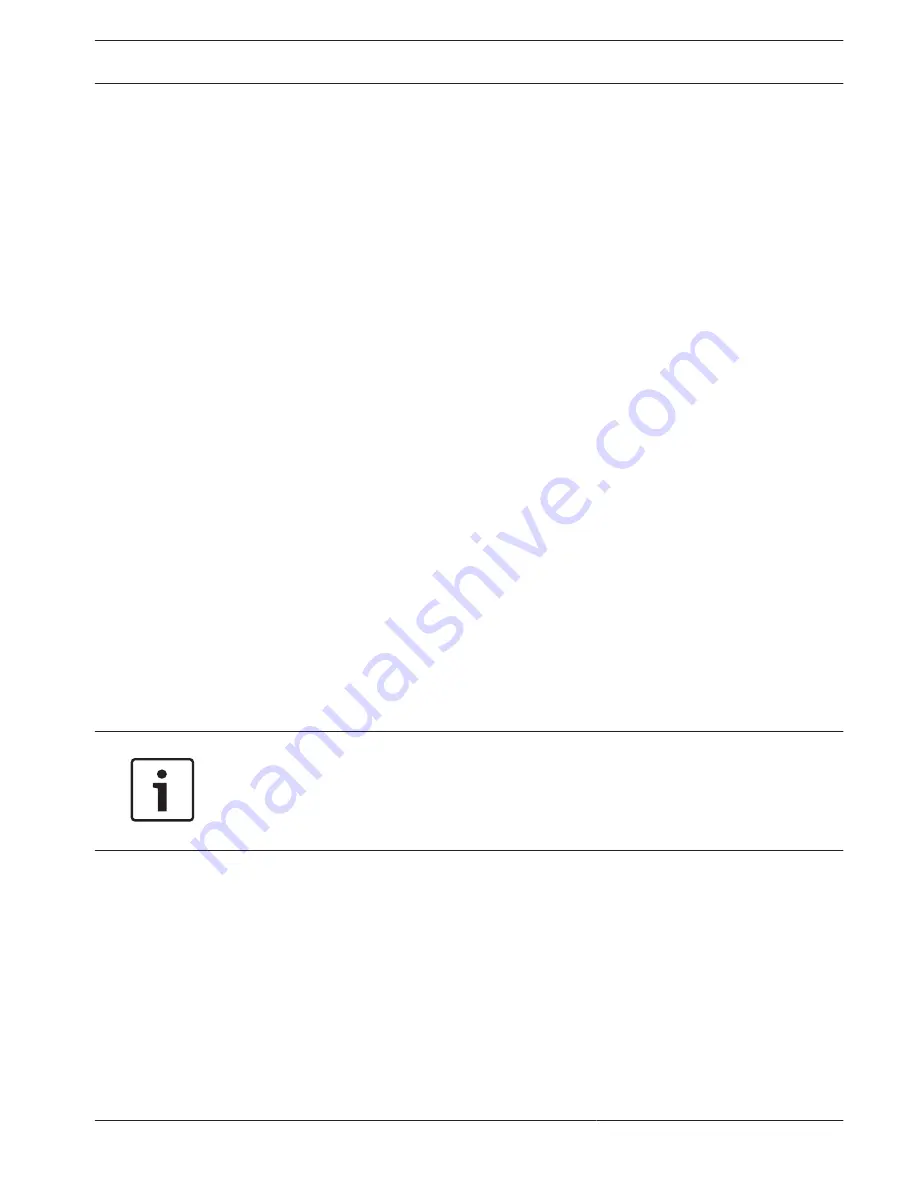
HDD General
This screen provides information on the current status of each HDD. After a system start, the
system will first check for any HDD error.
Earliest recording: shows the date and time of the oldest recording still available on HDD.
Latest recording: shows the date and time of the latest recording on HDD.
Recording status: shows if HDD can record or not.
Raid status: shows if HDD is used in a Raid array. Using RAID severely reduces system
performance (to maintain fluent playback, it is recommended to limit the number of playback
channels (e.g. 1x or 4x playback).
Total protected size: shows the total size of all protected recordings stored on the HDD (you
can protect a recording using the Protect Playback function available on the Search/Play
screen).
The bottom half of the screen lists each HDD type, total size, and the free space remaining on
the disk. Use the Health menu for more (Smart) information.
HDD Health
Scan
Start a scan here to view the current status of all sectors on the HDD(s) installed in your unit.
A graphical representation of the HDD segments is shown, plus a readout of the health status
of each HDD.
Start the scan as follows:
1.
Choose Quick or Full detect.
2.
Choose the HDD to be scanned.
3.
Press <Start>.
Report
After a scan is run on your HDD, use the Report tab to display a quick overview of the result.
Any detected errors will be shown in the Error column (O means current HDD is normal; X
means there is a disk error; – means there is no HDD; ? means disk is damaged).
Notice!
If an error (X) is shown
Check the hard disk time and system time are the same (if necessary, modify system time in
Setting > General, and reboot the system). If the error persists, check the S.M.A.R.T.
information (see below) and, if necessary, format the HDD and reboot the system.
If more detailed information is needed, select the ‘report icon’ under the View column (here
you can also select the S.M.A.R.T. tab - see below).
To make a backup of the report:
1.
Insert a USB stick into an empty slot on the unit.
2.
Choose <Backup> to export the report to the USB stick.
S.M.A.R.T.
Choose here to display all of the Self-Monitoring, Analysis and Reporting Technology
information that is automatically collected by the monitoring system included in hard disk
drives (HDDs) and solid-state drives (SSDs). This system reports on various indicators of drive
reliability, with the intent of enabling the anticipation of hardware failures.
9.4.8
9.4.9
DIVAR 2000 / DIVAR 3000 / DIVAR
5000
Operation | en
69
Bosch Security Systems
Operation Manual
2016.09 | v1.0 | AM18-Q0717
Содержание DIVAR 2000
Страница 1: ...DIVAR 2000 DIVAR 3000 DIVAR 5000 Network Hybrid Video Recorder en Operation Manual ...
Страница 2: ......
Страница 93: ......






























