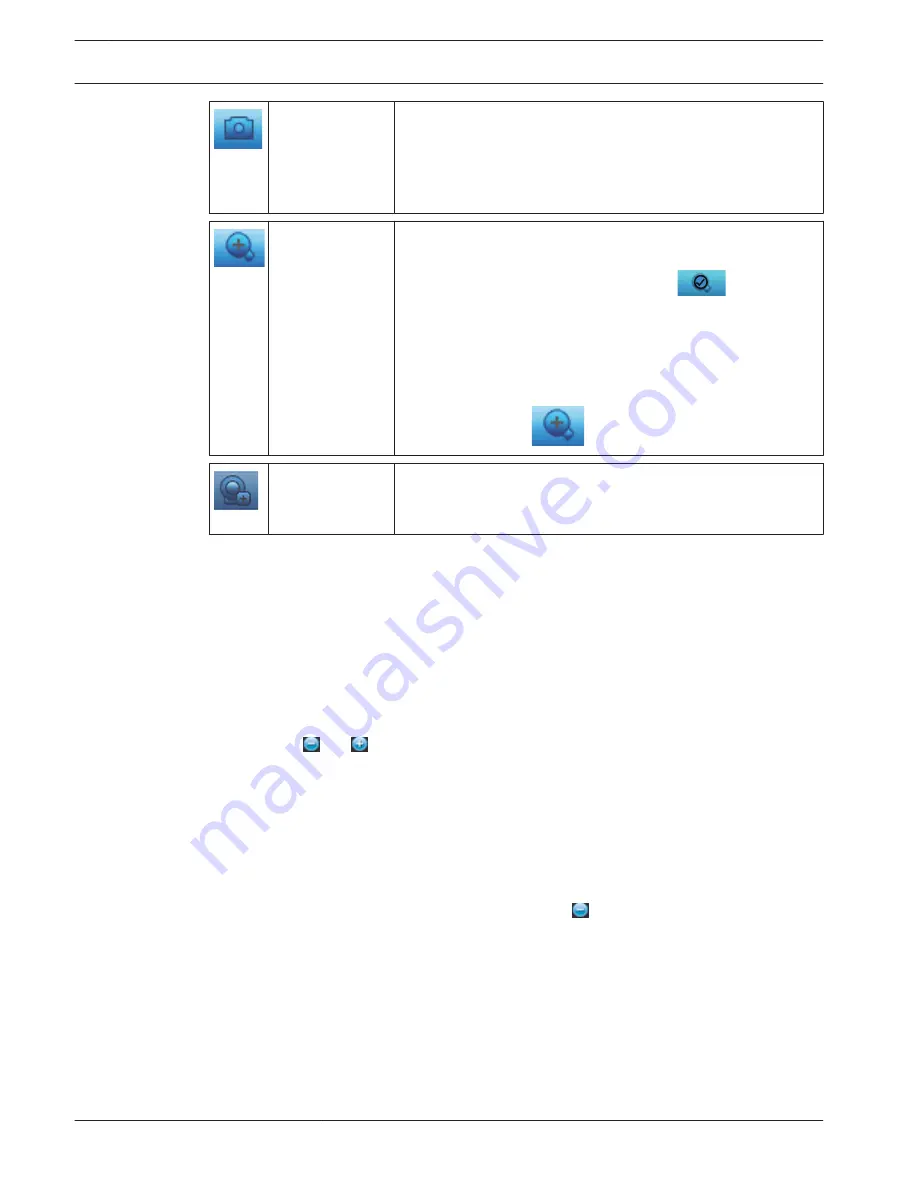
Snapshot
Make a snapshot of the current channel display. The system will
ask to export the snapshot to an email address, a USB memory
device, and/or a DVD:
Note: A disclaimer screen may initially appear when you first
select Snapshot (click <Accept> to continue).
Zoom
Zoom in on a specified zone of current channel (also supported
in multiple-channel view).
1.
Click the Zoom icon - it will change to
.
2.
Hold down the left mouse button while selecting a screen
area.
3.
Release the button to zoom in on the selected area.
4.
Right-click the mouse to exit the zoomed area.
5.
Exit the zoom function by clicking on the icon again – it will
change back to
.
Remote (not
shown in hybrid
models)
Directly open the camera configuration screen to assign a (new)
IP camera to this channel.
Pan/Tilt/Zoom
This function is only possible if PTZ cameras are connected to the DVR (usually via the RS485
port).
To swivel the camera view, click on any of the eight direction arrows on the left of the screen
Use this menu to also setup the following PTZ properties:
–
Speed: adjust the speed of the camera movements (value ranges from 1 to 8).
–
Zoom
–
Focus (only for analog cameras)
–
Iris (only for analog cameras)
Click on icons and to increase or reduce the zoom, focus and iris
The other buttons on the bottom of the screen are used for analog cameras only, to assign and
activate a set of movements for the camera as follows:
1.
Enter a number (from 1 to 999) in the right field (this will be the ID for the preset PTZ
movements for the camera).
2.
Use the eight direction arrows to swivel the camera to a desired position.
3.
Click <Set> to assign the final position to the ID.
4.
You will be asked to save the preset (use the focus button to save). This preset can be
eventually added to the PTZ activation sequence if an alarm is detected – see Settings >
Alarm.
5.
If required press <Shot> to move the camera immediately to a preset ID position.
The Aux buttons are used when activating an ID for special processes stored in the camera:
–
Aux On: refer to your camera manual for the Aux definition.
–
Aux Off: switch off the special Aux definition
Sequence
Setup the camera sequence and interval times as follows.
9.2.2
9.2.3
58
en | Operation
DIVAR 2000 / DIVAR 3000 / DIVAR
5000
2016.09 | v1.0 | AM18-Q0717
Operation Manual
Bosch Security Systems
Содержание DIVAR 2000
Страница 1: ...DIVAR 2000 DIVAR 3000 DIVAR 5000 Network Hybrid Video Recorder en Operation Manual ...
Страница 2: ......
Страница 93: ......






























