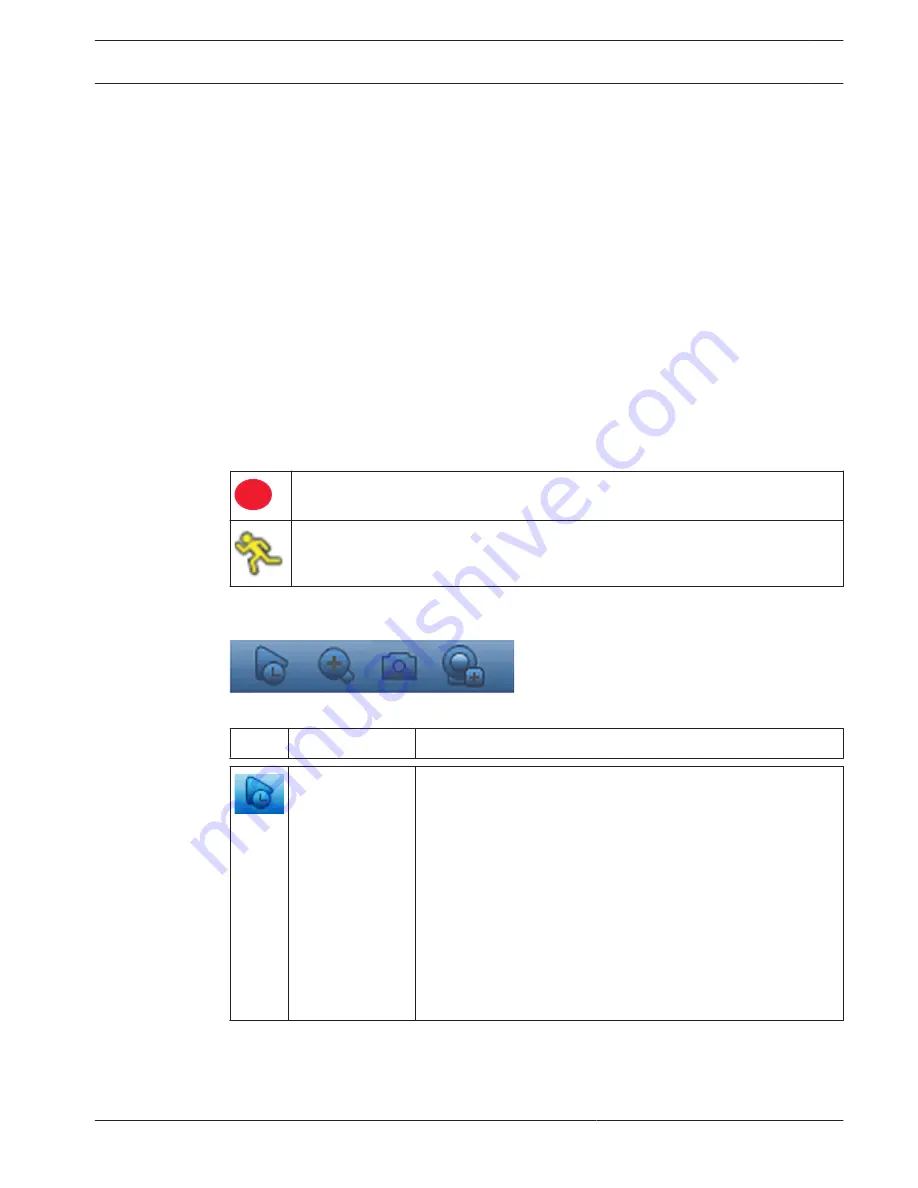
Live mode
Once the Startup Wizard is completed, your monitor will show the live viewing mode with 1 to
32 real-time images on the display (from a maximum 32 connected cameras). The system date
and time is displayed in the top right corner of the screen, and the channel ID is shown in the
bottom left of each channel display.
From here, use the mouse (or front panel buttons, or remote control) to control your system
via on-screen icons and the Quick menu (accessible by right-clicking the mouse).
Make any required configuration changes via the Main menu (last selection on Quick menu).
–
To change system date and time, use Main menu > Setting > System > Date & Time.
–
To modify the channel ID, see display settings (Main menu > Setting > Camera >
Configuration).
–
To change the camera view configuration, access the Quick menu and select View 1, 4, 8,
9, 16 or 32.
If multiple channels are displayed, double-click on a particular channel to show this channel in
full-screen (double-click on it again to return to multiple-channel view). The currently selected
channel is shown with a green border.
Each channel may also display one or more of the following icons:
Recording – shows a channel is recording
Motion detection – a movement has been detected in the camera view
Instant playback, Zoom, Snapshot and Remote
Move the mouse to the top of a camera display to show the control bar:
Click an icon for the following functions:
Icon
Name
Function
Instant playback
Playback the previous 1-60 minutes recorded on the current
channel (default is 5 minutes). Click the play bar to any playback
start time (use the pause and exit functions as required). During
playback:
–
channel id and record status of current channel are hidden
(they only reappear once you exit preview playback)
–
you can not switch the displayed channel or change current
window-display mode
Set the playback time in Main menu > Setting > Playback.
Note: The system may pop up a dialog box if there is no
recorded data for the current channel, or you need to accept a
disclaimer before playing.
9.2.1
DIVAR 2000 / DIVAR 3000 / DIVAR
5000
Operation | en
57
Bosch Security Systems
Operation Manual
2016.09 | v1.0 | AM18-Q0717
Содержание DIVAR 2000
Страница 1: ...DIVAR 2000 DIVAR 3000 DIVAR 5000 Network Hybrid Video Recorder en Operation Manual ...
Страница 2: ......
Страница 93: ......






























