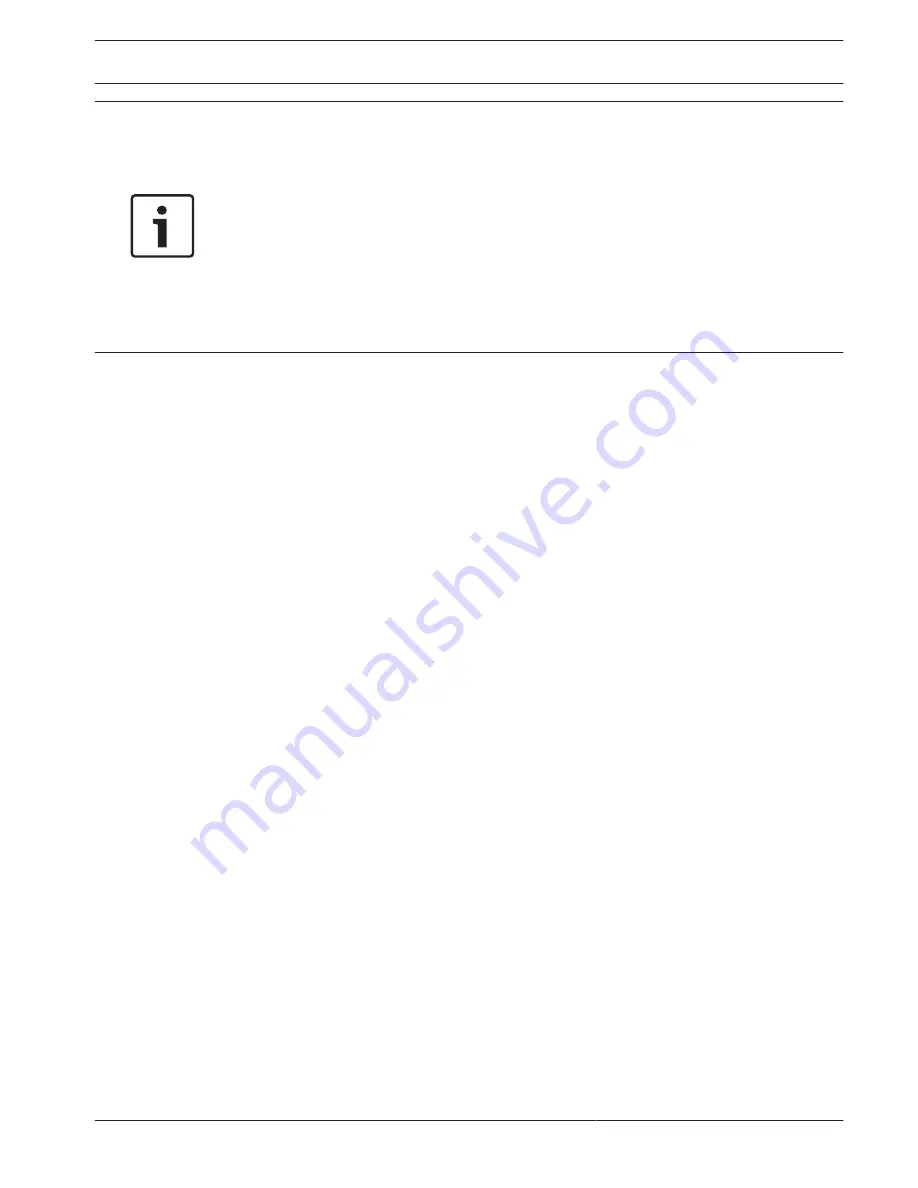
Notice!
Bosch remote portal
The Bosch remote portal is a free DDNS service by Bosch. You can apply for an account if you
select "Bosch Remote Portal" in the DDNS menu on the recorder, and fill in the boxes as
described below this notice. Use a valid email address to apply for this. After this application,
the email address is the account name for your DDNS service. You can use multiple recorders
on the same account. Just fill in on each recorder your email address in the <Account> box,
your password and use different domain names for each recorder.
Your DDNS registration is activated immediately, but needs email confirmation. To confirm
your DDNS registration, click on the link in the email you receive. If you do not confirm the
account, the DDNS registration is cancelled.
If you select Bosch remote portal:
1.
Fill in the details for the unique Domain name you want to use. Your domain name is a
subdomain below boschremoteconnect.com. If the device is correctly connected to the
internet, the dropdown box shows the available subdomain name (e.g.
boschremoteconnect.com)
2.
Fill in a valid email address in the <Account> box and a correct password. Your account is
your email address. See Notice above.
–
If you already have an account, use the information from this account.
–
If you create a new account, you must choose a new password. Use a strong
password! Confirm the password in the next field.
3.
Select the ‘I agree to … ‘ boxes after you read and approved the terms and conditions and
privacy statement.
4.
Click <Apply> to register your domain name
5.
You can use your domain name immediately. If you created a new account, you must
confirm your DDNS registration by clicking the validation link in the email you receive.
After registration, you can manage your DDNS accounts on https://remote.boschsecurity.com
If you select another DDNS provider:
1.
Fill in the details for the Domain as assigned by the provider.
2.
Fill in your user name and password.
3.
In the "Interval" box, fill in the interval time between the updates of your IP address to the
DDNS provider.
Mobile
Use this page to scan the relevant QR codes for downloading the IOS or Android apps for
operating your DVR. Once the app is downloaded, scan the relevant QR code to add the
device through its Local IP (WiFi) or remote IP / DDNS name (internet).
UPnP
This protocol enables a mapping relationship between the LAN and the WAN:
–
Enable or disable the UPnP function on this device
–
Status – Can be Disable, Success, Searching or Unknown (when the system is offline)
–
Router LAN IP
–
Router WAN IP
The bottom table shows the PAT (port mapping list) with a one-to-one relationship with the
router port mapping setting:
1.
Double-click a port to change a setting
8.2.3
8.2.4
DIVAR 2000 / DIVAR 3000 / DIVAR
5000
Settings | en
39
Bosch Security Systems
Operation Manual
2016.09 | v1.0 | AM18-Q0717
Содержание DIVAR 2000
Страница 1: ...DIVAR 2000 DIVAR 3000 DIVAR 5000 Network Hybrid Video Recorder en Operation Manual ...
Страница 2: ......
Страница 93: ......






























