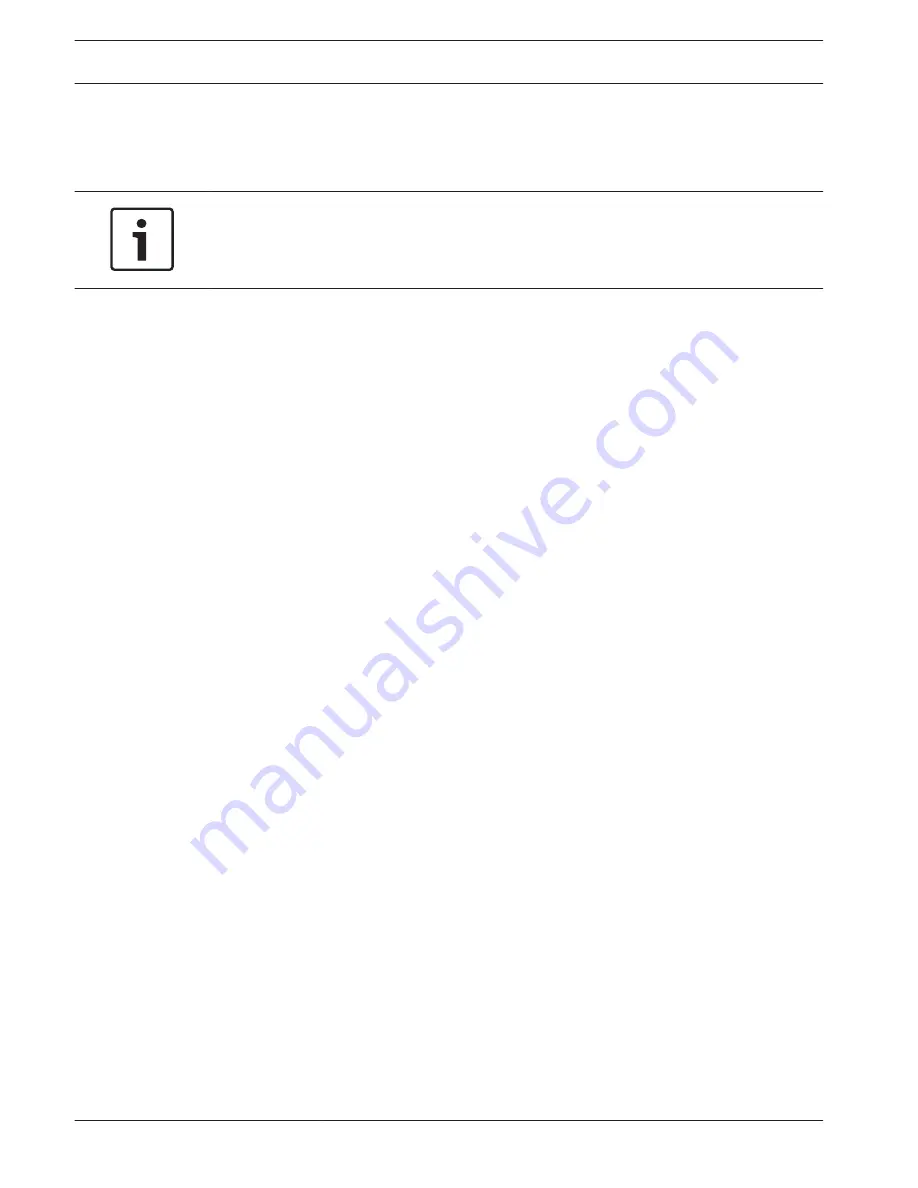
password = password
port = default is 554 (this is optional)
channel = channel number 1..16
subtype = 0 or 1 (1
st
or 2
nd
stream)
Notice!
Reboot
The system always needs to reboot if any of the above ports are changed. Make sure the port
values here do not conflict.
Streaming
Choose your preferred Live Video Stream Buffering:
–
Realtime
–
Balanced
–
Network optimized
–
Custom - set here your preferred streaming buffer (minimum 200 ms, maximum 2000 ms,
default 500 ms)
–
Add
The buffer size increases from 'Realtime' to 'Balanced' to 'Network optimized'. 'Realtime' uses
a minimum buffer to minimize latency. If your video stream has a high bit-rate, the video may
not run smooth in live mode. To get a smoother video, you can increase the buffer by selecting
'Balanced' or 'Network optimized'. But this will increase the latency.
DDNS
Make sure the recorder is connected to the open internet, before you configure the DDNS
service.
Go to your router that connects your recorder to the internet and forward these
communication ports: HTTPS, RTSP and TCP. In the recorder, you can find and configure
these ports in the menu: Network – Connection – Port. If you plan to connect through HTTP as
well, forward the HTTP port in your router. Bosch advises to use only HTTPS connections for
a higher security. Read your router manual for instructions to forward ports to a device.
Use these steps to configure DDNS:
1.
Select the ‘Enable’ box.
2.
Select DDNS provider(s) from the drop-down menu. More DDNS types can be used at the
same time; you only need to select the required type. These providers are supported:
–
Bosch remote portal (see Notice)
–
NO-IP DDNS
–
Dyndns DDNS
8.2.2
38
en | Settings
DIVAR 2000 / DIVAR 3000 / DIVAR
5000
2016.09 | v1.0 | AM18-Q0717
Operation Manual
Bosch Security Systems
Содержание DIVAR 2000
Страница 1: ...DIVAR 2000 DIVAR 3000 DIVAR 5000 Network Hybrid Video Recorder en Operation Manual ...
Страница 2: ......
Страница 93: ......
















































