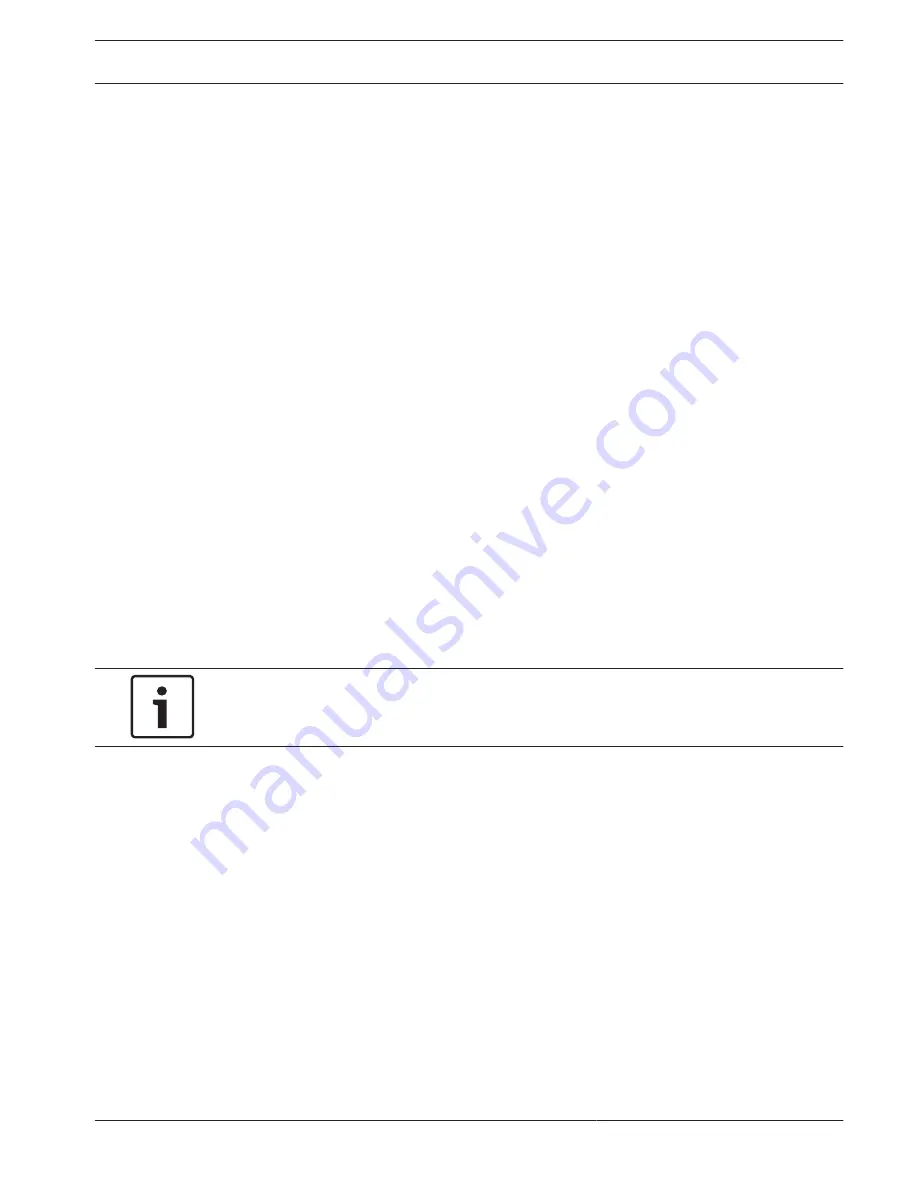
Export
Access the Export menu from the main menu or Search/Play screen (or by pressing the Export
key on the Front Panel or on the remote control). Use this menu to write segments of
recorded video to a USB storage device or recordable DVD.
1.
Choose from the Selected Device pull-down list to export recording(s) to either a USB
memory stick or CD/DVD. If required, <Refresh> the device selection, or <Format> the
selected memory device.
2.
Choose the save location on the memory device (<Browse> if necessary).
3.
Select the Type of file to export (All, Alarm, MD, Normal).
4.
Select the File format (DAV or ASF).
5.
Enter a Start time and End time for the video segments (files) to archive.
6.
Select the Channel to archive (All for all channels).
7.
Click <Add> to add the file to the export list.
8.
If required, repeat steps 3 to 7 for more recordings. (Remove a selected recording by
selecting its check box and pressing <Remove>.)
The total size of the selected recordings (and available space on the memory device) are
shown.
9.
Click <Start> to export the selected recording(s).
If the total size of the selected recordings is more than the free space on the memory
device, then only the first recordings that fit are exported.
Export snapshot
Select the checkboxes to export snapshots to an email address, USB memory stick and/or
DVD.
If required, enter an email address or choose a specific DVD or USB stick (use <Configure> to
define a location on the USB).
Use <Refresh> to refresh the selection if you insert a new USB stick or DVD.
Notice!
Exporting snapshots to a DVD will first format the DVD (deleting all files currently on the
DVD).
Info
Refer to the following sections for a description of these System information menus.
System Alarm
View here the alarm status of your system:
–
System alarms (No disk, Disk error, No space on disk, Network lost, IP conflict,
Temperature too high, Other)
–
Event alarms (Motion detection, Video loss, Camera input, NVR input). Use the scroll
arrows to view all camera events.
System Health
View here the health status of your system:
–
Temperature
–
CPU load
–
Memory usage
9.3.1
9.3.2
9.4
9.4.1
9.4.2
DIVAR 2000 / DIVAR 3000 / DIVAR
5000
Operation | en
67
Bosch Security Systems
Operation Manual
2016.09 | v1.0 | AM18-Q0717
Содержание DIVAR 2000
Страница 1: ...DIVAR 2000 DIVAR 3000 DIVAR 5000 Network Hybrid Video Recorder en Operation Manual ...
Страница 2: ......
Страница 93: ......






























