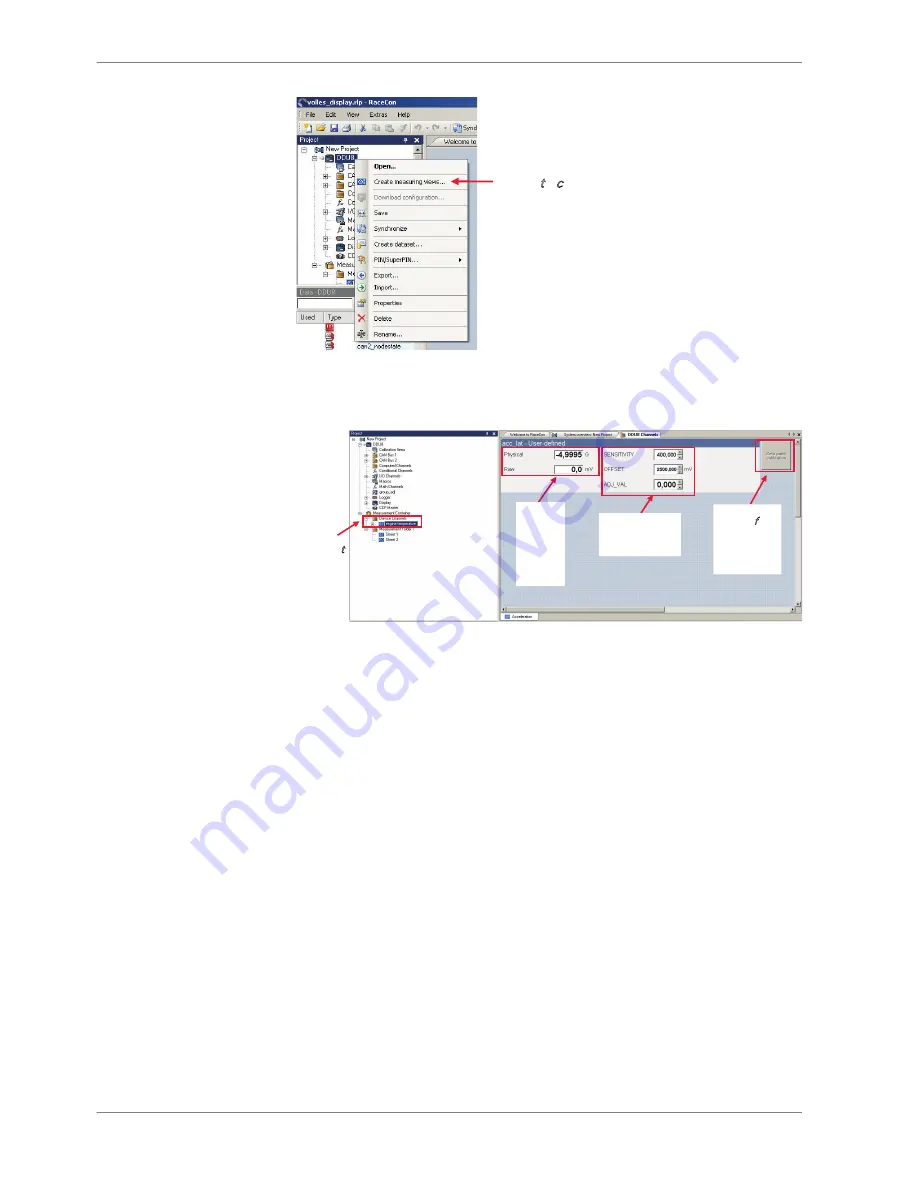
Click to create
measurement
sheets
The automatically created sheet is inserted in the Project Tree under ‘Measure‐
ment Container’ and ‘Device Channels’. If the DDU 8 is connected to RaceCon,
live values of the channels are shown.
Raw
and
physical
channel
values
Characteristic
values
Button for
online
offset
calibration
Access to
sheet
The Button “Zero Point Adjustment” is active when the DDU 8 is online. This
function zeros only when this functionality is activated in the settings of this
channel. (see chapter ‘
Enable online offset calibration for measurement channel
[
}
97]
’)
Using the measurement sheets
1. When RaceCon is online, press the ‘F11’ key to switch from ‘Design Mode’ in‐
to ‘Race Mode’. The measurement sheet is extended to full screen. The but‐
ton for offset calibration is active.
2. Switch between different sheets using the tabs at the bottom of the page or
the keyboard shortcuts associated with the sheets.
3. Press the ‘Esc’ key to return to ‘Design Mode’.
11.2.2
11 | Online Measurement
96 / 160
DDU 8 Manual
Bosch Motorsport
Содержание DDU 8
Страница 1: ...Display DDU 8 Manual V1 2 9 16 2016 ...
Страница 6: ...Onboard Network Concept 3 3 Onboard Network Concept 6 160 DDU 8 Manual Bosch Motorsport ...
Страница 16: ...Mechanical Drawing 6 6 Mechanical Drawing 16 160 DDU 8 Manual Bosch Motorsport ...
Страница 158: ......
Страница 159: ......
Страница 160: ...Bosch Engineering GmbH Motorsport Robert Bosch Allee 1 74232 Abstatt Germany www bosch motorsport com ...






























