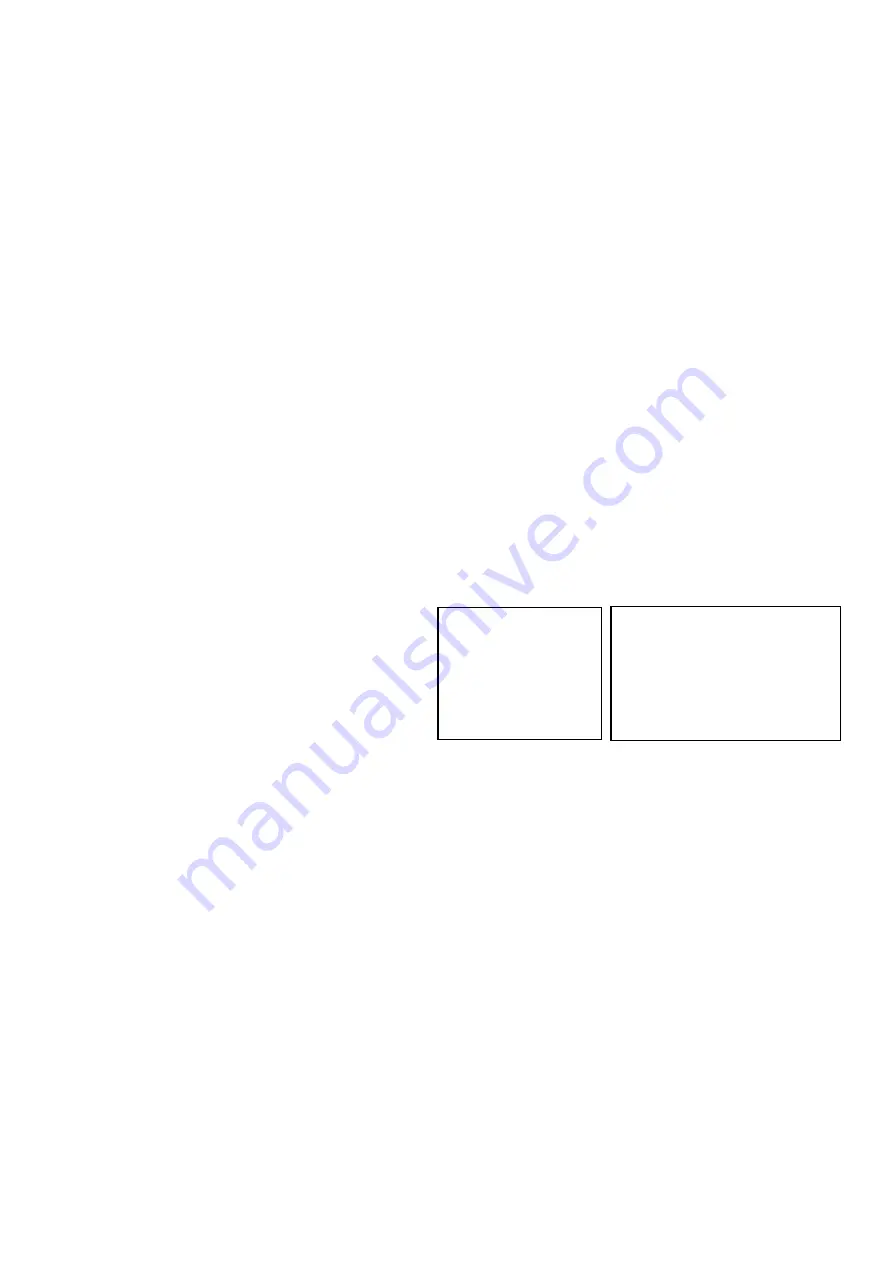
43
Noise reduction - you can enjoy clearer images by removing unnecessary noise. You can select 6 levels from OFF (MIN),
1 to 5 (MAX).
2D NR:
2D Noise Reduction is a method of reducing noise within an image by comparing frame-to-frame, removing the
variations that do not appear in each frame.
3D NR:
3D Noise Reduction is a method of reducing noise by comparing variances within the same frame, as well as comparing
frame-to-frame. This will reduce noise without leaving trails behind a moving object.
STABILIZER:
When the image stabilizer function is set to ON, you can obtain the image with less screen blur caused by shaking. The
correction effect can be achieved at the vibration frequency around 10 Hz. The image stabilizer function uses the digital
zoom method. Although there are changes in the angle of view and resolution, the sensitivity is maintained.
Note:
The image stabilizer function may not work under the environment of high frequency vibration components. When
using the camera under such environment, set the image stabilizer function to Off.
STABLE ZOOM:
Stable Zoom is a function to perform correction using the image stabilizer function according to the zoom magnification
and zoom the image up to approx. 24× smoothly by combining the optical zoom with the digital zoom. By zooming the
image furthermore using the digital zoom, the image is zoomed up to 288×. On the wide side, the image without the
deterioration in resolution can be obtained because the digital zoom is not used. On the other hand, the correction effect
by the image stabilizer function is maximized on the tele side, reducing the blur.
PICTURE2
IR CUT FILTER:
An infrared (IR) Cut-Filter can be disengaged from the
image path for increased sensitivity in low light
environments. The ICR will automatically engage
depending on the ambient light, allowing the camera to
be effective in day/night environments. When the auto
ICR mode is set to NIGHT, the image becomes black
and white.
CHROMA:
You can set the brightness from OFF, LOW, MID,
HIGH
in each mode of the variable gamma mode.
DE-FLICKER:
You can turn it ON if the Video output format frame rate is difference from your country’s electricity Frequency.
HLC MODE:
HLC (Highlight Light Compensation) is a function to adjust AE and AF, and to perform the masking of light area as
required when a high intensity spot light is detected.
EFFECT: (Picture Effect)
It consists of the following functions:
B&W: Monochrome Image
Image effect from Off, B&W
BACKLIGHT COM.
When the background of the subject is too bright, or when the subject is too dark due to shooting in the AE mode, back
light compensation will make the subject appear clearer.
EXPOSURE
WHITE BALANCE
>
PICTURE1
>PICTURE2
GAMMA
PAN TILT ZOOM
>
SYSTEM
OSD
IR CUT FILTER OFF
CHROMA OFF
DE-FLICKET OFF
HLC MODE OFF
EFFECT OFF
BACKLIGHT COM OFF
PICTURE2
Содержание VCC-7 Series
Страница 9: ...9 Camera Diagrams...
Страница 36: ...36 GPI connection with VISCA OVER IP control connection...
Страница 55: ...55...
Страница 56: ...56 Dimensions Unit mm...
Страница 57: ...57 www bolintechnology com 2082 TECHNOLOGY LLC dba BOLIN TECHNOLOGY...















































