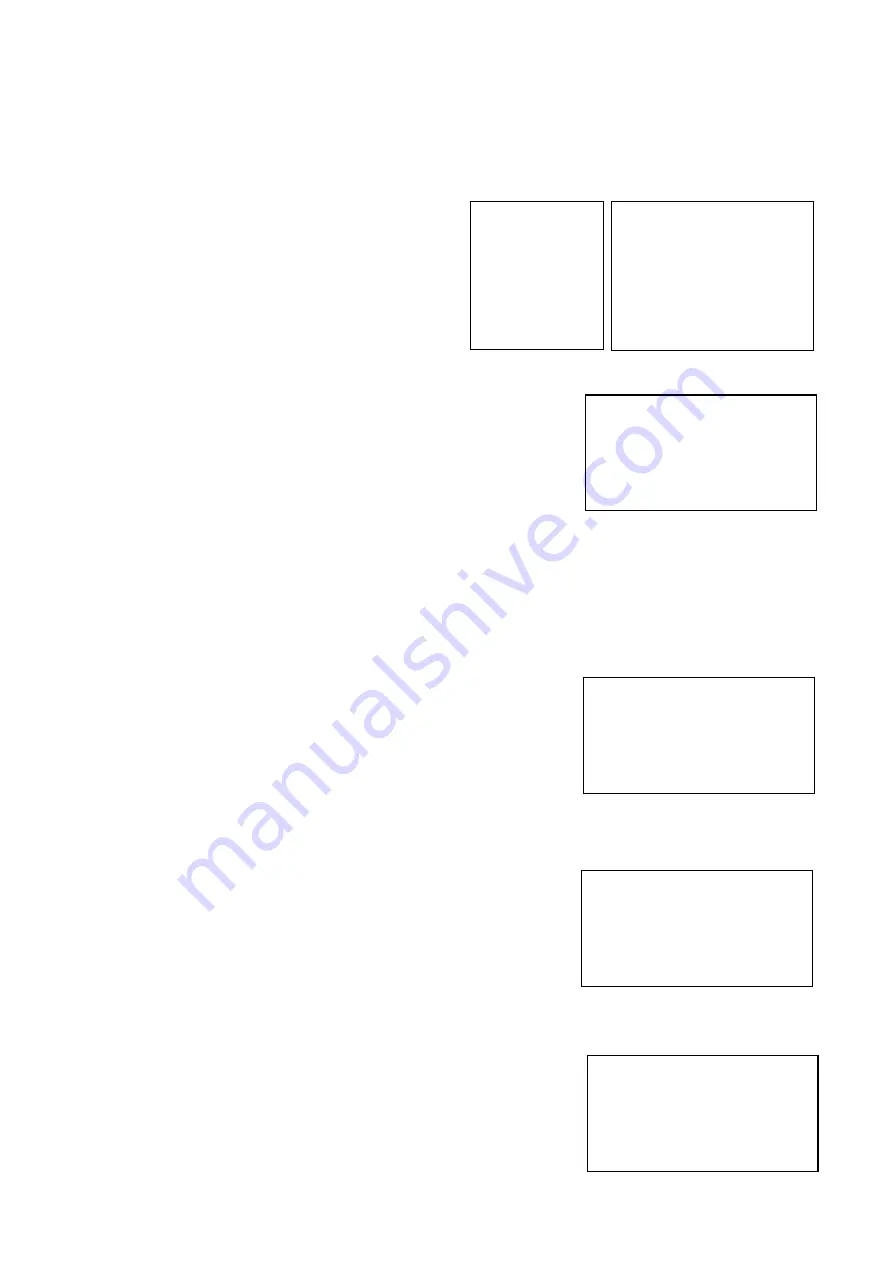
40
EXPOSURE Menu
The EXPOSURE menu is used to set the items related to exposure.
MODE (Exposure Mode)
FULL AUTO
: The exposure is adjusted
automatically using the values set for SLOW
SHUTTER, MAX SHUTTER, MIN SHUTTER,
HIGH RESOLUTION, SLOW AE, GAIN LIMIT,
and EX-COMP.
MANUAL
: Adjust the GAIN, electronic shutter
speed (SPEED), iris (IRIS), and HIGH
SENSITIVITY manually.
IRIS PRI
: Iris Priority mode. The exposure is
adjusted automatically using the values manually set
for iris (IRIS), GAIN LIMIT, MAX SHUTTER, MIN SHUTTER and
EX-COMP
SHUTTER PRI
: Shutter Priority mode. The exposure is adjusted
automatically using the values manually set for electronic shutter
speed (SPEED), GAIN LIMIT, and EX-COMP
BRIGHT
: Bright mode, the exposure is adjusted automatically using
the values manually set for LEVEL and HIGH SENSITIVITY
GAIN PRI
: Gain Priority mode, the exposure is adjusted
automatically using the values manually set for GAIN, GAIN POINT
and HIGH SENSITIVITY
When you select one from various exposure modes, some of the following setting items that are required for the selected
mode will appear.
GAIN:
Select the gain from the following:
0dB, 3dB, 6dB, 9dB, 12dB, 15dB, 18dB, 21dB, 24dB, 27dB, 30dB, 33dB,
36dB
GAIN LIMIT:
The gain limit can be set at Full Auto, IRIS PRI and Shutter PRI in AE
mode. Use this setting when you want to obtain images with a focus
on the signal-to-noise ratio. Select the gain limit from the following:
9dB, 12dB, 15dB, 18dB, 21dB, 24dB, 27dB, 30dB, 33dB, 36dB
HIGH SENSITIVITY:
This function increases the max gain to allow bright output in darker
environments. However, with a strong gain (up to 10×), the captured
image will contain a lot of noise
SPEED
: Select the electronic shutter speed from the following:
When video format is set to 720P50, 1080P50, 1080i50, 1080P25, 2160P25,
Speed can be selected from the following:
1/1, 2/3, 1/2, 1/3, 1/4, 1/6, 1/8, 1/12, 1/15, 1/20, 1/25, 1/30, 1/50, 1/60, 1/100,
1/120, 1/150, 1/215, 1/300, 1/425, 1/600, 1/1000, 1/1250, 1/1750, 1/2500, 1/3500, 1/6000, 1/10K.
When video format is set to 720P59.94, 1080i59.94, 1080P59.94,
2160P
29.97
, Speed can be selected from the following:
1/1, 2/3, 1/2, 1/3, 1/4, 1/6, 1/8, 1/10, 1/15, 1/20, 1/30, 1/50, 1/60, 1/90, 1/100,
1/125, 1/180, 1/250, 1/350, 1/500, 1/725, 1/1000, 1/1500, 1/2000, 1/3000,
1/4000, 1/6000, 1/10K.
IRIS
: Select the iris the following: CLOSE, F11,
F
10, F9.6, F8.0,
F
7.3, F6.8,
F6.4, F6.2, F5.6, F5.2, F4.8, F4.4, F4.0, F3.7, F3.4, F3.1, F2.8, F2.6, F2.4,
F2.2, F2.0
MODE MANUAL
GAIN
6dB
SPEED
1/30
IRIS
F2.0
HIGH SENSITIVITY OFF
EXPOSURE MENU: MANUAL
>EXPOSURE
>
WHITE BALANCE
>
PICTURE 1
PICTURE 2
GAMMA
PAN TILT ZOOM
>
SYSTEM
OSD
MODE FULL AUTO
SLOW SHUTTER OFF
S. SHUTTER LIMIT 1/1
MAX SHUTTER 1/2000
MIN SHUTTER 1/30
HIGH RESOLUTION OFF
SLOW AE 05
GAIN LIMIT 33dB
EX COMP OFF
EXPOSURE MENU: FULL AUTO
MODE IRIS PRI
IRIS
F2.0
GAIN LIMIT 33dB
MAX SHUTTER 1/2000
MIN SHUTTER 1/30
EX-COMP OFF
EXPOSURE MENU: IRIS PRI
MODE SHUTTER PRI
SPEED
1/30
GAIN LIMIT 33dB
EX-COMP OFF
EXPOSURE MENU: SHUTTER PRI
MODE BRIGHT
LEVEL
27
HIGH SENSITIVITY OFF
EXPOSURE MENU: BRIGHT
Содержание VCC-7 Series
Страница 9: ...9 Camera Diagrams...
Страница 36: ...36 GPI connection with VISCA OVER IP control connection...
Страница 55: ...55...
Страница 56: ...56 Dimensions Unit mm...
Страница 57: ...57 www bolintechnology com 2082 TECHNOLOGY LLC dba BOLIN TECHNOLOGY...
















































