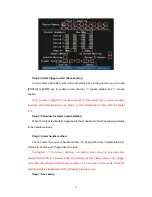week.
Note: Time periods in one day can not overlap.
Step 8: Motion alarm handle method setup:
You can select one or more handle
methods such as “On Screen Warning”, “Audible Warning”, “Upload to Center” and
“Trigger Alarm Output”.
Description: If “On Screen Warning” is enabled, when there is motion alarm
happened and DVR is in preview mode, DVR will pop-up the related camera. If you trigger
more than one camera, DVR will pop-up them one by one every 10 seconds. When the
motion alarm is disappeared, DVR will restore preview mode.
Step 9: Save motion alarm setup:
Press “Confirm” button to return “Image Setup”
menu. In the “Image Setup” menu, press “Confirm” button to save the current camera
parameters.
Step 10: Save all cameras:
You can repeat from step2 to step8 to setup motion
detection parameters for other cameras. Also you can copy the parameters of one camera
to any other cameras.
Note: Motion alarm area can not be copied.
If you want to disable motion alarm area and motion alarm policy, you just need to
select the motion alarm sensitivity as “Off”.
77
Содержание SVR-80xx-S series
Страница 11: ...1 3 Typical Application 11 ...
Страница 15: ...6 Check all connections and mount back the metal cover of the DVR 7 Switch on the DVR 15 ...
Страница 26: ...How to exit menu Press PREV or ESC key to exit menu and return to preview mode 26 ...
Страница 53: ...In this case press ENTER to return password edit box and input new password again 53 ...
Страница 59: ...59 ...
Страница 60: ...5 4 Day and Time Setup 5 4 1 Day and Time Setting In Display menu you can setup DVR system date and time 60 ...
Страница 69: ...69 ...
Страница 108: ...Step 6 You can preview the image of 192 1 0 2 by using client end software 108 ...
Страница 124: ...In the formula a means alarm occurrence rate 124 ...
Страница 126: ...The corresponding relationship of cross cable 126 ...
Страница 136: ...Suggestions 136 ...