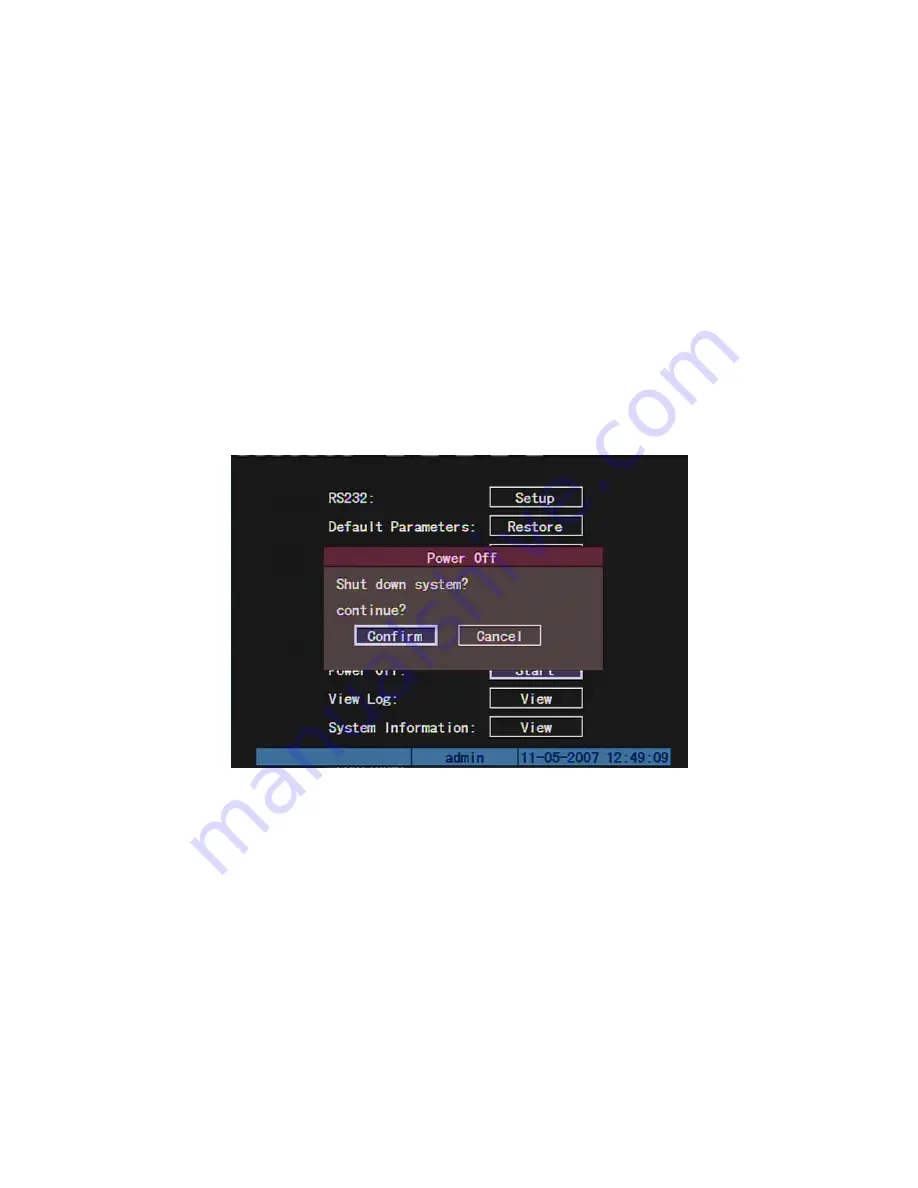
4.8
Turn off DVR
Note: Do not switch off the power directly in case of damaging HDD. The
correct step is using “Power Off” in the “Utilities” menu, or [
POWER
]
key on the
front panel or on IR controller.
Shut down DVR normally
Use menu
Enter into “Utilities” menu, move “Active Frame” to “Power Off” button and enter into
power off dialog, press “Confirm” to shut down the DVR.
Use
[POWER] key of front panel or IR controller
Press
[
POWER
]
key for above 3 seconds.
In preview mode, a login dialog will pop-up, select user name and input password,
press
[
Enter
]
to enter into power off dialog and press “Confirm” to shut down DVR. If you
input error password for three times, DVR will return preview mode.
In menu mode, if the user has “Utilities” right, you can enter into power off dialog,
press “Confirm” to shut down DVR. Otherwise, the user can not shut down DVR.
If DVR is shut down correctly, the
[
POWER
]
lamp is in red.
45
Содержание SVR-80xx-S series
Страница 11: ...1 3 Typical Application 11 ...
Страница 15: ...6 Check all connections and mount back the metal cover of the DVR 7 Switch on the DVR 15 ...
Страница 26: ...How to exit menu Press PREV or ESC key to exit menu and return to preview mode 26 ...
Страница 53: ...In this case press ENTER to return password edit box and input new password again 53 ...
Страница 59: ...59 ...
Страница 60: ...5 4 Day and Time Setup 5 4 1 Day and Time Setting In Display menu you can setup DVR system date and time 60 ...
Страница 69: ...69 ...
Страница 108: ...Step 6 You can preview the image of 192 1 0 2 by using client end software 108 ...
Страница 124: ...In the formula a means alarm occurrence rate 124 ...
Страница 126: ...The corresponding relationship of cross cable 126 ...
Страница 136: ...Suggestions 136 ...






























