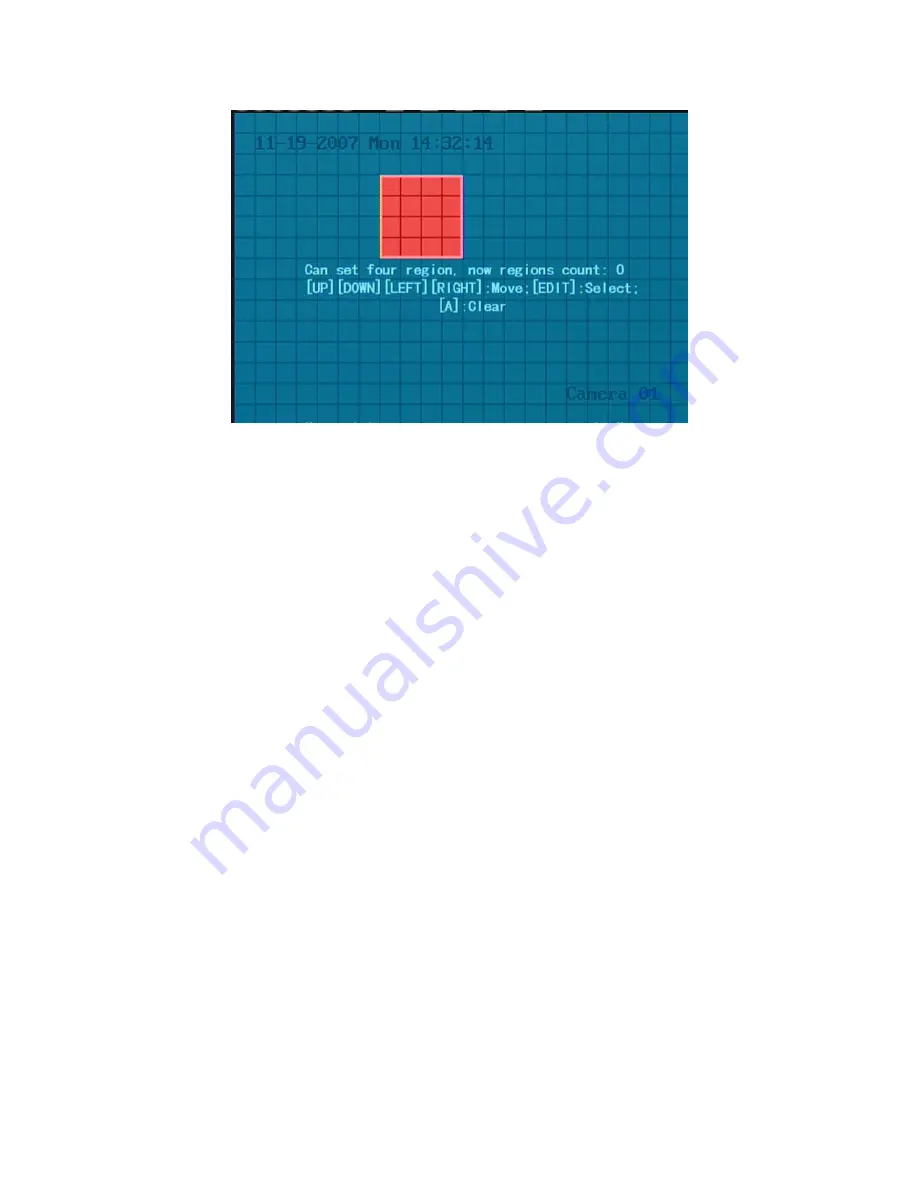
Step 5: Setup mask area:
In the mask area setup interface, there is one small yellow
pane on the upper left side. For PAL camera, the whole screen is divided into 22*18 panes
(22*15 for NTSC), you can use
[
È
] [
Ç
] [
Æ
] [
Å
]
keys to move the yellow pane to your
hope position and press
[
EDIT
]
key, the yellow pane will be turned into red, then you can
use
[
È
] [
Ç
] [
Æ
] [
Å
]
keys to extend the red pane. This red area is the mask area.
After setting the red mask area, you can press
[
EDIT
]
key to save. Press
[
ESC
]
key
to cancel the mask area.
The maximum mask area size is 8*8 panes and the minimum
size is only one pane. You can setup 4 mask areas at most.
After you finish setup, press
[
ENTER
]
key to return “Image Setup” menu.
You can
press
[
A
]
key to clear all mask areas.
Step 6: Save mask area:
You can repeat step2, step3 and step4 to setup mask area
for other cameras. In “Image Setup” menu, press “Confirm” button to save the mask area,
press “Cancel” button to abort.
Here is the example for mask area function.
68
Содержание SVR-80xx-S series
Страница 11: ...1 3 Typical Application 11 ...
Страница 15: ...6 Check all connections and mount back the metal cover of the DVR 7 Switch on the DVR 15 ...
Страница 26: ...How to exit menu Press PREV or ESC key to exit menu and return to preview mode 26 ...
Страница 53: ...In this case press ENTER to return password edit box and input new password again 53 ...
Страница 59: ...59 ...
Страница 60: ...5 4 Day and Time Setup 5 4 1 Day and Time Setting In Display menu you can setup DVR system date and time 60 ...
Страница 69: ...69 ...
Страница 108: ...Step 6 You can preview the image of 192 1 0 2 by using client end software 108 ...
Страница 124: ...In the formula a means alarm occurrence rate 124 ...
Страница 126: ...The corresponding relationship of cross cable 126 ...
Страница 136: ...Suggestions 136 ...






























