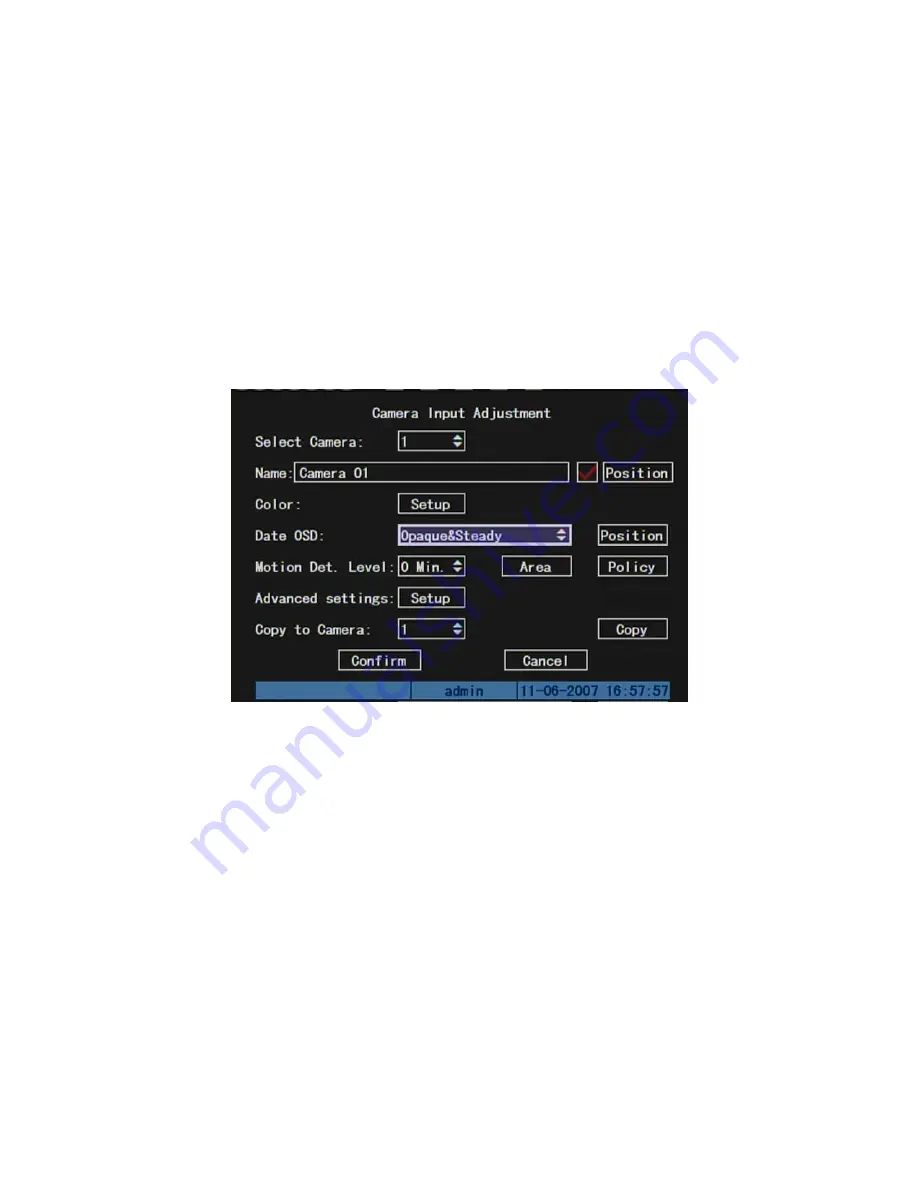
5.4.2 Day and Time Display Mode
You can setup display properties for each camera, including display status, position
and format. Of course, you can copy the properties of one camera to all cameras.
In “Image Setup” menu as following, select one camera:
Display mode:
There are several display modes: Opaque&Steady,
Transparent&Steady, Transparent&Flashing, Opaque&Flashing,
Move “Active Frame” to “OSD” item, you can select one mode.
Display position and format:
Move “Active Frame” to “Position” button on the right
side of “OSD”, press
[
ENTER
]
to enter into setup image, you can find there are 22*18 (for
NTSC, 22*15) small panes, and OSD position is in red. You can use
[
È
] [
Ç
] [
Æ
] [
Å
]
keys
to move the OSD position.
61
Содержание SVR-80xx-S series
Страница 11: ...1 3 Typical Application 11 ...
Страница 15: ...6 Check all connections and mount back the metal cover of the DVR 7 Switch on the DVR 15 ...
Страница 26: ...How to exit menu Press PREV or ESC key to exit menu and return to preview mode 26 ...
Страница 53: ...In this case press ENTER to return password edit box and input new password again 53 ...
Страница 59: ...59 ...
Страница 60: ...5 4 Day and Time Setup 5 4 1 Day and Time Setting In Display menu you can setup DVR system date and time 60 ...
Страница 69: ...69 ...
Страница 108: ...Step 6 You can preview the image of 192 1 0 2 by using client end software 108 ...
Страница 124: ...In the formula a means alarm occurrence rate 124 ...
Страница 126: ...The corresponding relationship of cross cable 126 ...
Страница 136: ...Suggestions 136 ...






























