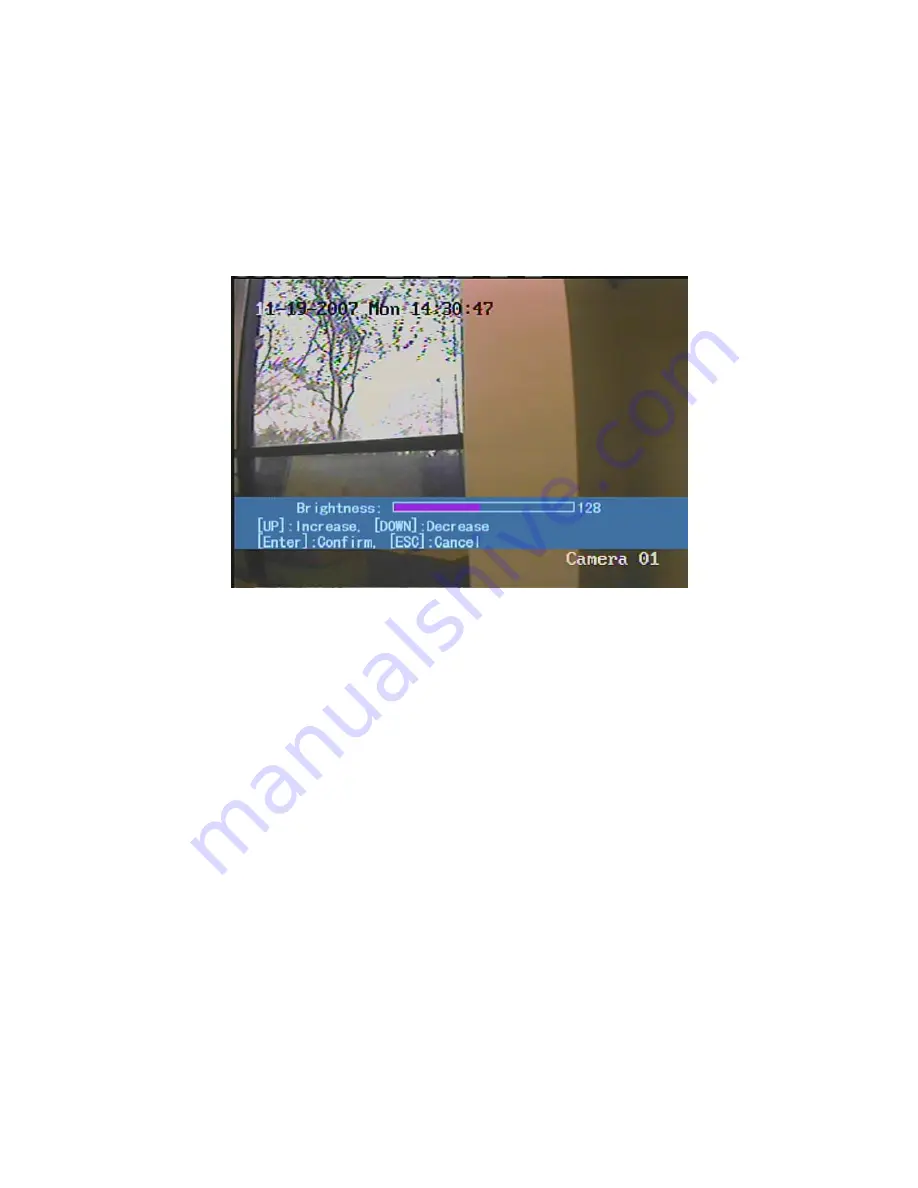
Move “Active Frame” to the “Adjust” button on the right side of Brightness, Contrast,
Saturation and Hue, press
[
ENTER
]
key, you will enter into the corresponding adjust
interface. In the adjust interface, there is one scroll bar at the bottom, you can use
[
È
] [
Ç
]
keys to adjust and can find the video image will be changed at the same time. When you
are satisfied with the real time video image, press
[
ENTER
]
to return “Image Setup” menu.
Step 4:
You can copy the video parameters of current camera to any other cameras.
Or you can repeat setp2 and step3 to adjust for any other camera.
After adjust, in “Image Setup” menu, press “Confirm” button to save parameters and
make them into effective. Otherwise, press “Cancel” button or
[
ESC
]
key to abort
modification.
66
Содержание SVR-80xx-S series
Страница 11: ...1 3 Typical Application 11 ...
Страница 15: ...6 Check all connections and mount back the metal cover of the DVR 7 Switch on the DVR 15 ...
Страница 26: ...How to exit menu Press PREV or ESC key to exit menu and return to preview mode 26 ...
Страница 53: ...In this case press ENTER to return password edit box and input new password again 53 ...
Страница 59: ...59 ...
Страница 60: ...5 4 Day and Time Setup 5 4 1 Day and Time Setting In Display menu you can setup DVR system date and time 60 ...
Страница 69: ...69 ...
Страница 108: ...Step 6 You can preview the image of 192 1 0 2 by using client end software 108 ...
Страница 124: ...In the formula a means alarm occurrence rate 124 ...
Страница 126: ...The corresponding relationship of cross cable 126 ...
Страница 136: ...Suggestions 136 ...






























