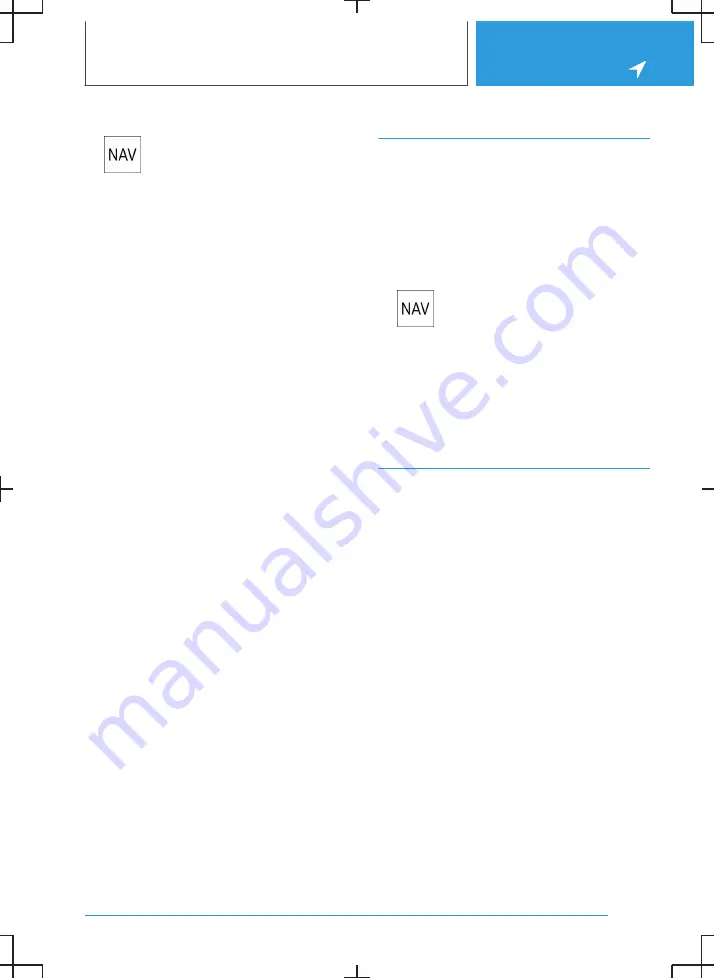
Calling up functions
1.
Press the button on the Controller.
2.
Tap the desired point on the map.
3.
Select the desired setting.
Settings
Various information and settings are available,
depending on the selected point on the map:
▷
"Repeat spoken instruction": with active route
guidance.
▷
"Show details": any details on the destination
can be shown.
▷
"Show list": if the cross-hairs are positioned
over a place with several Points of Interest,
these are shown as a list.
▷
"Save as favourite": store position in the
cross-hairs as Favourite.
▷
"Show destination": the map section around
the destination is displayed.
▷
"Change map view": to switch map view.
▷
"Parking at destination": search for parking
spaces at the destination.
▷
"Start route guidance": start route guidance
to the selected point on the map.
▷
"Add as intermediate destination": add a in‐
termediate destination while route guidance
is active.
▷
"Delete intermediate destination": to delete
the intermediate destination.
▷
"Back to current location": return to current
vehicle position.
▷
"Search here": go to search for selected point
on the map.
Learning map
Principle
Data such as speed or position is saved in ano‐
nymised form in the vehicle and transferred to
the manufacturer to improve the digital map.
Activating/deactivating the learning
map
1.
Press the button on the Controller.
2.
"Settings"
3.
"Configure services"
4.
"Learning map"
Real Time Traffic Information
RTTI
Principle
Real Time Traffic Information RTTI provides in‐
formation about the location of traffic obstruc‐
tions. The traffic situation off the motorways, for
example on side streets and urban roads, is also
extensively recorded and shown.
General
Depending on the equipment, in some countries
RTTI is transmitted via additional bookable serv‐
ices.
Recommended detours can be calculated on the
basis of the RTTI information. This reduces the
risk of encountering additional traffic obstruction
on the diverted route. Several recommended di‐
versions or further information may be provided.
For particular hazards, for example objects on the
road, a message is displayed.
Some hazard messages are also displayed as a
Check Control message in the instrument clus‐
ter.
Seite 21
Map
NAVIGATION
23
Содержание i
Страница 3: ...5...
Страница 4: ...6...
Страница 5: ...NAVIGATION Navigation system 8 Destination entry 10 Map 15 Settings 25 7...
Страница 24: ...26...
Страница 25: ...ENTERTAINMENT Entertainment system 28 Sound settings 30 Radio 32 Audio 34 27...
Страница 36: ...38...
Страница 37: ...COMMUNICATION Telephone 40 Services and applications 46 39...
Страница 52: ...54...
Страница 53: ...REFERENCE Everything from A to Z 56 55...
Страница 57: ...BL5A38E2000W 01405A38E20 en...
Страница 58: ......
Страница 59: ......
Страница 60: ......
















































