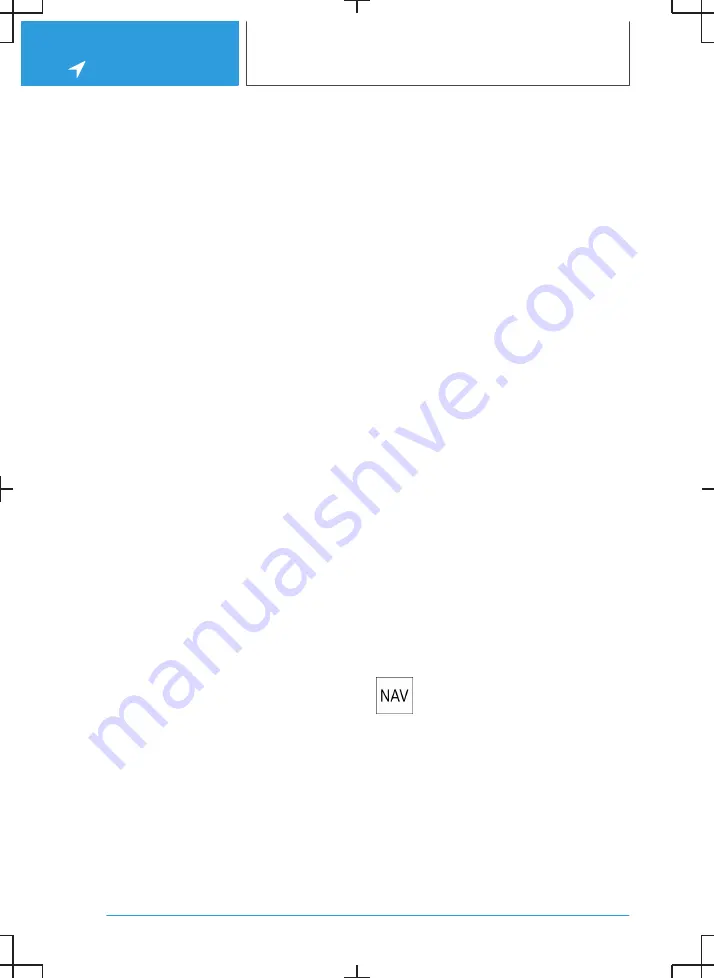
4.
Move the route magnet to the desired posi‐
tion.
5.
Tap on the route magnet to confirm the route
magnet.
Changing the route magnet
1.
Tap on a route magnet on the map.
2.
Select the desired setting.
Route preview
Principle
With active route guidance, a route preview can
be displayed.
General
Depending on the equipment, the route preview
is displayed on the control display or in the in‐
strument cluster.
Overview
Depending on the national-market version, the
following information is displayed in the route
preview:
▷
Turn-off information.
▷
Upcoming road.
▷
Traffic events.
▷
Additional information, for example, tunnel.
▷
Time to next manoeuvre.
On multi-lane roads, driving lane information will
show recommended driving lanes, where appli‐
cable.
Depending on the national-market version, the
driving lane information shows the current vehi‐
cle position.
Display
The following information is displayed:
▷
Display of route guidance instructions, such
as turn-off prompts or driving lane informa‐
tion.
▷
Traffic events.
▷
Points of Interest along the route. Points of
Interest can be selected and added directly to
the route guidance.
▷
Possible stopping places along the route, for
example refuelling or charging recommenda‐
tions.
▷
Display information along the route, for exam‐
ple at dangerous curves.
Displaying the route preview on the
control display
The route preview can be displayed on the con‐
trol display as a widget in the main menu.
For further information:
iDrive, see Owner's Handbook for the vehicle.
Alternative routes
Principle
When route guidance is active, alternative routes
are proposed where possible.
As soon as alternative routes or detours are avail‐
able, they will automatically be displayed on the
control display and can be added to the route
guidance.
Displaying alternative routes manually
1.
Press the button on the Controller.
2.
"Alternative routes"
3.
Select an alternative route or, if necessary, a
recommended detour to add it to the route
guidance.
Display
An overview of the current route and the pro‐
posed alternative routes is shown. The routes
are shown in colour on the map.
Seite 16
NAVIGATION
Map
18
Содержание i
Страница 3: ...5...
Страница 4: ...6...
Страница 5: ...NAVIGATION Navigation system 8 Destination entry 10 Map 15 Settings 25 7...
Страница 24: ...26...
Страница 25: ...ENTERTAINMENT Entertainment system 28 Sound settings 30 Radio 32 Audio 34 27...
Страница 36: ...38...
Страница 37: ...COMMUNICATION Telephone 40 Services and applications 46 39...
Страница 52: ...54...
Страница 53: ...REFERENCE Everything from A to Z 56 55...
Страница 57: ...BL5A38E2000W 01405A38E20 en...
Страница 58: ......
Страница 59: ......
Страница 60: ......






























