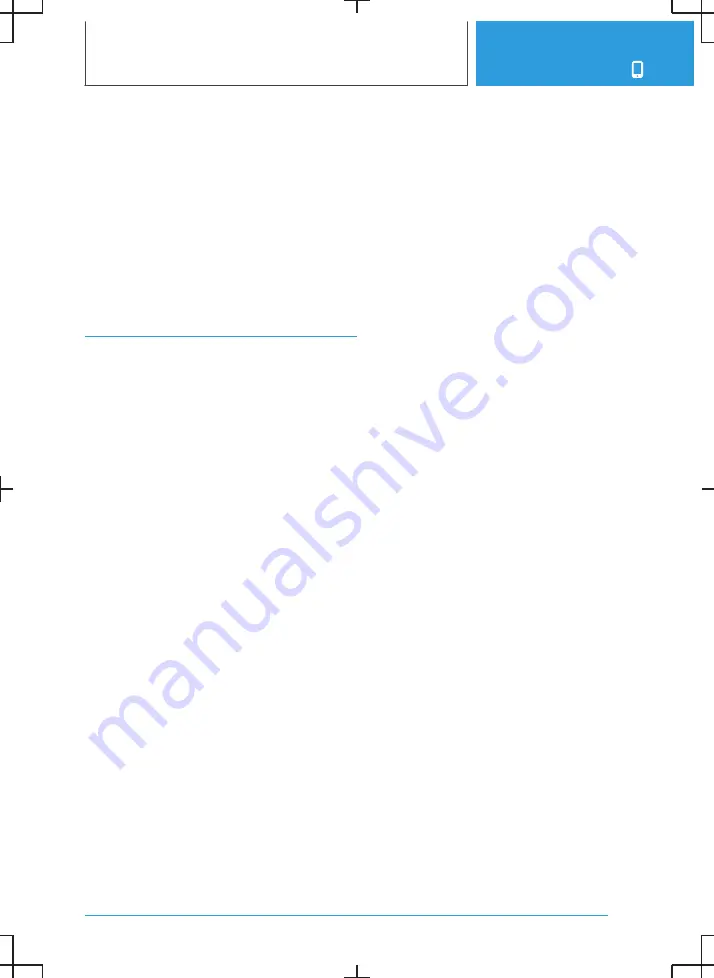
Calling the hotline/customer support
1.
"MENU"
2.
"All apps"
3.
"Assistance"
4.
Select the entry for customer support.
The hotline/customer support number is dis‐
played and a voice connection is established.
If voice contact is not established, dial the
number manually.
ConnectedDrive Services
Operating requirements
▷
ConnectedDrive Services are applied for at a
Service Partner or have been purchased via
the ConnectedDrive Store.
▷
Mobile phone reception must be guaranteed.
▷
For certain services, for example information
on current location, the vehicle must be able
to determine your current location.
▷
The correct date is set on the control display.
ConnectedDrive Store
Principle
Various services and functions can be booked
later via ConnectedDrive.
General
The range varies from country to country. The
vehicle must meet certain technical prerequi‐
sites.
Ordering services or functions
Depending on the national-market version, there
are various ways of ordering services or func‐
tions.
In the vehicle:
1.
"MENU"
2.
"All apps"
3.
Select the entry for the ConnectedDrive
Store.
An overview of the services and functions
present in the vehicle and those available to
order is shown.
4.
To buy a service or function, follow the in‐
structions in the control display.
On the BMW ConnectedDrive customer portal:
1.
Go to the BMW ConnectedDrive Store via
the BMW home page.
2.
Select the desired service or function.
The service or function you have purchased is
transmitted to the vehicle automatically.
The service or function may need to be activated
in the vehicle.
Register with the BMW ConnectedDrive cus‐
tomer portal on the Internet at:
www.bmw-connecteddrive.com.
BMW messages
General
Messages may originate from a range of different
sources.
▷
My Info: these messages originate from the
BMW ConnectedDrive customer portal or are
sent from selected partners, for example a
map provider.
▷
BMW Info: these messages are sent by se‐
lected Service Partners.
▷
Messages from the vehicle manufacturer, for
example technical information or important
customer information.
▷
Messages from the Concierge Service or
BMW Assistance: these messages will be
sent by the Call Centre Client.
Displaying BMW messages
1.
"MENU"
2.
"All apps"
3.
Select the entry for the BMW messages.
Seite 47
Services and applications
COMMUNICATION
49
Содержание i
Страница 3: ...5...
Страница 4: ...6...
Страница 5: ...NAVIGATION Navigation system 8 Destination entry 10 Map 15 Settings 25 7...
Страница 24: ...26...
Страница 25: ...ENTERTAINMENT Entertainment system 28 Sound settings 30 Radio 32 Audio 34 27...
Страница 36: ...38...
Страница 37: ...COMMUNICATION Telephone 40 Services and applications 46 39...
Страница 52: ...54...
Страница 53: ...REFERENCE Everything from A to Z 56 55...
Страница 57: ...BL5A38E2000W 01405A38E20 en...
Страница 58: ......
Страница 59: ......
Страница 60: ......














































