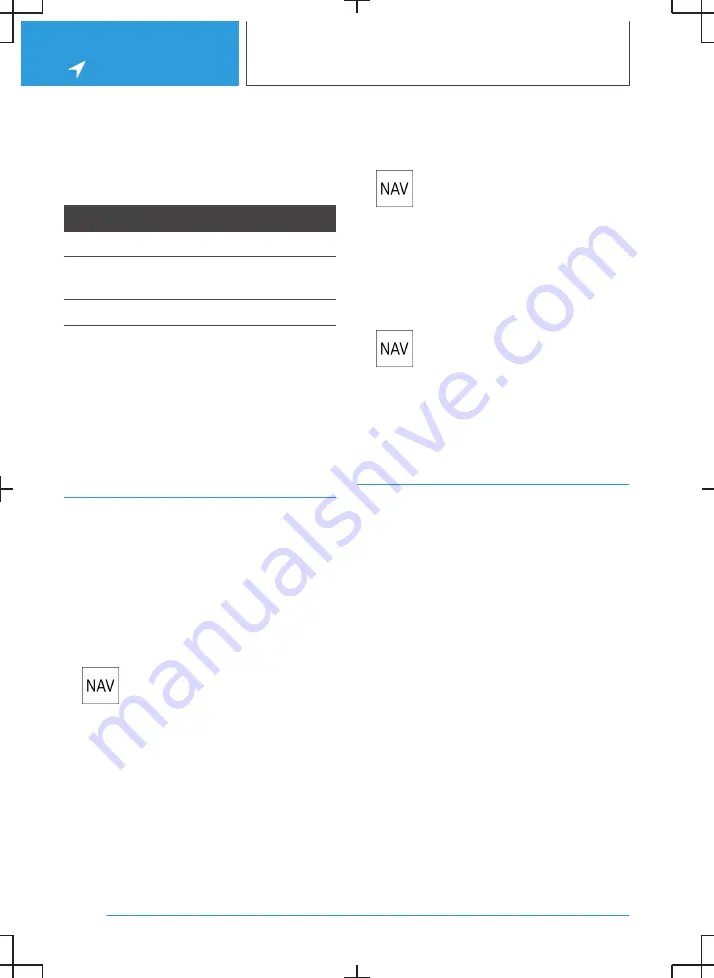
Availability display of the charging
stations
Depending on the equipment, national-market
version and available online data, a coloured icon
indicates how busy the charging station is.
Colour Meaning
Green Charging station free.
Yellow Several charging stations available,
some occupied.
Red
Charging station is occupied.
Even with the most up-to-date online data, infor‐
mation on charging station use may have
changed.
The availability display for the charging stations
can be activated or deactivated via the online
destinations/information.
Intermediate destinations
General
An individual destination must be entered and
the route guidance must be started before enter‐
ing an intermediate destination.
A maximum of 30 intermediate destinations can
be entered.
Entering a intermediate destination
1.
Press the button on the Controller.
2.
Select the desired destination.
3.
"Add as intermediate destination"
4.
Add more intermediate destinations if neces‐
sary.
5.
"Start route guidance"
Sorting intermediate destinations
The order of the intermediate destinations can
be modified. From the second intermediate des‐
tination onwards, the list of intermediate destina‐
tions is automatically displayed when a new in‐
termediate destination is entered.
1.
Press the button on the Controller.
2.
"Current route guidance"
3.
"Sort destinations"
4.
Press and hold the desired intermediate des‐
tination and move it to the desired position.
Editing intermediate destinations
1.
Press the button on the Controller.
2.
"Current route guidance"
3.
Press and hold the desired menu item.
4.
Select the desired setting.
Functions to the destination
Additional functions for the destination are avail‐
able immediately after the destination entry.
▷
"Start route guidance": start route guidance
to the selected point of interest.
▷
"Add as intermediate destination": with active
route guidance, add a selected point of inter‐
est as an intermediate destination.
▷
"More information": go to more information
for the point of interest, for example, hours of
operation.
▷
"Save as favourite": store selected point of in‐
terest as Favourite.
▷
"Nearby": go to other points of interest in the
surrounding area.
▷
Phone number: dial stored phone number di‐
rectly.
Seite 12
NAVIGATION
Destination entry
14
Содержание i
Страница 3: ...5...
Страница 4: ...6...
Страница 5: ...NAVIGATION Navigation system 8 Destination entry 10 Map 15 Settings 25 7...
Страница 24: ...26...
Страница 25: ...ENTERTAINMENT Entertainment system 28 Sound settings 30 Radio 32 Audio 34 27...
Страница 36: ...38...
Страница 37: ...COMMUNICATION Telephone 40 Services and applications 46 39...
Страница 52: ...54...
Страница 53: ...REFERENCE Everything from A to Z 56 55...
Страница 57: ...BL5A38E2000W 01405A38E20 en...
Страница 58: ......
Страница 59: ......
Страница 60: ......













































