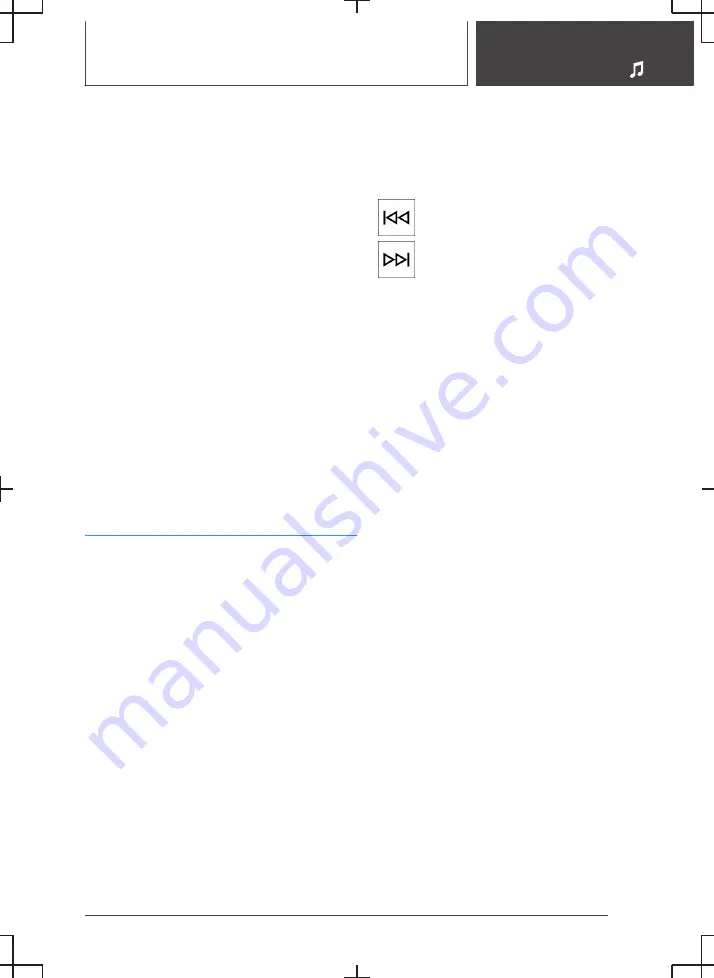
Operating requirements
▷
The Bluetooth device is connected with the
vehicle.
For connecting mobile devices to the vehicle,
see Owner's Handbook for the vehicle.
▷
Bluetooth audio playback has been activated.
Activating Bluetooth® audio playback
1.
"MEDIA"
2.
"New device"
3.
Select the required Bluetooth device.
4.
"Bluetooth audio"
Selecting a Bluetooth device
1.
"MEDIA"
2.
Select the desired Bluetooth device in the
list.
For further information:
Playback, see page
35
.
Playback
General
The control display shows the available informa‐
tion about the current music track.
The selected playlist is displayed in the case of
USB and Bluetooth devices. This can be the re‐
sult of a search or a previously saved playlist. If
music is being played back via a smartphone
app, the display may differ.
Other functions are displayed next to the playlist
on the left. The range of available functions de‐
pends on the selected audio source.
Selecting a music track
Select the desired title in the playlist.
All music tracks in the playlist are played, starting
from the selected music track.
Fast forward/rewind
Fast forward/rewind must be supported by the
mobile device and the app being used.
In the centre console:
Press and hold the corresponding but‐
ton.
Reduced display when not used
General
If there has been no interaction on the control
display or by tapping the cover for a while, the
display content is reduced to the track currently
being played. Tap the control display to end the
reduced display.
Activating/deactivating the automatic
reduction of the display
1.
Press and hold cover of the track that is
played back.
2.
"Reduced display when inactive"
Search
General
The possible search criteria depend on the se‐
lected audio source.
Searching for music track information
The search criteria relate to the data saved in the
music track information.
1.
"Search"
2.
Select the desired search criterion.
For the "Search" criterion, all tracks which
have music track information containing the
entered search term are displayed. The more
characters are entered, the narrower the re‐
sult will be.
Seite 33
Audio
ENTERTAINMENT
35
Содержание i
Страница 3: ...5...
Страница 4: ...6...
Страница 5: ...NAVIGATION Navigation system 8 Destination entry 10 Map 15 Settings 25 7...
Страница 24: ...26...
Страница 25: ...ENTERTAINMENT Entertainment system 28 Sound settings 30 Radio 32 Audio 34 27...
Страница 36: ...38...
Страница 37: ...COMMUNICATION Telephone 40 Services and applications 46 39...
Страница 52: ...54...
Страница 53: ...REFERENCE Everything from A to Z 56 55...
Страница 57: ...BL5A38E2000W 01405A38E20 en...
Страница 58: ......
Страница 59: ......
Страница 60: ......
















































