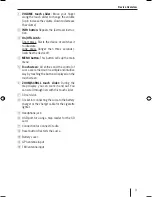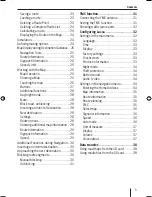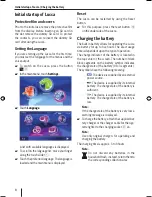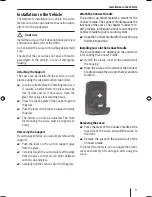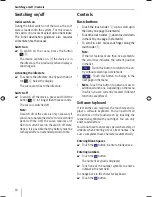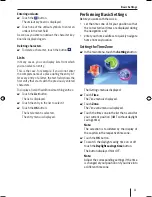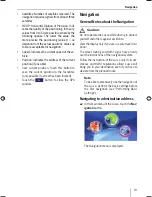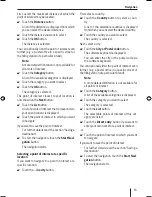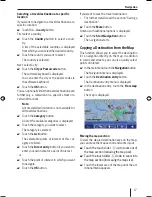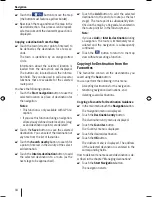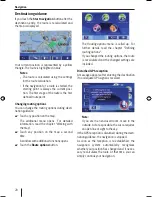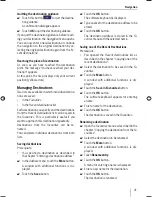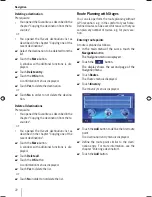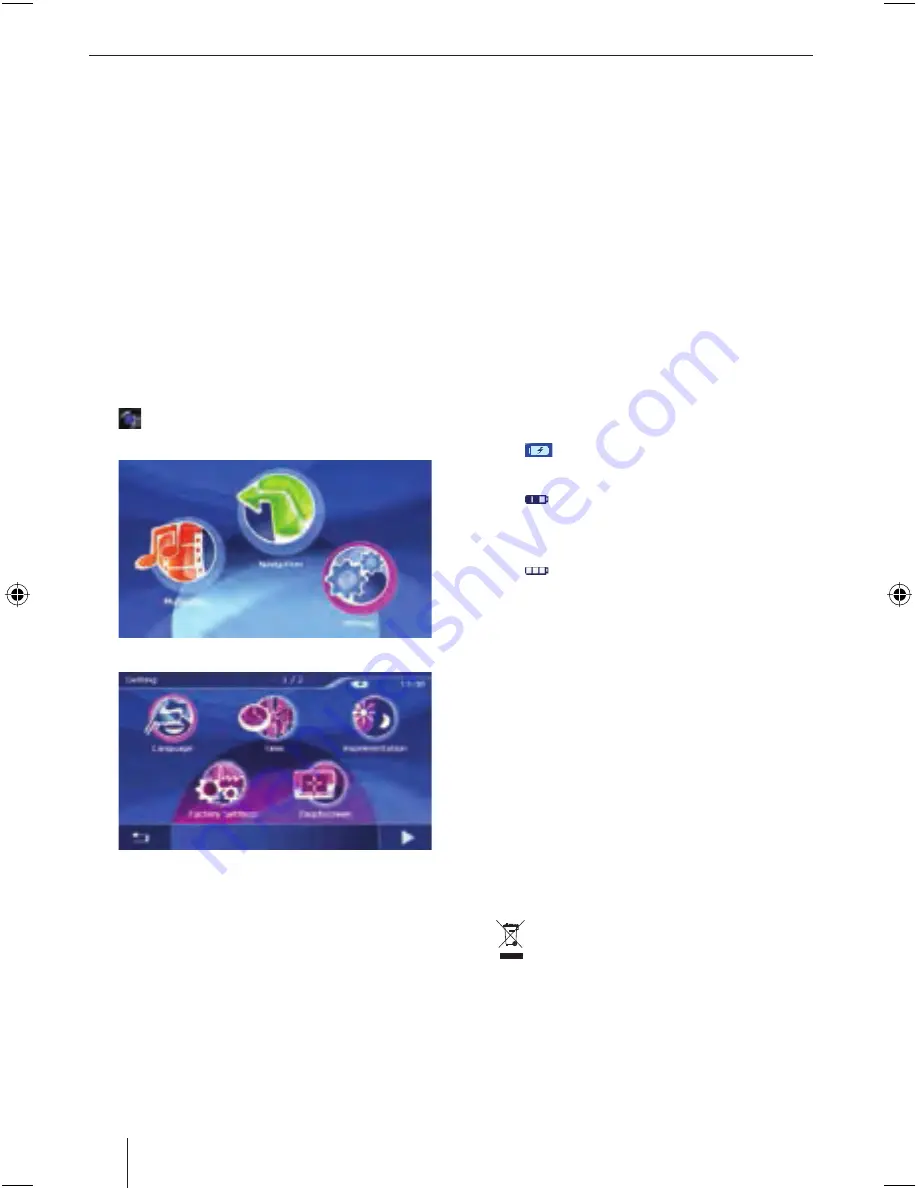
8
Initial startup of Lucca | Charging the battery
Initial startup of Lucca
Protective fi lm and covers
Prior to the initial use, remove the protective fi lm
from the display. Before inserting an SD card in
the slot remove the dummy SD card. To protect
the contacts, you can re-insert the dummy SD
card after using the Lucca.
Setting the Language
If you are starting up the Lucca for the fi rst time,
you must set the language for the menus and the
voice output.
To switch on the Lucca, press the button
3
.
In the main menu,
touch
Settings
.
Touch
Language
.
A list with available languages is displayed.
To scroll in the language list, move your fi nger
along the touch slider
1
.
Touch the preferred language. The language is
loaded and the main menu is displayed.
쏅
쏅
쏅
쏅
쏅
Reset
The Lucca can be restarted by using the Reset
button.
For this purpose, press the reset button
<
on the underside of the Lucca.
Charging the battery
The built-in battery allows for operating the Lucca
via battery for up to fi ve hours. The exact usage
time is dependent upon the type of operation.
The charge indicator of the battery is located in
the top center of the screen. The number of dark
block segments on the battery symbol indicates
the charge state of the battery (0 to 3 segments).
The symbols have the following meaning:
: The device is supplied by an external
power source.
: The device is supplied by its internal
battery. The charge state of the battery is
suffi cient.
: The device is supplied by its internal
battery. The charge state of the battery is
low.
Note:
If the charge state of the battery is very low, a
warning message is displayed.
To charge the battery, attach the supplied bat-
tery charger or the charger cable for the ciga-
rette lighter to the charging socket
8
an.
Note:
Use only original chargers for operating and
charging the battery.
The charging time is approx. 5 to 6 hours.
Note:
Do not discard any batteries in the
household trash; instead, return them to
the corresponding collection sites.
쏅
–
–
–
쏅
Lucca_5_2_long_1_GB.indd 8
Lucca_5_2_long_1_GB.indd 8
07.12.2006 11:26:40 Uhr
07.12.2006 11:26:40 Uhr
Содержание TravelPilot Lucca 5.2
Страница 2: ...2 Device Overview 7 8 9 2 3 4 5 6 1...
Страница 47: ...47 Your notes...