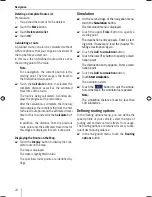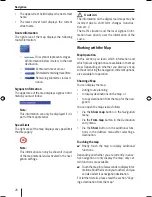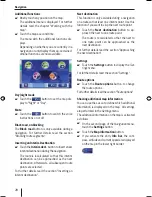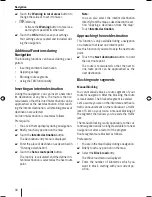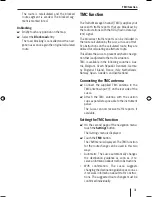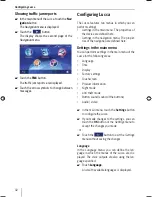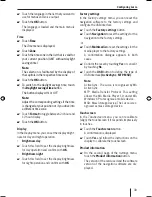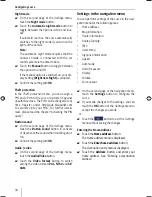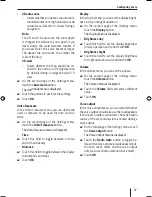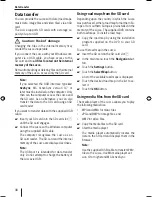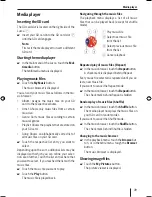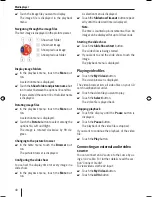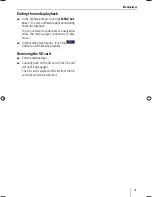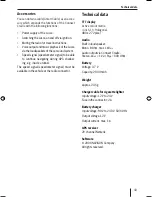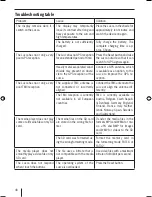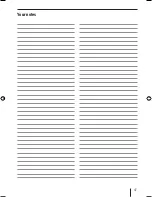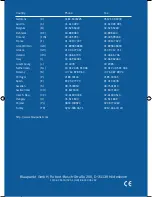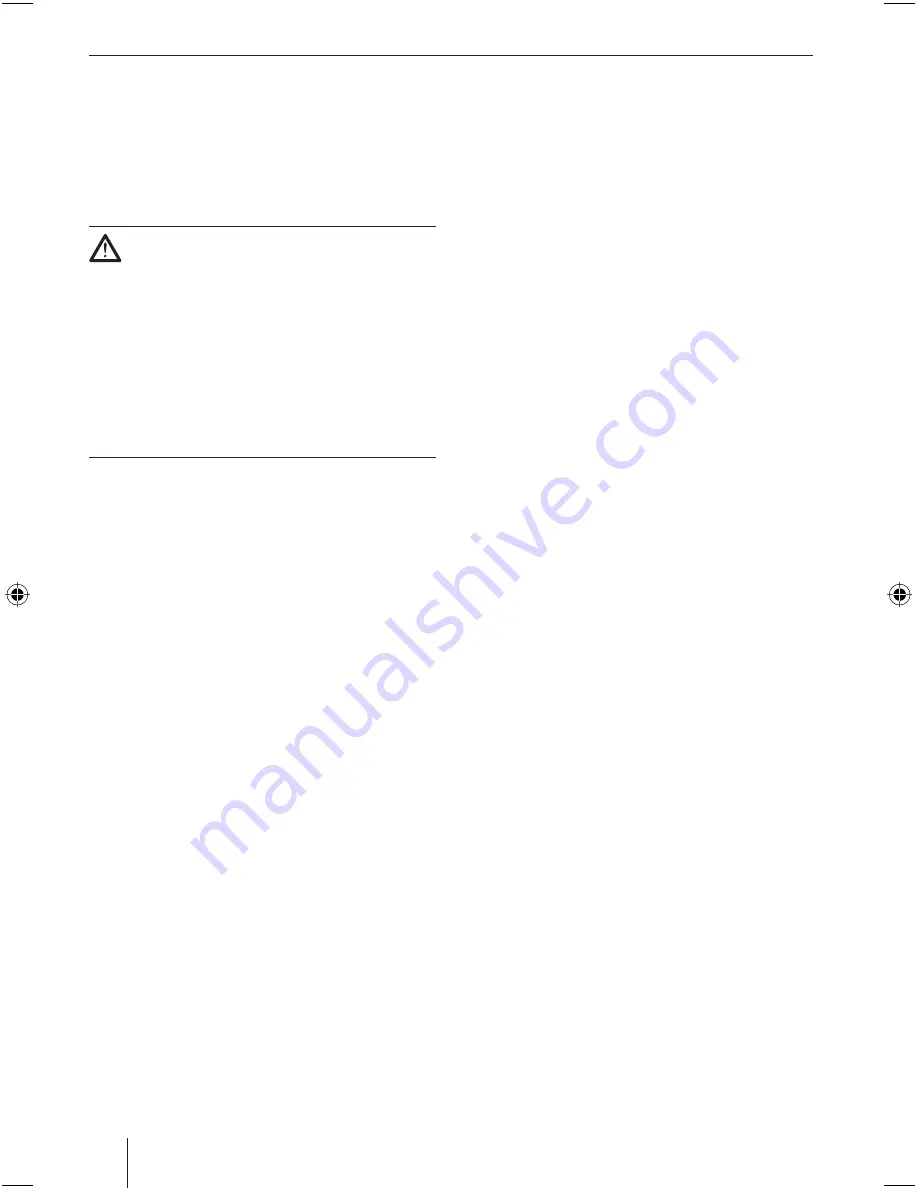
38
Data transfer
Data transfer
You can provide the Lucca with data (road maps,
music data, image fi les and video fi les) via an SD
card.
The Lucca supports SD cards with a storage ca-
pacity of up to 4 GB.
Caution: Risk of damage
Changing the fi les in the internal memory may
render the Lucca inoperable.
If you connect the Lucca with your Windows com-
puter via a USB cable, you have access to the
SD card and
to
all fi les located on the internal
memory of the Lucca
.
Refrain from editing or deleting fi les on the internal
memory of the Lucca. Access only the SD card.
Note:
If you selected the USB interface type
Ac-
tiveSync
, MS ActiveSync version 3.7 or
later must be installed on the computer. Only
then can the computer access the Lucca and
the SD card. As an alternative, you can also
transfer the data to the SD card using an SD
card reader.
If you want to transfer data with the supplied USB
cable:
Insert your SD card into the SD card slot
7
until the SD card engages.
Connect the Lucca with a Windows computer
using the supplied USB cable.
The computer recognises the Lucca as an
SD card reader. The SD card and the internal
memory of the Lucca are displayed as drives.
Note:
The USB port is intended for data transfer
only. Do not attempt to charge the battery of
the Lucca via USB.
쏅
쏅
Using road maps from the SD card
Depending upon the country in which the Lucca
was purchased, either a road map for northern Eu-
rope or for southern Europe is preinstalled in the
memory of the Lucca. The supplied DVD contains
both road maps. To install a road map:
Copy the road map by using the installation
program supplied on the DVD to your SD
card.
To use the road map in the Lucca:
Insert the SD card in the SD card slot
7
.
In the main menu touch the
Navigation
but-
ton.
Touch the
Settings
button.
Touch the
Select Map
button.
A list of the available road maps is displayed.
Touch the desired road map in the list to se-
lect it.
Touch the
OK
button.
Using media fi les from the SD card
The media player of the Lucca allows you to play
the following media fi les:
MP3 and WMA for music fi les,
JPG and BMP for image fi les, and
WMV for video fi les.
Copy the media fi les to the SD card.
Start the media player.
The media player automatically locates the
data on the SD card and displays them in the
browser.
Note:
Use the supplied USB cable to transfer WMV
fi les to the Lucca. Use MS media player ver-
sion 10 or higher and MS ActiveSync.
쏅
쏅
쏅
쏅
쏅
쏅
쏅
•
•
•
쏅
쏅
Lucca_5_2_long_1_GB.indd Abs2:38
Lucca_5_2_long_1_GB.indd Abs2:38
07.12.2006 11:26:49 Uhr
07.12.2006 11:26:49 Uhr
Содержание TravelPilot Lucca 5.2
Страница 2: ...2 Device Overview 7 8 9 2 3 4 5 6 1...
Страница 47: ...47 Your notes...