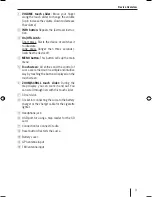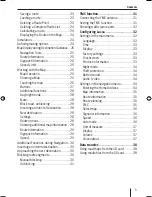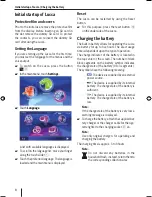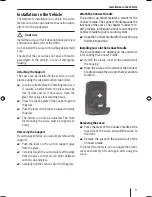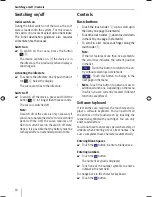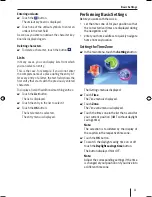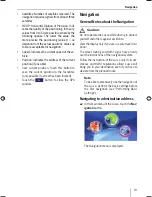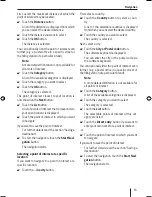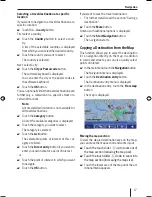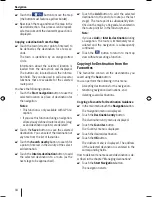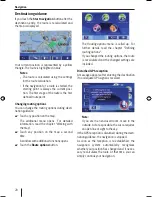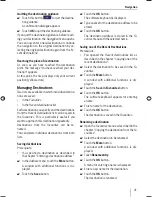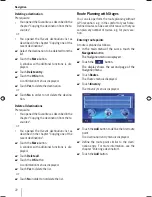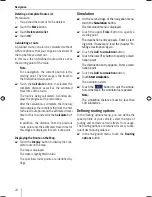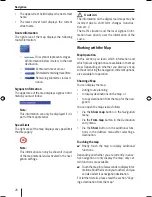Basic Settings
11
Entering umlauts
Touch the
button.
The umlaut keyboard is displayed.
Touch one of the umlaut symbols to enter an
umlaut in the text fi eld.
As soon as you enter an umlaut, the character key-
board is displayed again.
Deleting characters
To delete a character, touch the button
.
Lists
In many cases, you can display lists from which
you can select an entry.
This is the case, for example, if you do not enter
the complete name of a place during the entry. Af-
ter every entry of a letter, the text fi eld shows the
fi rst entry that starts with the previously entered
characters.
To display a list with additional matching entries:
Touch the
List
button.
The list is displayed.
Touch the entry in the list to select it.
Touch the
OK
button.
The list element is selected.
The entry menu is displayed.
쏅
쏅
쏅
쏅
쏅
쏅
Performing Basic Settings
Before you work with the Lucca,
set the time zone of for your position so that
the correct arrival times are displayed during
the navigation, and
enter your home address to quickly navigate
home from any location.
Setting the Time Zone
In the main menu, touch the
Settings
button.
The
Settings
menu is displayed.
Touch
Time
.
The
Time
menu is displayed.
Touch
Zone
.
The
Time zone
menu is displayed.
Touch the time zone in the list that is valid for
your current position (GMT without daylight
savings time).
Note:
The selection is facilitated by the display of
the capitols in the respective time zone.
Touch the
OK
button.
To switch the daylight saving time on or off,
touch the
Daylight savings time
button.
The button displays
ON
or
OFF.
Note:
Adjust the corresponding settings if the time
is changed at your position or if you drive into
a different time zone.
•
•
쏅
쏅
쏅
쏅
쏅
쏅
Lucca_5_2_long_1_GB.indd 11
Lucca_5_2_long_1_GB.indd 11
07.12.2006 11:26:41 Uhr
07.12.2006 11:26:41 Uhr
Содержание TravelPilot Lucca 5.2
Страница 2: ...2 Device Overview 7 8 9 2 3 4 5 6 1...
Страница 47: ...47 Your notes...