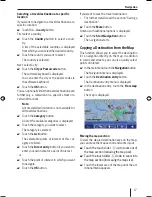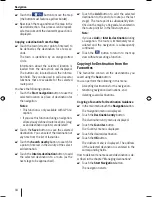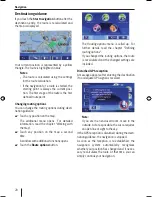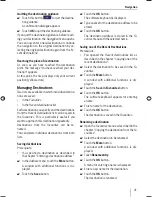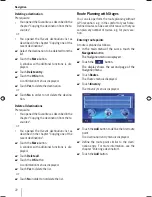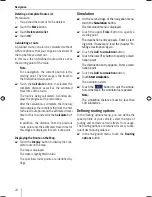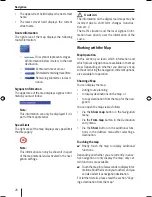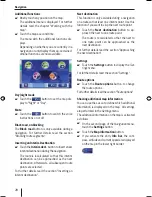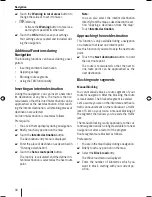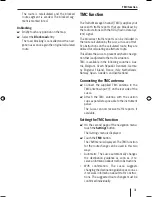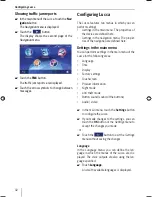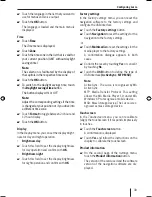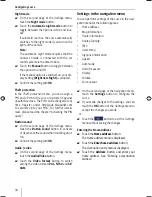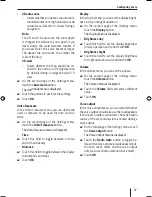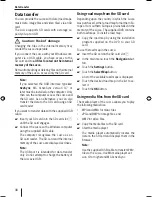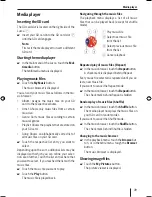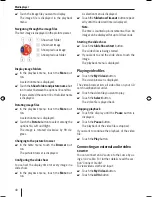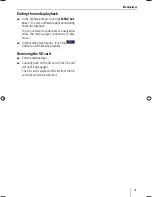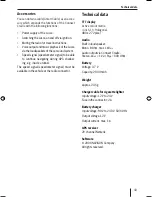30
Navigation
Touch the
Warning in rural areas
button to
change the value or to set it to
Never
.
Warning
Activate the
Warning
button to receive a
warning for speed limits when wet.
Touch the
OK
button to save your settings.
Your settings are accepted and included dur-
ing the navigation.
Additional Functions during
Navigation
The following functions can be used during a navi-
gation:
Inserting an Interim Destination
Skipping a stage
Blocking route segments
Using the TMC functionality
Inserting an interim destination
During the navigation, you can insert a new inter-
im destination at any time. The route is then re-
calculated so that this interim destination can be
approached as the next destination. After reach-
ing the interim destination, all remaining places of
destination are selected.
An interim destination is created as follows:
Prerequisite:
You are in the map display during a navigation.
Briefl y touch any position on the map.
Touch the
Interim destination
button.
The
Destination entry
menu is displayed.
Enter the place of destination as described in
"Entering a destination".
Touch the
Set as route point
button.
The route is recalculated and the defi ned in-
terim destination is selected as the next route
point.
쏅
•
–
쏅
•
•
•
•
•
쏅
쏅
쏅
쏅
Note:
You can also select the interim destination
directly from the map as described in the sec-
tion "Copying a destination from the map".
Touch
Interim destination
.
Approaching the next destination
This function is only available during a navigation
on a route with at least one interim point.
Use this function if you want to skip the next route
point.
Touch the
Next destination
button to omit
the next route point.
The route is recalculated so that the next to
one route point can be approached as the
next destination.
Blocking route segments
Manual blocking
You can manually block a route segment of your
route for navigation. After the blocking, the route
is recalculated. The blocked segment is evaded.
Let's assume you are on the interstate and hear a
traffi c announcement on the radio about a traffi c
jam of 5 km on your route. A manual blocking of
the segment then allows you to evade the traffi c
jam.
The manual blocking is only applicable to the cur-
rent navigation and is no longer available for a new
navigation or after a restart of the program.
Route segments are blocked as follows:
Prerequisite:
You are in the map display during a navigation.
Briefl y touch any position on the map.
Select the
Block road
entry.
The
Block road
menu is displayed.
Enter the number of kilometres which you
want to block, starting with your current po-
sition.
쏅
•
쏅
쏅
쏅
Lucca_5_2_long_1_GB.indd 30
Lucca_5_2_long_1_GB.indd 30
07.12.2006 11:26:47 Uhr
07.12.2006 11:26:47 Uhr
Содержание TravelPilot Lucca 5.2
Страница 2: ...2 Device Overview 7 8 9 2 3 4 5 6 1...
Страница 47: ...47 Your notes...