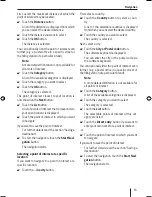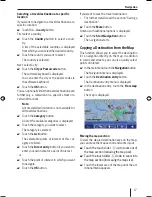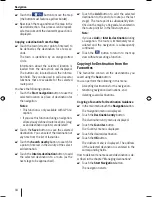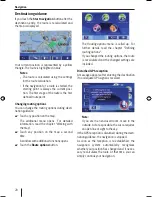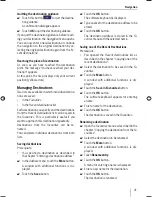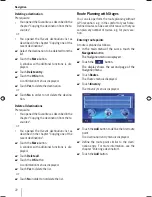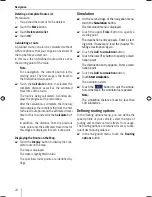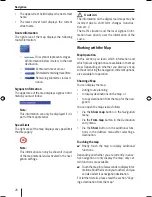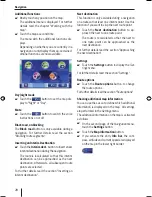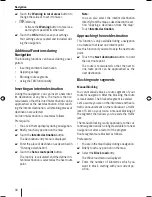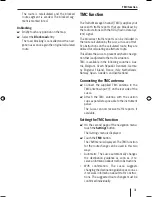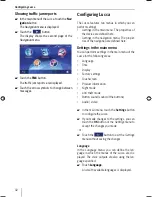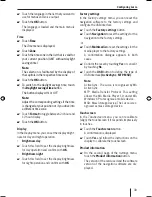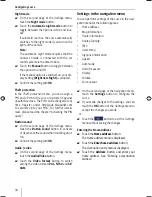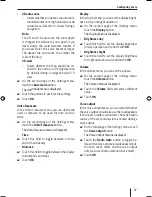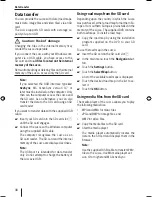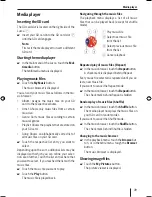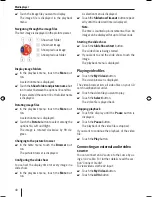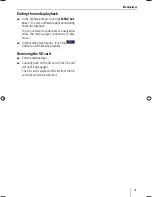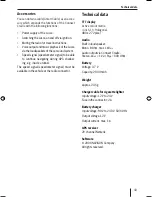28
Navigation
Additional functions
Briefl y touch any position on the map.
The additional menu is displayed. For further
details read the chapter "Working with the
map".
Touch the map a second time.
The menu with the additional functions dis-
plays.
Depending on whether you are currently in a
navigation or only display the map, certain ad-
ditional functions are now available.
Day/night mode
Touch the
button to set the map dis-
play to "Night" or "Day".
Mute
Touch the
button to switch the voice
instructions on or off.
Block road, unblocking
The
Block road
button is only available during a
navigation. For further details read the section
"Blocking route segments".
Inserting an Interim Destination
Touch the
Interim dest.
button to insert a new
interim destination during the navigation.
The route is recalculated so that this interim
destination can be approached as the next
destination. Afterwards, all subsequent route
points are selected.
For further details read the section "Inserting an
interim destination".
쏅
쏅
쏅
쏅
쏅
Next destination
This function is only available during a navigation
on a route with at least one interim point. Use this
function if you want to skip the next route point.
Touch the
Next destination
button to ap-
proach the next to one route point.
The route is recalculated so that the next to
one route point can be approached as the
next destination.
For further details read the section "Approaching
the next destination".
Settings
Touch the
Settings
button to display the
Set-
tings
menu.
For further details read the section "Settings".
Route options
Touch the
Route options
button to change
the route options.
For further details read the section "Route options".
Showing additional map information
You can use the Lucca to defi ne which additional
information is displayed on the map. All settings
are performed in the
Settings
menu.
The additional information on the map is activated
as follows:
On the second page of the
Navigation
menu,
touch the
Settings
button.
Touch the
Map information
button.
If you activate the entry
Info bar
, the com-
pass, altitude and current speed are displayed
on the map in the lower right border.
쏅
쏅
쏅
쏅
쏅
쏅
Lucca_5_2_long_1_GB.indd 28
Lucca_5_2_long_1_GB.indd 28
07.12.2006 11:26:46 Uhr
07.12.2006 11:26:46 Uhr
Содержание TravelPilot Lucca 5.2
Страница 2: ...2 Device Overview 7 8 9 2 3 4 5 6 1...
Страница 47: ...47 Your notes...