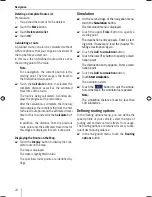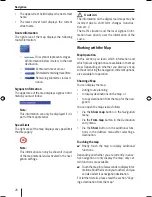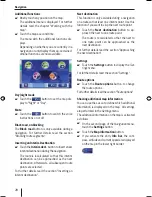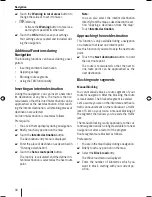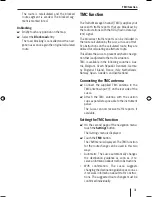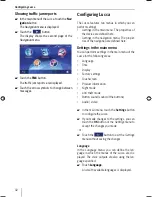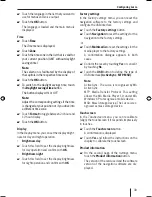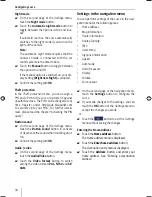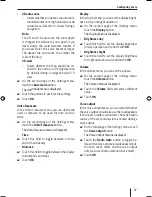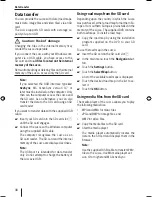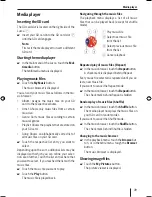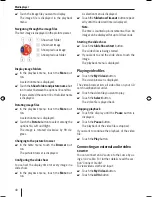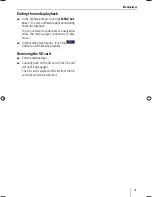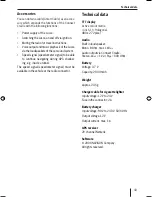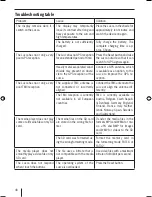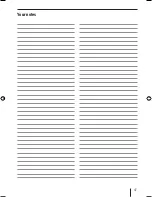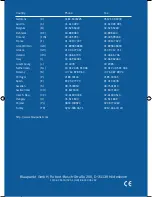Confi guring Lucca
37
2D auto zoom
Select whether you desire
Low autozoom
,
Standard autozoom,
High autozoom
or
No
autozoom
as default in 2-D view during a
navigation.
Note:
For 2-D and 3-D auto zoom, the zoom depth
is changed in reference to your speed: If you
travel slowly, the scale becomes smaller. If
you travel faster, the scale becomes larger.
The deeper the auto zoom, the smaller the
scale of the map.
2D-view
Select whether the map should be ori-
ented to the north or in driving direction
by default during a navigation with 2-D
view.
On the second page of the
Settings
menu,
touch the
Auto mode
button.
The
Auto mode
menu is displayed.
Touch the buttons to perform the settings.
Touch
OK
.
Unit of measure
In the
Unit of measure
menu, you can defi ne the
units of measure to be used for time and dis-
tance.
On the second page of the
Settings
menu,
touch the
Unit of measure
button.
The
Unit of measure
menu is displayed.
Time
Touch this fi eld to toggle between 12-hour
and 24-hour display.
Distance
Touch this fi eld to toggle between the display
in kilometres and miles.
Touch
OK
.
•
–
•
–
쏅
쏅
쏅
쏅
•
쏅
•
쏅
쏅
Display
In the
Display
menu, you can set the display bright-
ness for day and night operation.
On the second page of the
Settings
menu,
touch the
Display
button.
The
Display
menu is displayed.
Brightness day
Touch this fi eld to set the display brightness
for day operation and confi rm with
OK
.
Brightness night
Touch this fi eld to set the display brightness
for night operation and confi rm with
OK
.
Volume
In the
Volume
menu, you can set the volume.
On the second page of the
Settings
menu,
touch the
Volume
button.
The
Volume
menu is displayed.
Touch the
Volume
fi eld and select a different
value.
Touch
OK
.
Voice output
In the
Voice output
menu, you can select whether
the voice output should also use the loudspeakers
if a Connect Cradle is connected. The active audio
source of the car sound system is muted during a
voice output.
On the third page of the
Settings
menu, touch
the
Voice output
button.
The
Voice output
menu is displayed.
Touch the
Radio mute
button to toggle be-
tween the voice output via loudspeakers (but-
ton with check mark) and the voice output
only via Lucca (button without check mark).
Touch
OK
.
쏅
•
쏅
•
쏅
쏅
쏅
쏅
쏅
쏅
쏅
Lucca_5_2_long_1_GB.indd 37
Lucca_5_2_long_1_GB.indd 37
07.12.2006 11:26:49 Uhr
07.12.2006 11:26:49 Uhr
Содержание TravelPilot Lucca 5.2
Страница 2: ...2 Device Overview 7 8 9 2 3 4 5 6 1...
Страница 47: ...47 Your notes...