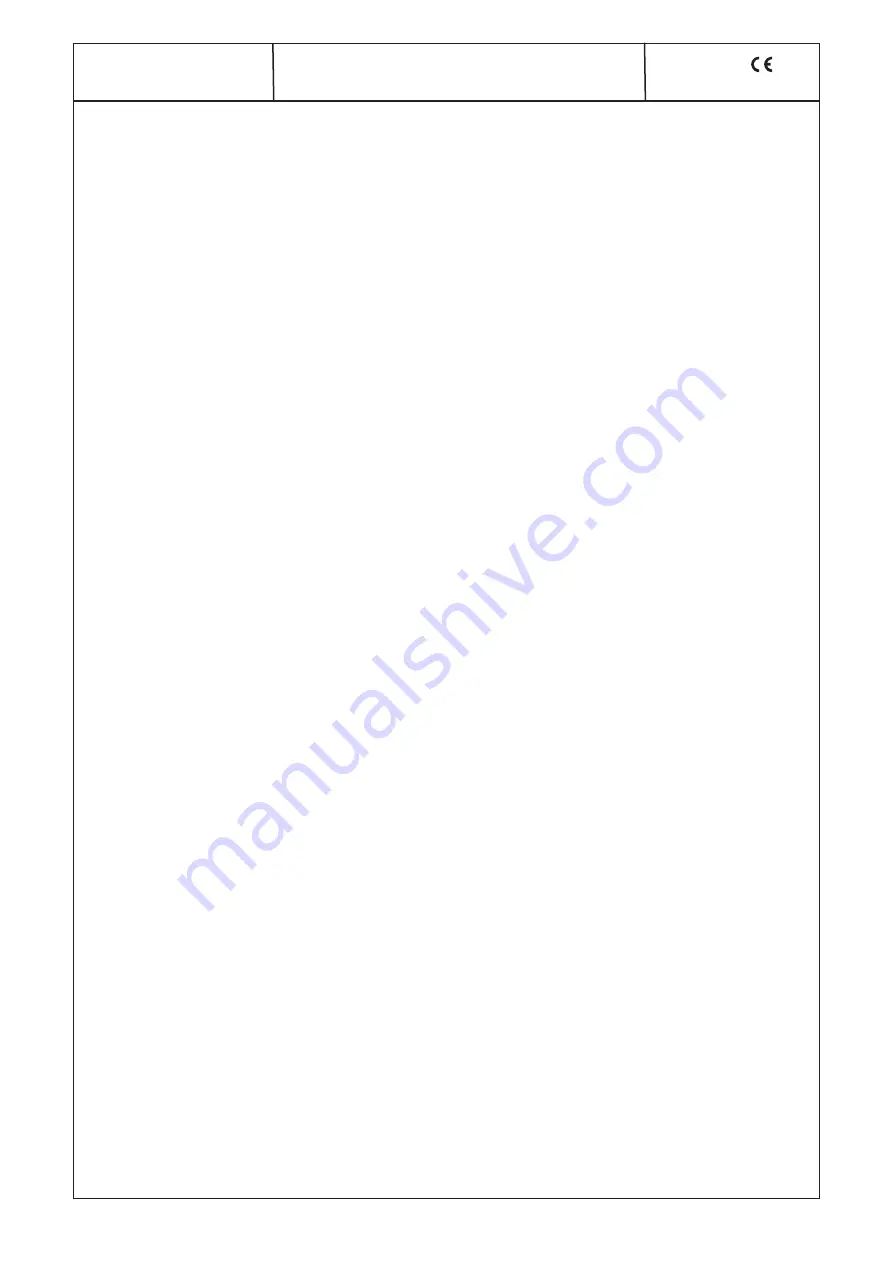
29
A-QAMOS-4CI
Part N
o
: 5102.81
SAT-TV Transmodulator
DVB-S/ -S2 (8x QPSK/ 8PSK)
→
4x CI
→
DVB-C (8x QAM)
A
LINE
9. Conversion tool to produce a compliant TS file for A-QAMOS-4CI
With the media player option of A-QAMOS-4CI it offers the opportunity to install a TS file from a PC connected via network with the
A-LINE-SBL device. The file must be present in a transport stream format conforming to the DVB standard.
To create a file in a compliant transport stream format, the BLANKOM provides a conversion tool. This can generate from a large num-
ber of video file formats a corresponding file in the transport stream format, which process the A-QAMOS-4CI and can provide as an
additional channel to the customer.
9.1 Functional scope
“VideoKonverter.jar“ intended for conversion of video files into the required transport stream format of the player. Thereby it is ensured
that the resulting file has a constant bit rate, audio and video bit rate are set correctly and the meta data of the transport stream can
be configured as desired. The user can choose between 3 resolutions SD, HD 720 and HD 1080.
“tsmux.exe“ is an application that optimizes the generated transport stream for the player: the player is able to process transport
streams, in which the null packets are compressed. This compression can be activated by means of “tsmux.exe“.
The generation of the transport stream takes place by means “FFmpeg“. However, it is based on a buffer model that is different from
the player. Therefore, „tsmux.exe“ offers the possibility to arrange the packets in the transport stream so that caused by the wrong
buffer model continue count error can be suppressed.
9.2 Installation requirements
The conversion tool “VideoKonverter.jar“ is a Java program, which offers the advantage, that it is platform independent. For the prepa-
ration and installation of the program the following conditions are necessary:
1. Check the installed version of Java on your PC
For this check it necessary to establish an internet connection to the PC. To test it, the following link is called in the used browser:
http://www.java.com/de/download/testjava.jsp
If necessary, the Java software must be brought up to date by means of update offered there.
Alternatively, the Java version to be tested without an internet connection using command prompt as follows:
Open the command prompt by typing
java-version
followed by <Enter>.
Result is either an error message if Java is not installed or the version information of the existing Java installation.
2. Installing the necessary software “FFmpeg“ to run the program
The software “ffmpeg“, necessary for the execution of the conversion tool, is available at the following link:
www.ffmpeg.org
By clicking the “Download“ button on this page you take to the corresponding versions, which are available for the individual ope-
rating systems. We recommend going to use only the 32-bit versions.
The current download link addresses are for
Linux:
http://ffmpeg.gusari.org/static/
Windows:
http://ffmpeg.zeranoe.com/builds/
MacOS:
http://www.evermeet.cx/ffmpeg/
An installation of FFmpeg in the sense of a self-running process is not required. The downloaded, compressed files must be extrac-
ted into a target path freely chosen. This path should be reminded, because it is used later in the “VideoKonverter“ software as an
auxiliary path.
3. To preview the selected video the player installed as the default program is used. In Windows, this is for example the media player.
By BLANKOM falls the recommendation of a video player on the VLC player, because this player knows how to deal with non-
standard video formats. If even one other video player is used, it can be used.
If you want to use the VLC player, the download is available at the following link:
http://www.videolan.org/vlc/#download
The installation of the VLC player runs on a self-running routine, which starts by calling the vlc.exe. This makes the program binds
into the operating environment and can be easily “found“ by the video converter tool.
When you install the software (Java, VLC player) it should take some time and read the message window to not allow third-party pro-
grams or other promotional activities.
For the following software releases, the functionality of the video converter tool has been tested successfully:
Operating systems: - Windows XP and 7
Java:
- from version 6
FFmpeg:
- for Windows XP/ 7- 32bit from version 01e3340
9.3 Installation and integration of the conversion tool on a Windows (XP) system
First, the inclusion of the auxiliary path and the first conversion is illustrated.
After the files are unpacked from FFmpeg to the selected folder, you can also link this path in the converter. You simply select the
button “path to ffmpeg“ (pictured in red) and click their way there through their own folder structure to the path where the file was
unzipped. There, select the “bin“ folder and confirm by clicking the button “Öffnen“ or “Open“.






















