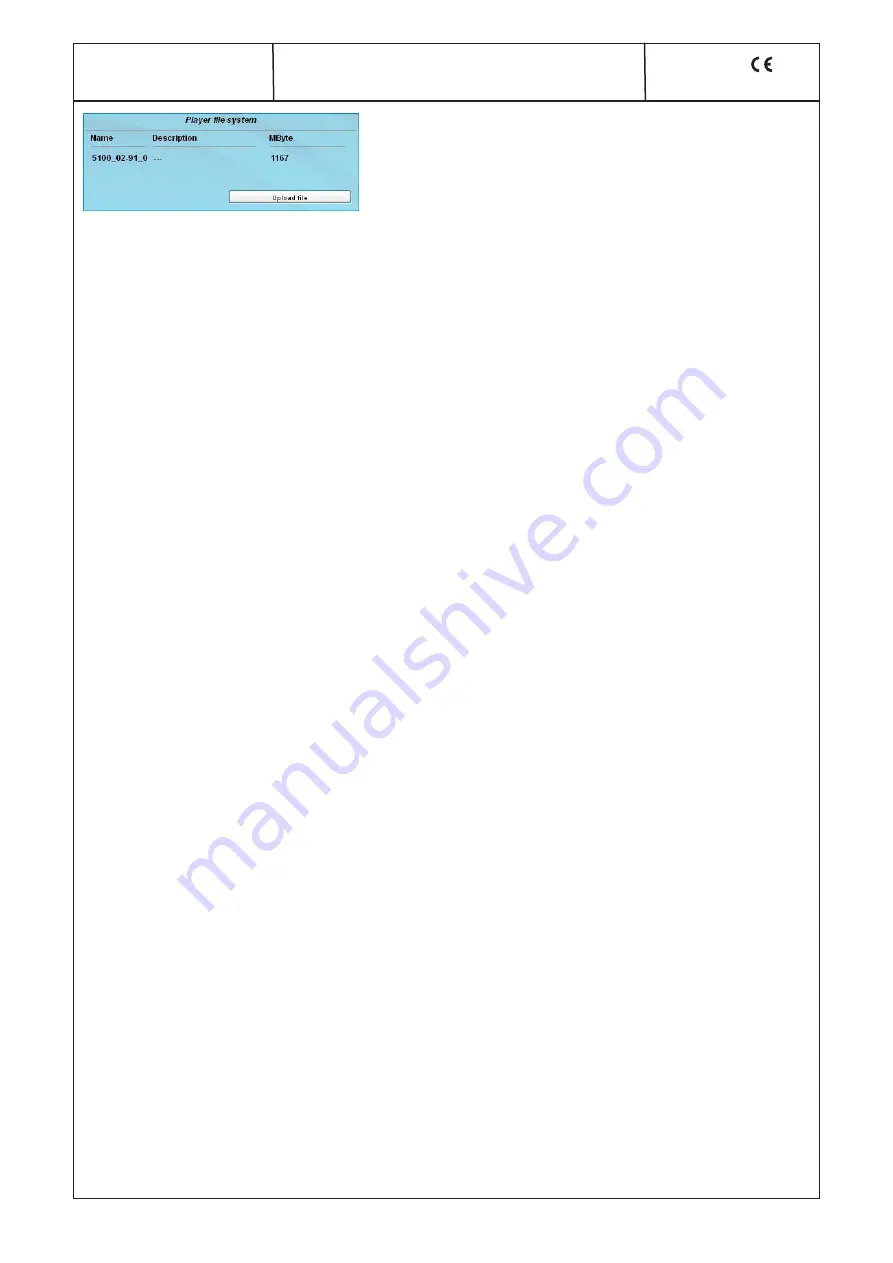
23
A-QAMOS-4CI
Part N
o
: 5102.81
SAT-TV Transmodulator
DVB-S/ -S2 (8x QPSK/ 8PSK)
→
4x CI
→
DVB-C (8x QAM)
A
LINE
Player file system
displays the stored files in media player with file name, description and file size
The media player is only available after activation of the media player software option. It offers the opportunity to install a file from a
PC/ laptop to the A-LINE-SBL device via network. The file must be available in a transport stream format that corresponds to the DVB
standard. The data rate of the whole data stream must be constant and shall not exceed 40 Mbit/s. The content of the data stream
can be single or multiple transport streams (SPTS or MPTS). To create a transport stream file the free software ffmeg is recommended
(www.ffmpeg.org).
To upload the file you select the menu item “Setup“. In the section “Player file system“ the uploaded file is already displayed with their
name, description and file size in kilobytes. To upload or change the transport stream file, click the button “Upload File“. In the follo-
wing dialog you select a file and can optionally specify a text description for this file.
Note, that neither in the file name nor in the
text description are umlauts or special characters.
By clicking the “Upload“ button, the previously selected file is transferred to the
A-LINE-SBL device. A previously existing file is automatically deleted. For the time of file uploads the GUI is locked. A dialog shows
the progress in percent. If necessary, the file upload may be aborted by pressing the “Cancel“ button. Subsequently, the file can be
used as input to any output channel. Do this, select as the input the entry “player“ in the channel settings, item “Input“, and confirm
your settings by clicking the “Send“ button (see chapter 7.3.5).
To produce a transport stream file in the appropriate format, the company BLANKOM provides a corresponding conversion tool. This
may generate a corresponding file in the transport stream format, which the A-QAMOS-4CI can handle. A detailed description of the
conversion tool can be found in chapter 9.




























