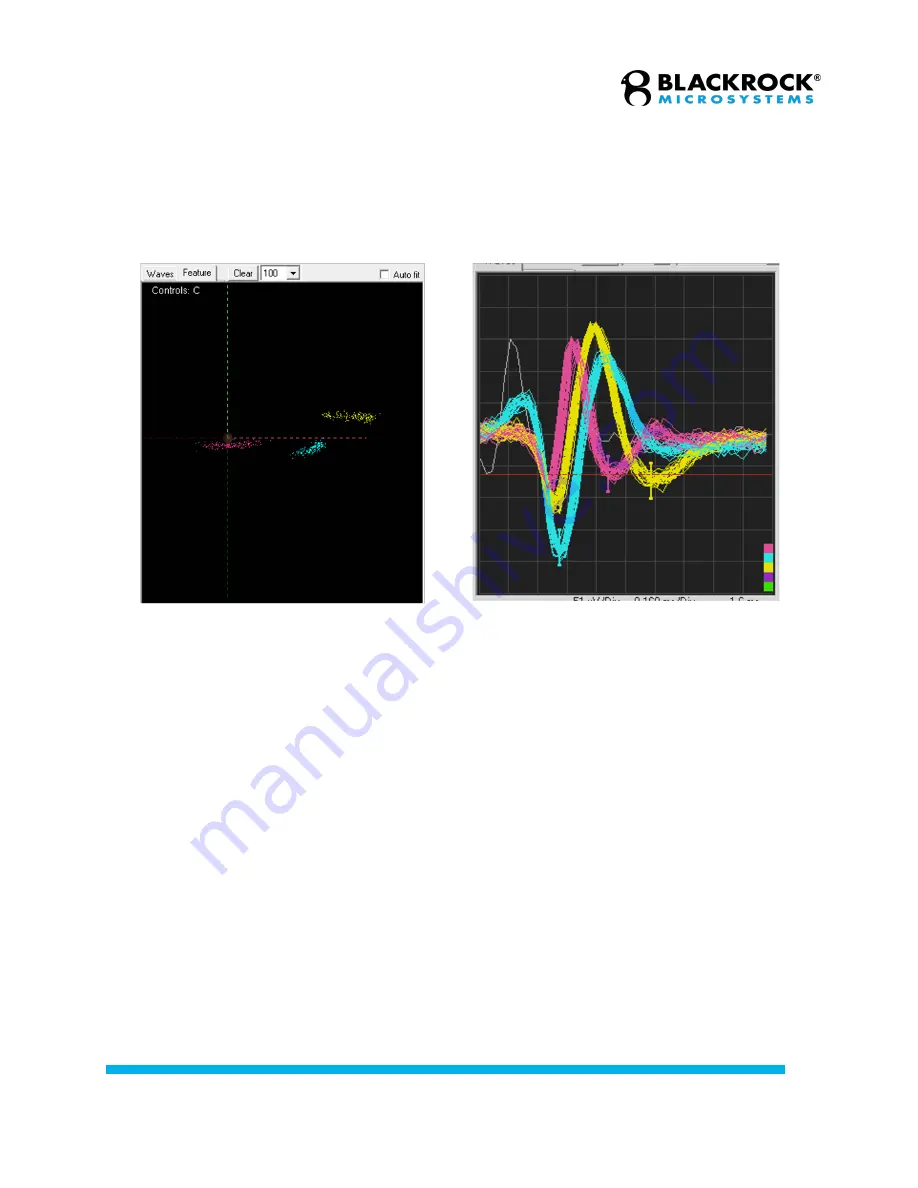
Revision 1.00 / LB-1070 – NeuroPort Biopotential Signal Processing System IFU
© 2021 Blackrock Microsystems, LLC
59
Spike Sorting
The Central software offers three automatic and manual methods for real-time spike
sorting.
Histogram Peak Count (Automatic)
1. Open the Hardware Configuration window and select channels of interest.
2. Right click and choose Properties or click on the “Properties” icon.
3. Choose Histogram Peak Count from the spike-sorting drop down menu.
4. Click OK.
5.
In Central, click
Tools > Rebuild Spike Sorting
. This step may take a few
minutes and must be repeated for each experimental session. Each time
the sorting is rebuilt, new classifications are calculated based on current
data.
Note
: To save Histogram Peak Counts sorting rules in Central, click
File >
Save Sorting Rules….
To load Histogram Peak Counts sorting rules, click
File > Load Sorting Rules….
Hoops (Manual)
1. Open the Hardware Configuration window and select channels of interest.
2. Right click and choose Properties or click on the “Properties” icon.
3. Choose “Hoops” from the spike-sorting drop down menu.
4. Open Single Neural Channel and select the desired channel.
5. Make sure the view classification icon is pressed down so you can see
the units window.
Figure 44–PCA Space
Figure 45–Sorted Spikes






























