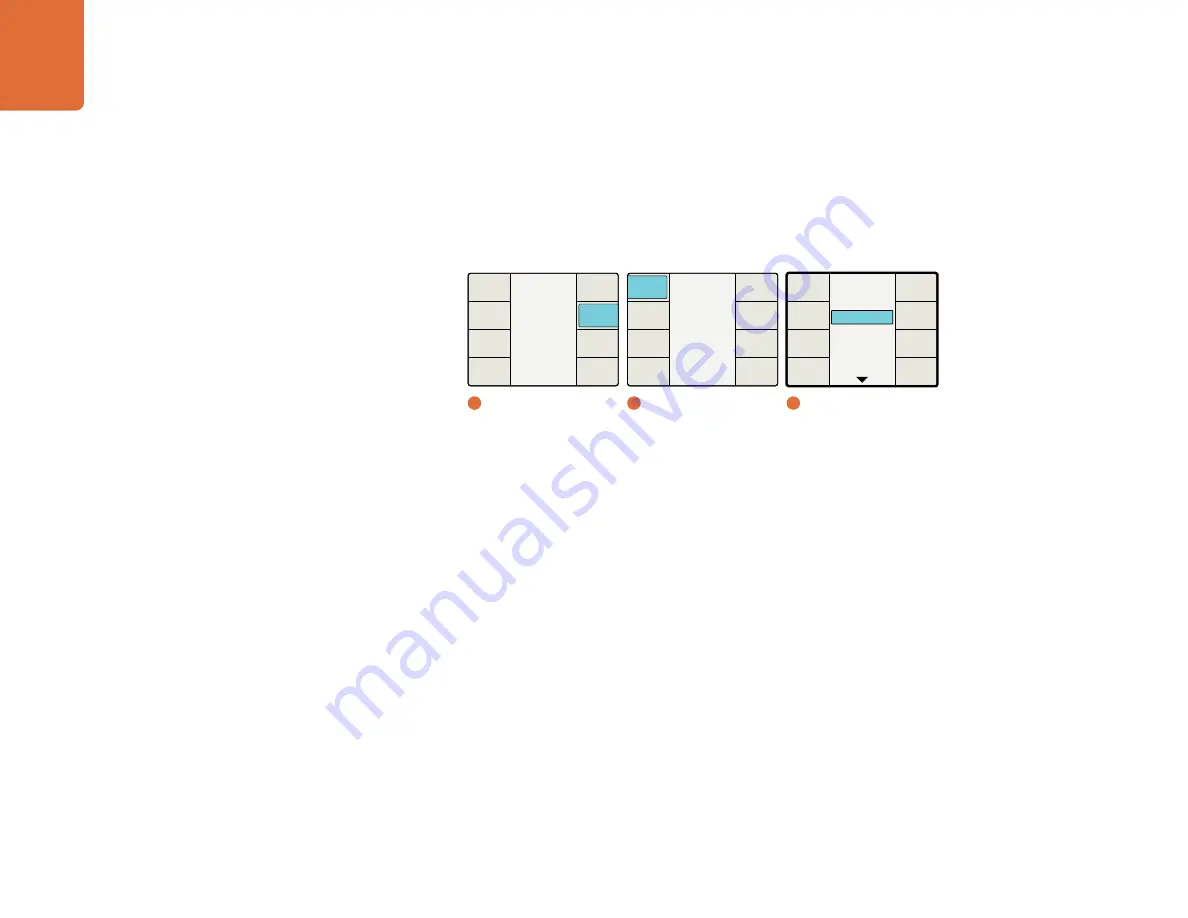
Understanding the LCD Menus
81
Audio Mapping
The Audio Mapping menu allows you to map any incoming audio channel or test tone to any output
channel. After selecting the desired output channel via the menus described below, you may select
from any available audio source, including analog, embedded SDI, AES, decoded Dolby channels and
test tones.
The Audio Mapping menu allows you to select the output channel you wish to map.
Step 1:
Press the
Prev Output
or
Next Output
buttons to select the desired output channel. The current
audio input for the selected output will be displayed in the drop down list as you step through the
output channels.
Step 2:
Once the desired output channel has been selected, turn the knob to select the input source that
you want to map to that output channel. As you turn the knob, you will progress through each
group of sources:
Inputs 1-16
– This is a list of available audio input channels from your selected input audio
source: SDI, AES, or Analog.
Dolby 1-8
– If a Dolby decoder is installed in Teranex 3D, Dolby 1-8 will appear in the list.
Test Tones
– Select from internally generated tones: 0.75 kHz, 1.5 kHz, 3 kHz, 6 kHz
Mute
– You may selectively mute specific output channels, which is useful if the input audio
is distorted or unnecessary. “Muted” does not mean “deleted.” The Teranex Processor will
output a muted digital audio stream, i.e. silence, for each muted channel.
Step 3:
Pressing the knob will return the current output channel to its corresponding default input.
Pressing the
Reset All
button will return all output channels to their default settings, i.e. Input 1 to
Output 1, Input 2 to Output 2, etc.
Main Menu
Back
Audio
Setup
3D
Ancillary
Data
Noise
Reduction
Video
1
Main Menu
2
Audio / Audio Mapping
Output Channel
1
Input 2
Input 3
Input 4
Input 5
Input 1
Back
Reset
All
Next
Output
Prev
Output
3
Audio Mapping
Audio
Back
Audio
Mapping






























