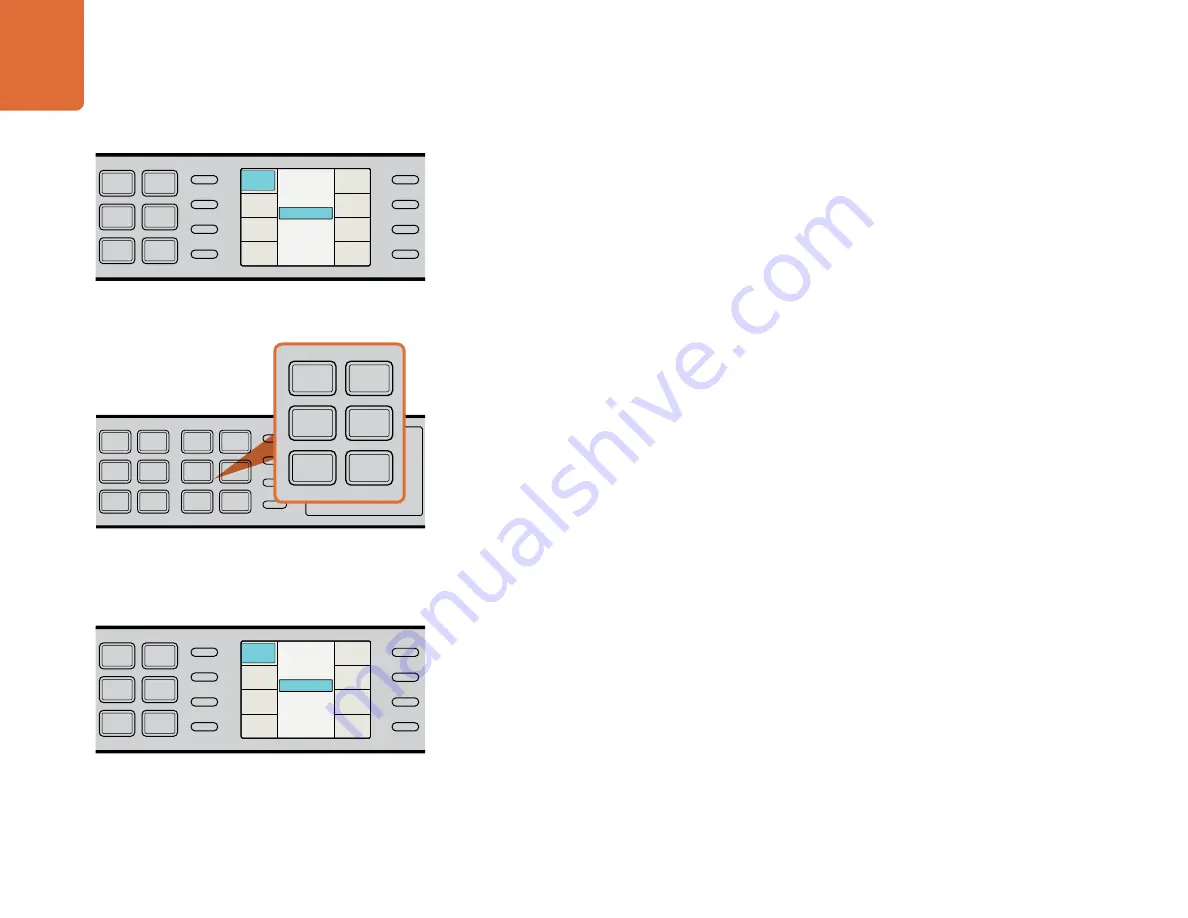
Getting Started
8
Cadence Detection, Removal and Correction
Teranex is unique because it can automatically remove cadence (3:2 pulldown) from video when converting
to 24 fps, even when the footage has been previously edited and suffers from flash fields. That’s perfect for
mastering clean online content! You can even take edited 3:2 sequences, remove the broken cadence and
re-insert clean cadence all in one pass.
Make sure you read the "Source Type" section in the "Understanding the LCD Menus" chapter before using
the Clean Cadence feature to ensure it all goes as desired. Clean Cadence conversion can be switched on
using the soft menus on the LCD to select Video>Advanced>Clean Cadence>On.
Aspect Ratio Conversion
Teranex supports a wide range of aspect ratios, including variable and fixed aspect ratios. Also included
is the proprietary Smart aspect that warps images from 4:3 to 16:9 without visible stretching of the center
action area of the image that normally occurs.
The aspect ratio buttons are selected on the left side of the panel. If your video input and output will
have different aspect ratios, we recommend you review the
"Aspect Ratio Selection" section in the
"Understanding the Control Panel" chapter before using this feature. It includes illustrations to demonstrate
the effect of the different
aspect ratio buttons.
Noise Reduction
Adjustable noise reduction controls offer a greater degree of temporal recursive noise reduction with fewer
artifacts. A bias control allows the aggressiveness to be fine-tuned. For filter performance testing, a Red
Overlay can be applied that will color pixels red that are in motion.
Noise reduction can be switched on by selecting Video>Noise Reduction>Enable. Once you've set it to
"On," select the Bias menu to set the degree of aggressiveness. You may also want to switch on the Split
Screen so you can monitor the image with and without noise reduction. The Split Screen can also be used
in conjunction with the Red Overlay.
The "Noise Reduction Menu" section in the "Understanding the LCD Menus" chapter contains more
detailed information about each of these settings.
Clean Cadence conversion can be switched on by selecting
Video>Advanced>Clean Cadence>On.
Aspect Ratio Selection - Left Side of Panel
IN
OUT
SDI
VIDEO
VIDEO
HDMI
ANLG
AUDIO
AUDIO
EMBED
AES
ANLG
FORMAT
FORMAT
486
720
2K
1080
576
1080
FRAME
FRAME
P
I
PSF
MENU
MENU
HOME
MENU
1
MENU
2
REM
LOCK
PANEL
LOCK
RATE
RATE
23.98
25
29.97
30
24
50
59.94
60
VIDEO
VIDEO
GAIN
SAT
R-Y
B-Y
BLK
HUE
SHARP
PRESETS
AUDIO STATUS
SYSTEM STATUS
PRESETS
1
3
5
2
4
6
ANAM
LBOX
PBOX
ASPECT
ASPECT
SMART
14:9
CCUT
ZOOM
ADJ
L
R
GND
+12V
GND
AUX POWER
STEREO IN
AES/EBU DIGITAL AUDIO IN/OUT
ANALOG AUDIO IN/OUT
REF IN
Y/NTSC/PAL
IN
SD/HD/3G-SDI
B-Y IN
IN
LOOP
OUT
OUT
R-Y IN
B-Y OUT
R-Y OUT
Y/NTSC/PAL
OUT
HDMI IN
HDMI OUT
REMOTE IN/OUT
SD/HD/3G-SDI
IN
OUT
SDI
VIDEO
VIDEO
HDMI
ANLG
AUDIO
AUDIO
EMBED
AES
ANLG
FORMAT
FORMAT
486
720
2K
1080
576
1080
FRAME
FRAME
P
I
PSF
MENU
MENU
HOME
MENU
1
MENU
2
REM
LOCK
PANEL
LOCK
RATE
RATE
23.98
25
29.97
30
24
50
59.94
60
VIDEO
VIDEO
GAIN
SAT
R-Y
B-Y
BLK
HUE
SHARP
PRESETS
AUDIO STATUS
SYSTEM STATUS
PRESETS
1
3
5
2
4
6
ANAM
LBOX
PBOX
ASPECT
ASPECT
SMART
14:9
CCUT
ZOOM
ADJ
L
R
GND
+12V
GND
AUX POWER
STEREO IN
AES/EBU DIGITAL AUDIO IN/OUT
ANALOG AUDIO IN/OUT
REF IN
Y/NTSC/PAL
IN
SD/HD/3G-SDI
B-Y IN
IN
LOOP
OUT
OUT
R-Y IN
B-Y OUT
R-Y OUT
Y/NTSC/PAL
OUT
HDMI IN
HDMI OUT
REMOTE IN/OUT
SD/HD/3G-SDI
Noise reduction can be switched on by selecting
Video>Noise Reduction>Enable.
IN
OUT
SDI
VIDEO
VIDEO
HDMI
ANLG
AUDIO
AUDIO
EMBED
AES
ANLG
FORMAT
FORMAT
486
720
2K
1080
576
1080
FRAME
FRAME
P
I
PSF
MENU
MENU
HOME
MENU
1
MENU
2
REM
LOCK
PANEL
LOCK
RATE
RATE
23.98
25
29.97
30
24
50
59.94
60
VIDEO
VIDEO
GAIN
SAT
R-Y
B-Y
BLK
HUE
SHARP
PRESETS
AUDIO STATUS
SYSTEM STATUS
PRESETS
1
3
5
2
4
6
ANAM
LBOX
PBOX
ASPECT
ASPECT
SMART
14:9
CCUT
ZOOM
ADJ
Off
On
Clean Cadence
Back
FRC
Aperture
Source
Type
Scene
Detect
Clean
Cadence
IN
OUT
SDI
VIDEO
VIDEO
HDMI
ANLG
AUDIO
AUDIO
EMBED
AES
ANLG
FORMAT
FORMAT
486
720
2K
1080
576
1080
FRAME
FRAME
P
I
PSF
MENU
MENU
HOME
MENU
1
MENU
2
REM
LOCK
PANEL
LOCK
RATE
RATE
23.98
25
29.97
30
24
50
59.94
60
VIDEO
VIDEO
GAIN
SAT
R-Y
B-Y
BLK
HUE
SHARP
PRESETS
AUDIO STATUS
SYSTEM STATUS
PRESETS
1
3
5
2
4
6
ANAM
LBOX
PBOX
ASPECT
ASPECT
SMART
14:9
CCUT
ZOOM
ADJ
Off
On
Noise Reduction
Back
Red
Overlay
Split
Screen
Bias
Enable























