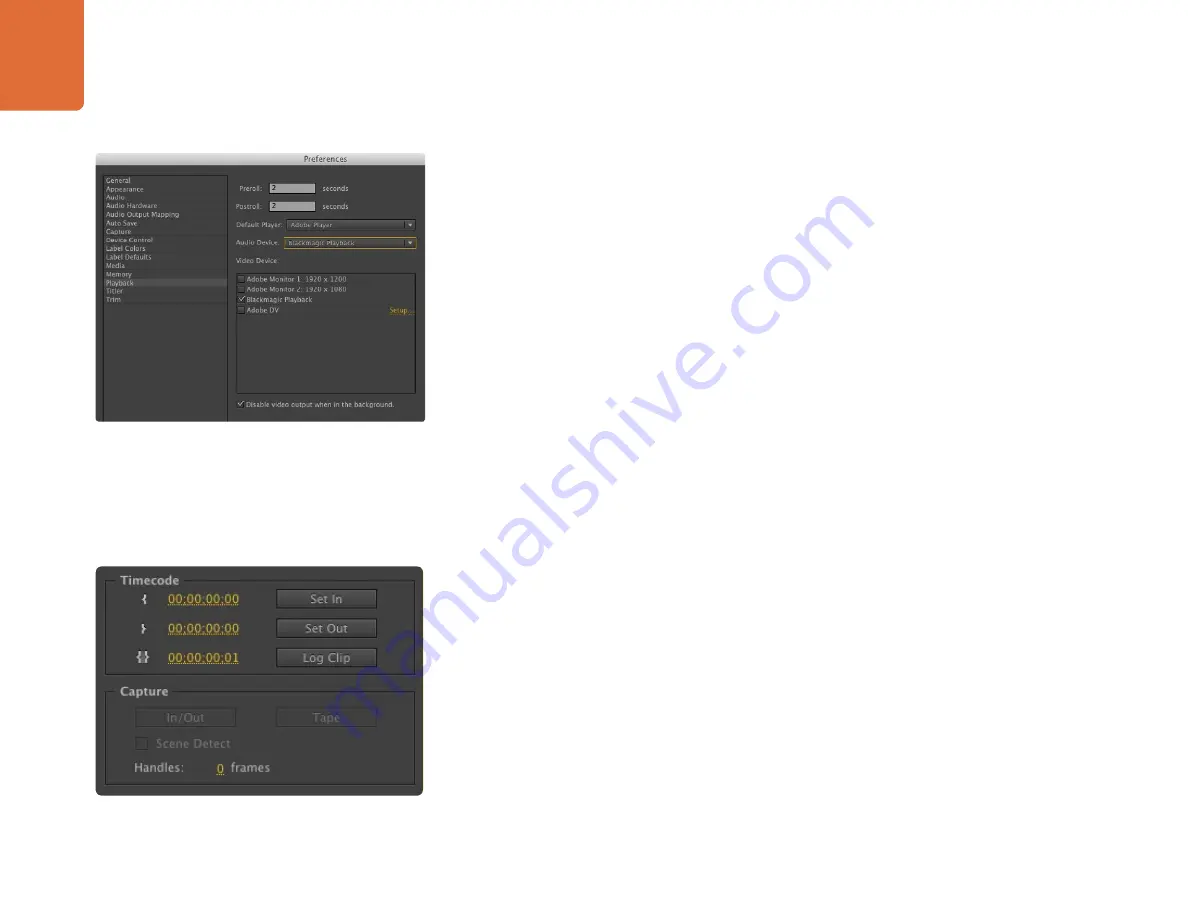
Capture and Playback
110
Device Control
The Teranex Processor features RS-422 device control for controlling decks. Blackmagic Device Control
needs to be selected each time a new project is created. Go to Preferences > Device Control and select
"Blackmagic Device Control".
The Options button is disabled as the settings are automatically detected and configured when you choose
Blackmagic Device Control.
Playback
Playback settings need to be selected each time a new project is created by going to Preferences > Playback.
The default player is Adobe Player but the Audio Device needs to be switched to "Blackmagic Playback".
Under "Video Device," enable the checkbox for "Blackmagic Playback" and ensure the other checkboxes
are cleared. If working with other video applications such as After Effects, you'll usually want to enable the
option to "Disable video output when in the background." Click OK to close out of the Preferences.
As a quick test to make sure everything is connected correctly, use the Premiere Pro test media (Bars and
Tone or Universal Counter Leader). Drag your test media from within the Premiere Pro project and drop it
on to the timeline. You should now see the image on both your computer desktop and the output of your
Teranex Processor. If you can’t see any video on your Teranex output, check the connections again and
ensure you have the correct output settings configured with the buttons on your Teranex Processor. SDI,
HDMI and analog outputs are always active during playback.
Capture
To capture choose: File > Capture [F5]
To immediately capture, or to capture from a non-controllable device, click the red record button [G].
If you wish to log the clip using RS-422 deck control, enter the desired In and Out points using either the Set
In and Set Out buttons, or manually by typing the timecode and clicking Log Clip. The empty clip will now
appear in the Project window. Repeat this until you have logged all of the clips you wish to batch capture.
To change the capture format, click on the Settings tab and then the Edit button. Ensure the Capture Format
is set to Blackmagic Capture, click on the Settings [Mac] or Properties [Win] button and then change the
Blackmagic Capture Settings as desired.
Playback
Capture






























