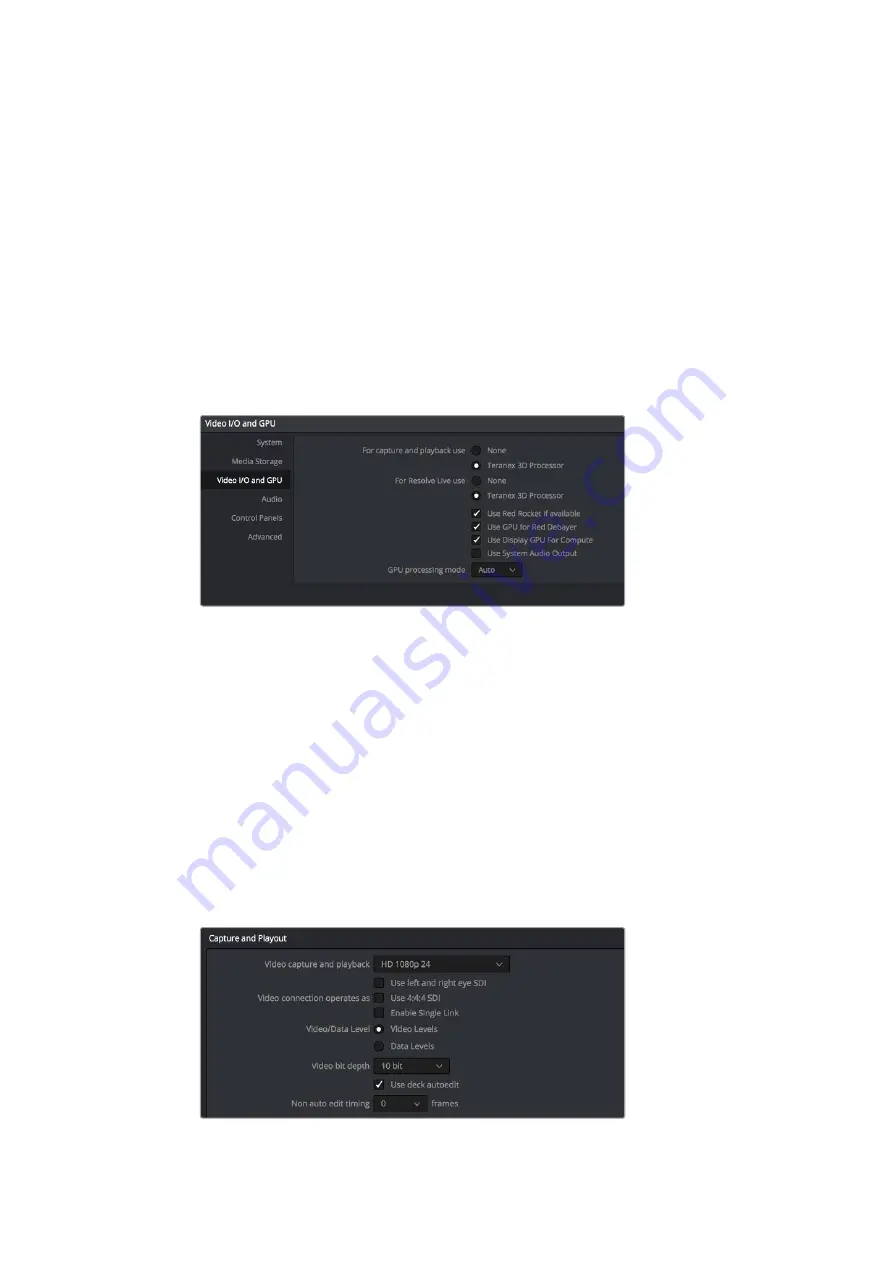
Setting Up
1
Launch ‘DaVinci Resolve’ and from the ‘preferences’ menu, select the ‘video I/O and
GPU’ tab and select your Teranex from the ‘for capture and playback use’ option. Save
your preferences and restart DaVinci Resolve to apply your changes.
2
Start a project and from within the ‘project settings’ window, set your desired ‘timeline’
and ‘monitoring’ resolution and frame rate. Your Teranex processor will automatically
set its output to match.
3
While you are still in the ‘project settings’ window, go to the ‘capture and playback’ tab
and select your desired format from the ‘video capture and playback’ menu.
4
If you are capturing audio, be sure to tick the ‘enable audio input’ box.
5
In the ‘save clips to’ option, ‘browse’ to a location to save your captured media.
Click ‘save’ to confirm your new project settings.
From Preferences select the “Video I/O and GPU” tab and select your
Teranex from the “For capture and playback use” option.
Capture
1
From within the ‘media’ page, click on the ‘capture icon’ which is located near the top
right corner of the software interface.
2
In the ‘capture info’ window below the ‘capture’ icon, enter a name for your clip in the
‘file name prefix’ section. If necessary you can also enter additional information such as
‘roll/card’, ‘reel number’, ‘clip number’, ‘program name’ or ‘good take’.
3
To begin capturing click the ‘capture now’ button which is located at the bottom of the
‘capture info’ window. You may need to scroll the window down to reveal the ‘capture
now’ button if you are working on a laptop with a smaller monitor. While capturing,
the ‘capture info’ window will display a ‘capture in progress’ indicator with a running
timecode counter. To stop capturing, click the ‘stop’ button.
Select your desired format from the “Video capture and playback” menu.
79
79
Capture and Playback
Содержание Teranex 2D Processor
Страница 1: ...Installation and Operation Manual Teranex Processors June 2017 English Fran ais Deutsch Espa ol and...
Страница 123: ...2017 6 Teranex Processors...
Страница 142: ...Configure Teranex IP Teranex Name Teranex Setup Teranex 1 Settings Settings Teranex Teranex 142 142...
Страница 200: ...1 DaVinci Resolve I O GPU Teranex DaVinci Resolve 2 Teranex 3 4 5 I O GPU Teranex 1 2 3 200 200...
Страница 212: ...0 IRE Teranex BLK 0 IRE 100 IRE Teranex GAIN 100 IRE Teranex Teranex SAT Teranex HUE 212 212 Blackmagic UltraScope...
Страница 213: ...10 bit 0 10 bit 1023 Teranex BLK GAIN Teranex dBFS VU dBFS VU VU 0dB 0dB 213 213 Blackmagic UltraScope...
Страница 244: ...Manuel d utilisation et d installation Teranex Processors Juin 2017 Fran ais...
Страница 365: ...Installations und Bedienungsanleitung Teranex Processors Juni 2017 Deutsch...
Страница 486: ...Manual de instalaci n y funcionamiento Procesadores Teranex Espa ol Junio 2017...
Страница 607: ...Teranex 2017 6...
Страница 608: ...Blackmagic Design Teranex Teranex SDI HDMI Teranex SIMD Teranex Grant Petty Blackmagic Design...
Страница 626: ...Configure Teranex IP Teranex Name Teranex Setup Teranex 1 626 626...
Страница 684: ...1 DaVinci Resolve GPU Teranex DaVinci Resolve 2 Teranex 3 4 5 GPU Teranex 1 2 3 Stop 684 684...
Страница 697: ...10bit 0 10bit 1023 Teranex BLK GAIN Teranex dBFS VU dBFS VU VU 0dB 0dB 697 697 Blackmagic UltraScope...
Страница 728: ...Teranex Processor 2017 6...
Страница 729: ...Blackmagic Design Teranex Teranex SDI HDMI Teranex SIMD Teranex Teranex Blackmagic Design CEO...
Страница 747: ...Configure Teranex IP Teranex Teranex Name Teranex Setup Teranex 1 1 747 747...
Страница 817: ...0 IRE 100 IRE 0 IRE Teranex BLK 0 IRE 100 IRE Teranex GAIN 100 IRE Teranex 817 817 Blackmagic UltraScope...
Страница 849: ...Teranex 2017...
Страница 850: ...Teranex SDI HDMI Teranex SIMD Teranex Grant Petty Blackmagic Design...
Страница 868: ...Configure IP Teranex Name Teranex Setup 868 868...
Страница 938: ...0 IRE Blk Teranex 0 IRE 100 IRE Gain Teranex 100 IRE Teranex Sat Teranex Hue 938 938 Blackmagic UltraScope...
Страница 939: ...0 10 1023 10 Blk Gain Teranex dBFS VU dBFS VU VU 0 0 939 939 Blackmagic UltraScope...















































