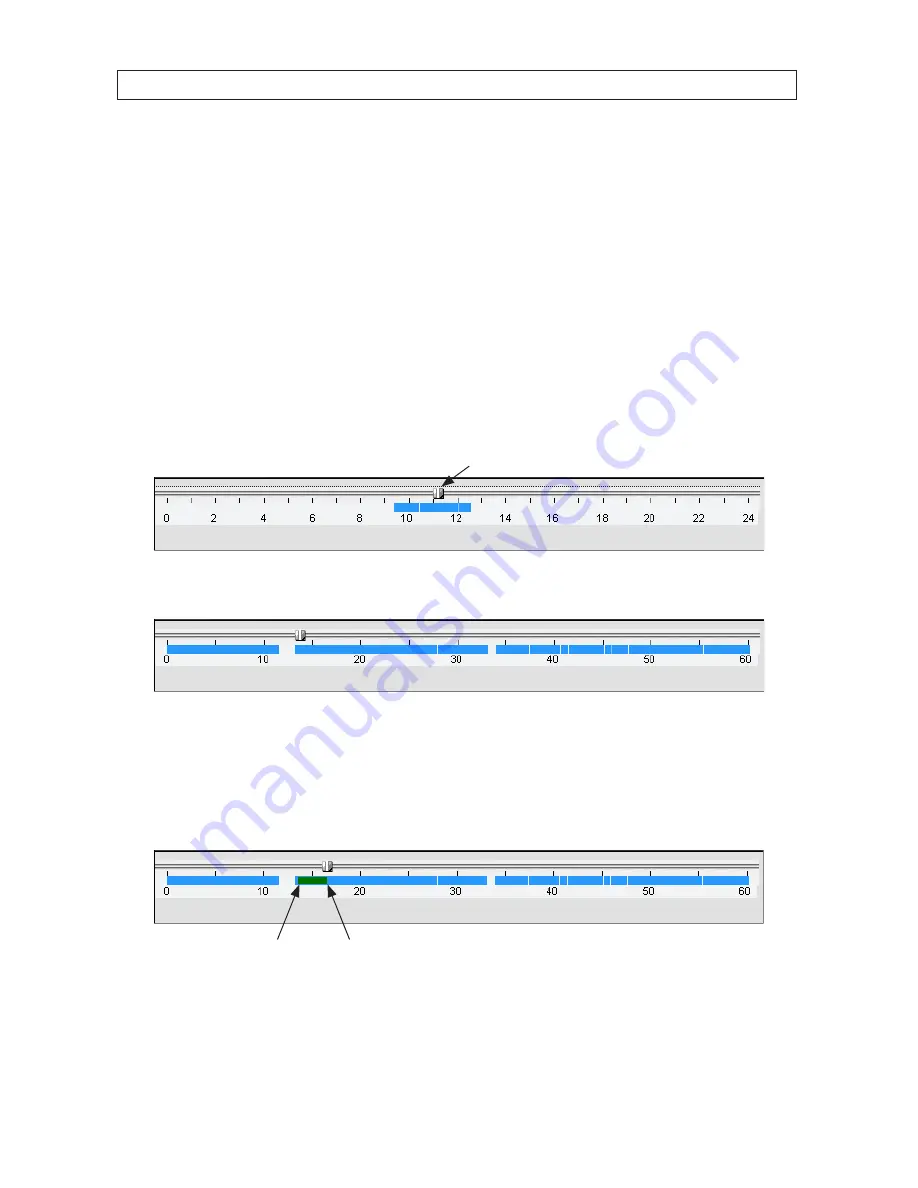
85
960H H.264 DVR User Manual
8.6.2 Backing up video from the DVR on the Multi Client PC
Video recorded in the DVR can be backed up on the PC where the Multi Client is installed . Video clips are saved in AVI or NFS format .
1 .
At the Multi Client, connect to the DVR .
2 .
Click the
Remote playback
button . The client will change from Live mode to the Search mode .
3 .
Select the DVR (checkbox) of the unit you want to see video from .
4 .
In the calendar frame, click the date when the video of interest was recorded .
5 .
Drag the marker on the timeline to the time at which you want to play recorded video .
Marker
To expand the hour within which the marker lies, click the
0 - 60
button above the timeline .
6 .
Play the video to determine the time where you want to start backing up a clip, then stop the playback and click the
MARK
IN
button .
7 .
Continue playing the video to determine the time where you want to end the clip, then stop the playback and click the
MARK OUT
button . The time span between the MARK IN and MARK OUT times will be highlighted in dark green .
Mark In
Mark Out
8 .
To backup the video clip, click the
BACKUP
button . The
Backup
menu window will open .
SECTION 8: MULTI CLIENT SOFTWARE
Содержание BLK-DH3004D
Страница 61: ...55 960H H 264 DVR User Manual SECTION 6 BACKUP HDPlayerscreen ...
Страница 106: ...100 9 3 6 Setup SECURITY Use the Security submenu to configure system permissions for each user ID SECTION 9 WEBVIEWER ...
Страница 112: ...106 SECTION 9 WEBVIEWER 2 Click OK A snapshot of the screen image will be saved in BMP format ...






























