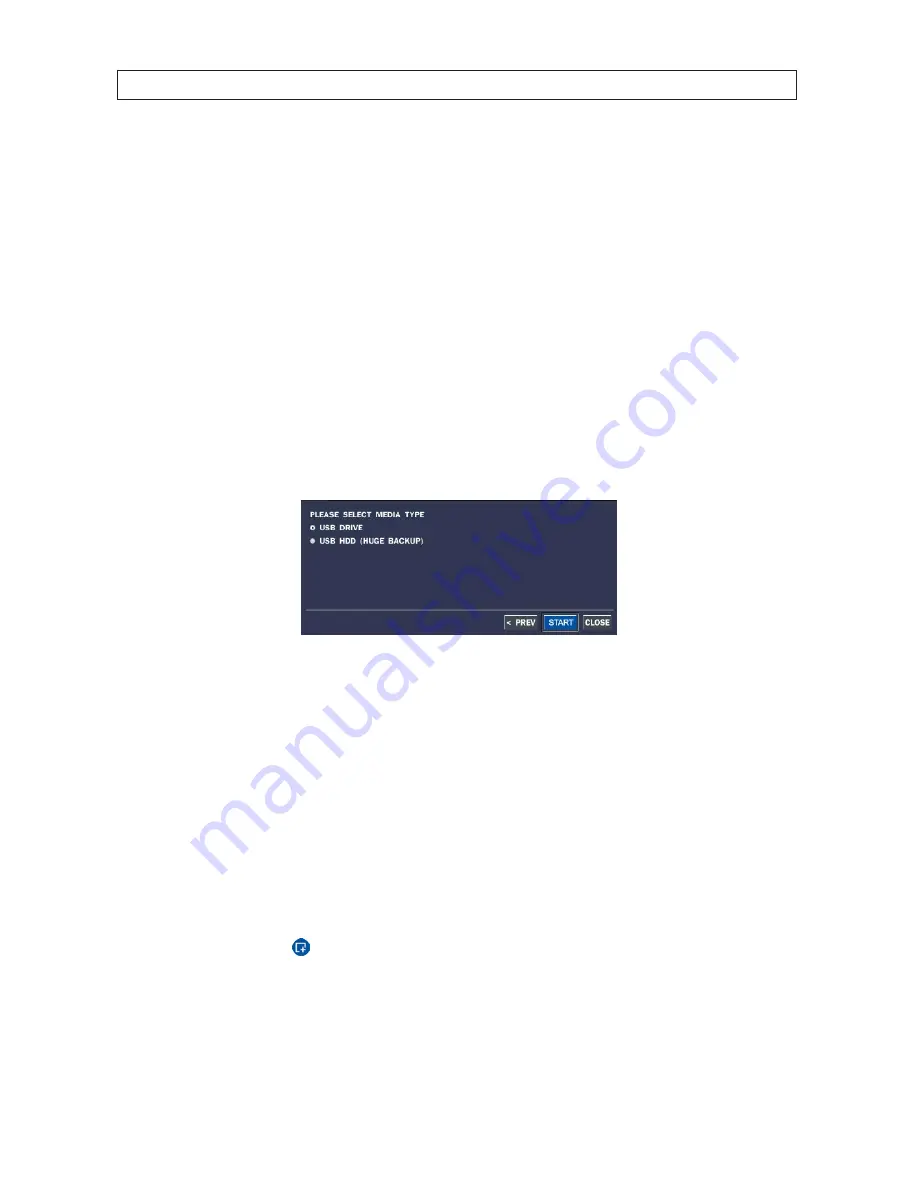
51
960H H.264 DVR User Manual
SECTION 6 : BACKUP
SECTION 6
Backup
Still images and video clips can be backed up in both Live mode and Playback mode, and written to a USB flash drive (with FAT32
format) or CD/DVD . A CODEC installer (CODEC required for playing AVI files with Windows Media Player) is also written to the
backup device .
6.1 Still image BACKUP in Live mode
Still images can be captured and backed up onto the USB drive or CD/DVD while in Live mode . To initiate a backup in Live mode:
1 .
Right click on the desktop, then select BACKUP .
2 .
Select the media type you want to backup to .
If you want to backup the image to a USB flash drive, insert the drive into the USB port on the back or front of the DVR . If you
want to backup to a CD or DVD, place a blank CD-R/W or DVD-R/W disk into the DVD drive . If no DVD-RW drive is installed in
the DVR, the only backup option is USB .
3 .
Click
START
. A progress bar will open to show the status of the backup . Allow the backup process to complete before
continuing .
6.2 Still image BACKUP in Playback mode
Still images can be captured and backed up onto the USB drive or CD/DVD while in video playback mode . To initiate a backup during
playback:
1 .
Click the BACKUP button ( ) to launch the backup (archive) function .
Содержание BLK-DH3004D
Страница 61: ...55 960H H 264 DVR User Manual SECTION 6 BACKUP HDPlayerscreen ...
Страница 106: ...100 9 3 6 Setup SECURITY Use the Security submenu to configure system permissions for each user ID SECTION 9 WEBVIEWER ...
Страница 112: ...106 SECTION 9 WEBVIEWER 2 Click OK A snapshot of the screen image will be saved in BMP format ...






























