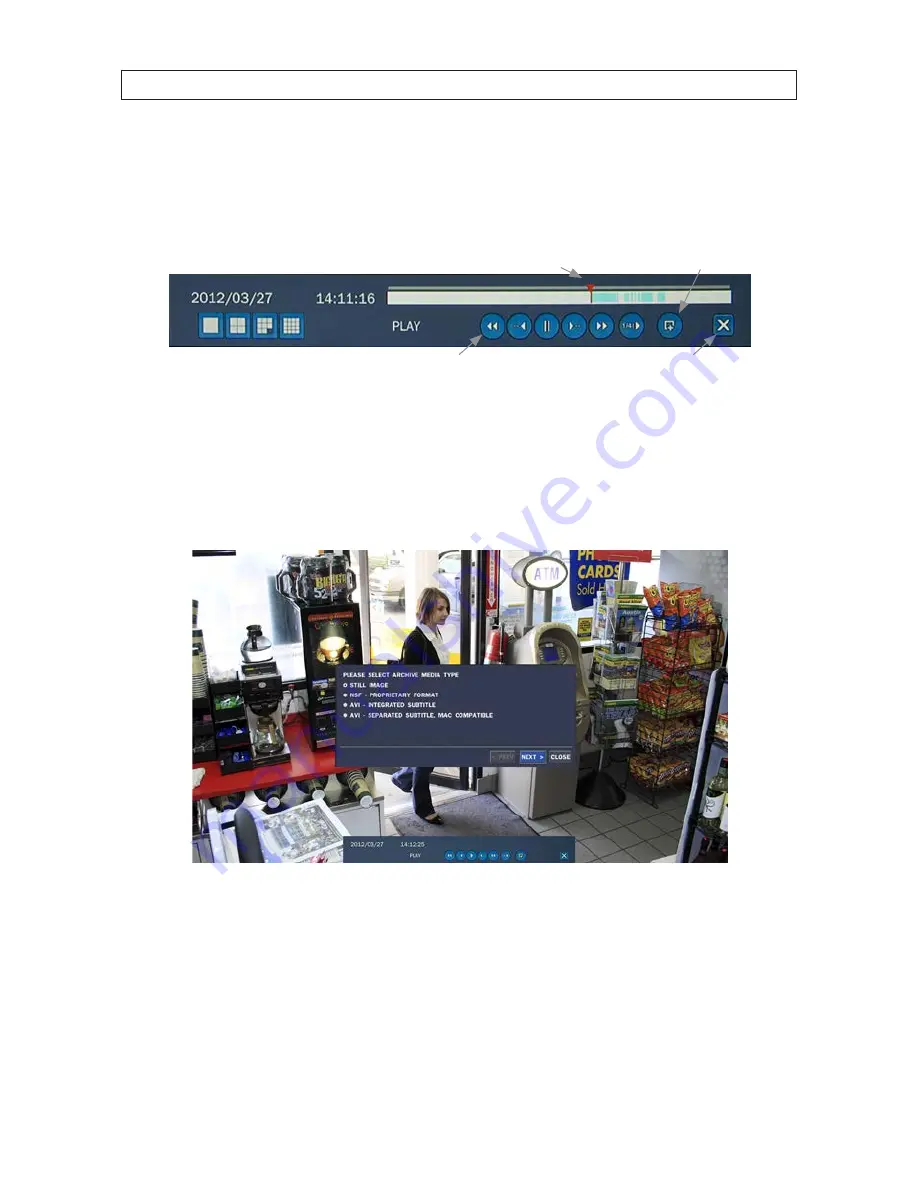
48
SECTION 4: LIVE, SEARCH, AND PLAYBACK
4.4 Backup video clip
You can archive the video clip by clicking the Backup button in Play mode (see the screen above . The system adds all backed-up
video clips to the Archive search list . The Backup button is located on the play control bar .
Timestamp marker
Backup button
Play motion controls
Close Play mode button
To backup the clip:
1 .
Click the
Backup
button .
2 .
Select the type of backup you want to perform . You can save a still image, or a video clip in one of the formats listed . Click
NEXT
to continue .
Media types include:
STILL IMAGE
: JPEG image is archived and backup on the media .
NSF
: The backup video will be archived in a proprietary format that can only be played with HDPLAYER, an exclusive player .
AVI-SUBTITLE
: The backup video will be archived in AVI format with an integrated time data stamp .
AVI-SEPARATED SUBTITLE
: The backup video will be archived in AVI format with time data subtitle . This format can be
played on an Apple® Mac™ computer .
3 .
Select the device you want to backup (archive) to . All archive devices are listed in the media window . Click
NEXT
to continue .
Содержание BLK-DH3004D
Страница 61: ...55 960H H 264 DVR User Manual SECTION 6 BACKUP HDPlayerscreen ...
Страница 106: ...100 9 3 6 Setup SECURITY Use the Security submenu to configure system permissions for each user ID SECTION 9 WEBVIEWER ...
Страница 112: ...106 SECTION 9 WEBVIEWER 2 Click OK A snapshot of the screen image will be saved in BMP format ...






























