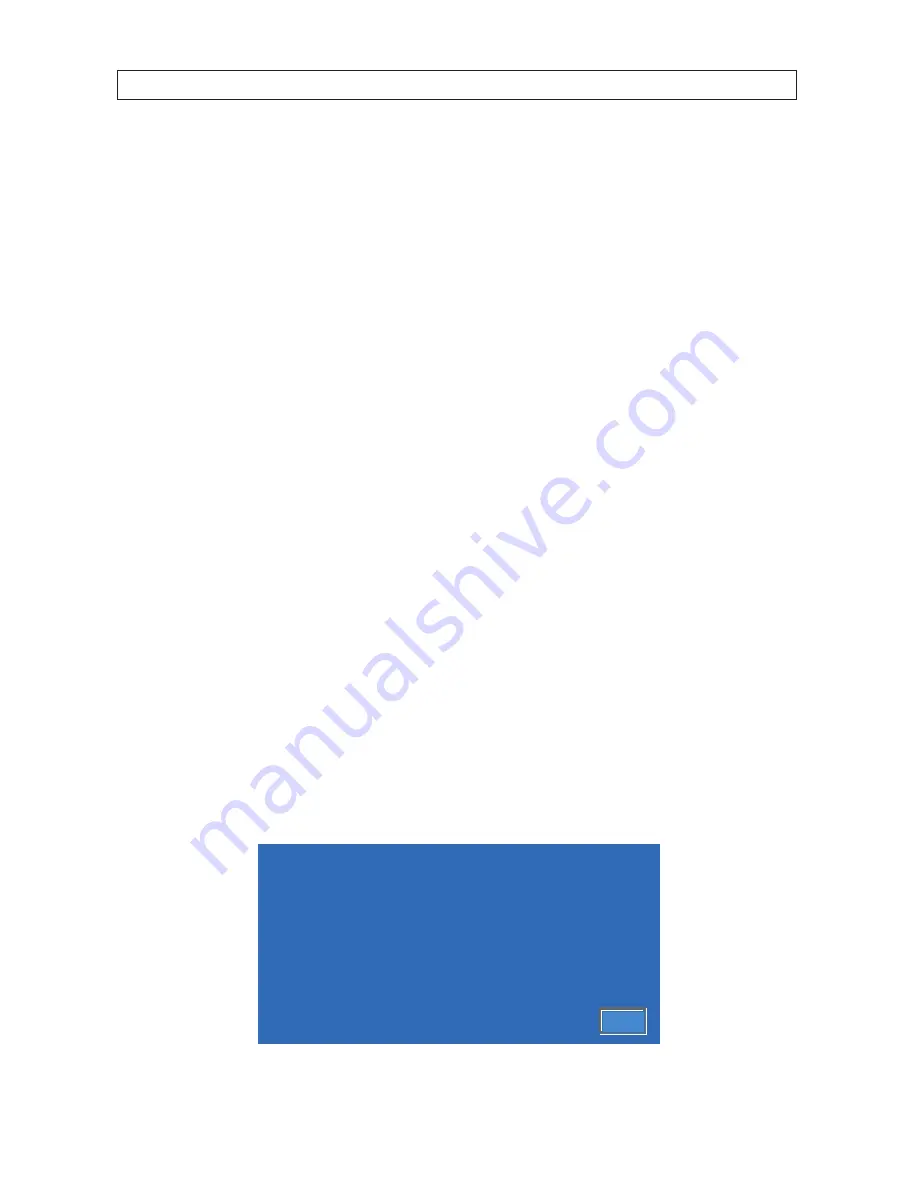
107
960H H.264 DVR User Manual
SECTION 10: BLACKHAWK FOR MAC
SECTION 10
Blackhawk for Mac
™
BlackHawk for MAC
™, the network-based administrative interface to the DVR, is used with an Apple® Mac™ OS X™ computer to
monitor and control the DVR across a network . It can be used to view live video, configure the DVR SETUP menus, and search for and
watch recorded video . BlackHawk for Mac™ can display up to 16 video channels (live or recorded video) simultaneously .
System requirements
To install and use the BlackHawk for MAC application, your Mac™ computer must have at least:
•
Operating system:
OS X 10 .6 and above
•
CPU
: Intel® Core™2 Duo processors
•
RAM
: 2GB
•
VGA
: NVIDIA® or AMD ATI™ graphics interface
You can acquire BlackHawk for Mac through the Apple® App store .
10.1 Getting started
To connect to your DVR, the DVR must be configured and connected to a network . The URL (internet address) to use with BlackHawk
for MAC to connect to the DVR depends what network(s) your Apple® Mac™ computer and DVR are connected to . You can
determine the network settings of your computer and DVR using the following procedures .
10.1.1 Finding the DVR network settings
To use BlackHawk, the DVR must first be configured and connected to a network . The URL (internet address) of the DVR depends
on the path used to connect to it . If your computer is networked on the same local network as the DVR you are accessing, the URL
is the IP address shown in the DVR
System Information
window . In the example shown below, the URL is the IP ADDRESS:
192 .168 .75 .79 .
MODEL NAME
BLK-DH3016D
SOFTWARE VERSION Ver 3.8.1_20130911
STORAGE SIZE 435 GB
NETWORK TYPE STATIC
IP ADDRESS
192.168.75.79
MAC ADDRESS 00:02:69:FF:F2:1B
DDNS STATUS
Not Ready
DVR ID
DVR
REMOTE CONTROLLER ID
0
OK
Содержание BLK-DH3004D
Страница 61: ...55 960H H 264 DVR User Manual SECTION 6 BACKUP HDPlayerscreen ...
Страница 106: ...100 9 3 6 Setup SECURITY Use the Security submenu to configure system permissions for each user ID SECTION 9 WEBVIEWER ...
Страница 112: ...106 SECTION 9 WEBVIEWER 2 Click OK A snapshot of the screen image will be saved in BMP format ...






























