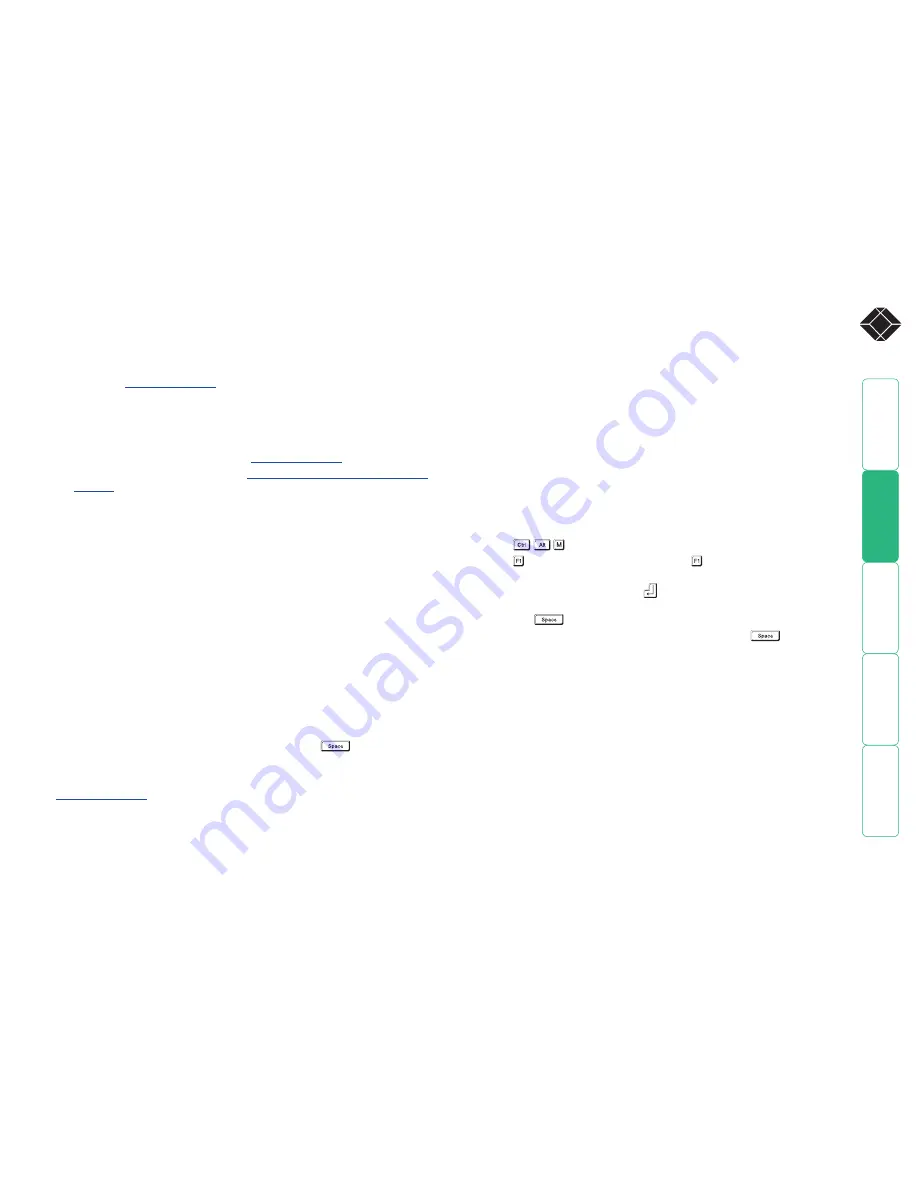
28
®
Logging access activity
By connecting the ServSwitch Duo IPC’s serial port to a computer, a time
stamped log of the ServSwitch Duo IPC’s activity can be generated. This is useful
for applications where it is necessary to keep track of which users have accessed
which computers. A simple data logging program, called XPLOG.EXE, may be
obtained from
Black Box support
. This enables the activity log to be saved to
a file or printed to a printer. This logging program uses the Excel-compatible file
XPRODATA.CSV to cross reference the port and user information to computer
and user names in order to generate an informative activity log.
To make use of the activity logging features
1 Obtain the program XPLOG.EXE from
Black Box support
.
2 Follow the instructions in the section
Saving and restoring configuration
settings
to create the Excel compatible file XPRODATA.CSV that contains a
list of user and computer names and port numbers.
3 Copy the XPRODATA.CSV file into the same directory as the XPLOG.EXE file.
4 Run the XPLOG file using the following command format:
XPLOG {activity_log_destination} {com_port}
where:
•
{activity_log_destination}
is the file name where the
log is to be stored or the word PRINT if the log is to be printed on a
printer attached to the computer’s parallel port. LPT1
•
{com_port}
is the computer’s serial port that is connected to the
ServSwitch Duo IPC. Options are 1 (for COM1) or 2 (for COM2).
For example:
•
XPLOG datalog.txt 1
would log activity information received on COM1 to the file datalog.txt.
•
XPLOG PRINT 2
would print activity information received on COM2 to the printer
attached to the computer’s LPT1 printer port.
These programs will run continuously until you press
.
More information
If you wish to integrate activity data logging with your own applications, contact
Black Box support
for a list of serial data logging codes and their associated
meanings. It is possible to use the activity logging and ServSwitch Duo IPC
synchronisation features together but this requires a specially constructed serial
cable. Please contact Black Box for further details.
Display Data Channel (DDC)
The industry standard
Display Data Channel
feature allows the ServSwitch Duo
IPC to discover the capabilities of a user port video monitor and transmit that
information to the connected computers. This helps to reduce incidents where
too high a video resolution/frequency signal is sent to the user port by a selected
computer, resulting in an unreadable or blank screen image. For successful
operation, it does require that the computers and their video circuitry are
configured to respond to DDC information.
When using two monitors of different capabilities
The DDC feature can use only one set of monitor specifications in its
declarations to the connected computers. This becomes an issue when the
monitors connected to the two user ports have different capabilities, e.g. a 15”
VGA monitor on user port 1 and a 17” multiscan monitor on user port 2. In
such cases, it is important to ensure that the ServSwitch Duo IPC samples the
lower specified of the two monitors.
To configure DDC settings
1 Press
to select the on-screen menu.
2 Press to select ‘More menus’, then press again to select the next level
of ‘More menus’.
3 Highlight
DDC Options
and press
.
4 Ensure that the
DDC Function
option is set to ENABLED. If not, highlight it
and press
to change its setting.
5 Choose the
DDC Source
. Highlight this option and press
to specify
a particular user port, or choose AUTO - this begins with user port 1 and
moves to the other port if a valid DDC monitor is not found.
Note: Where the two connected monitors have different capabilities, ensure
that the DDC Source option is set to look only at that port.
6 Choose an appropriate
DDC Refresh
setting. The setting AT START will
interrogate the monitor(s) selected in the
DDC Source
option whenever
the ServSwitch Duo IPC is switched on. When DISABLED, no new DDC
data is sought and existing information is used. When viewing this menu,
press F8 to perform a discover DDC information from the chosen user port
immediately.
















































