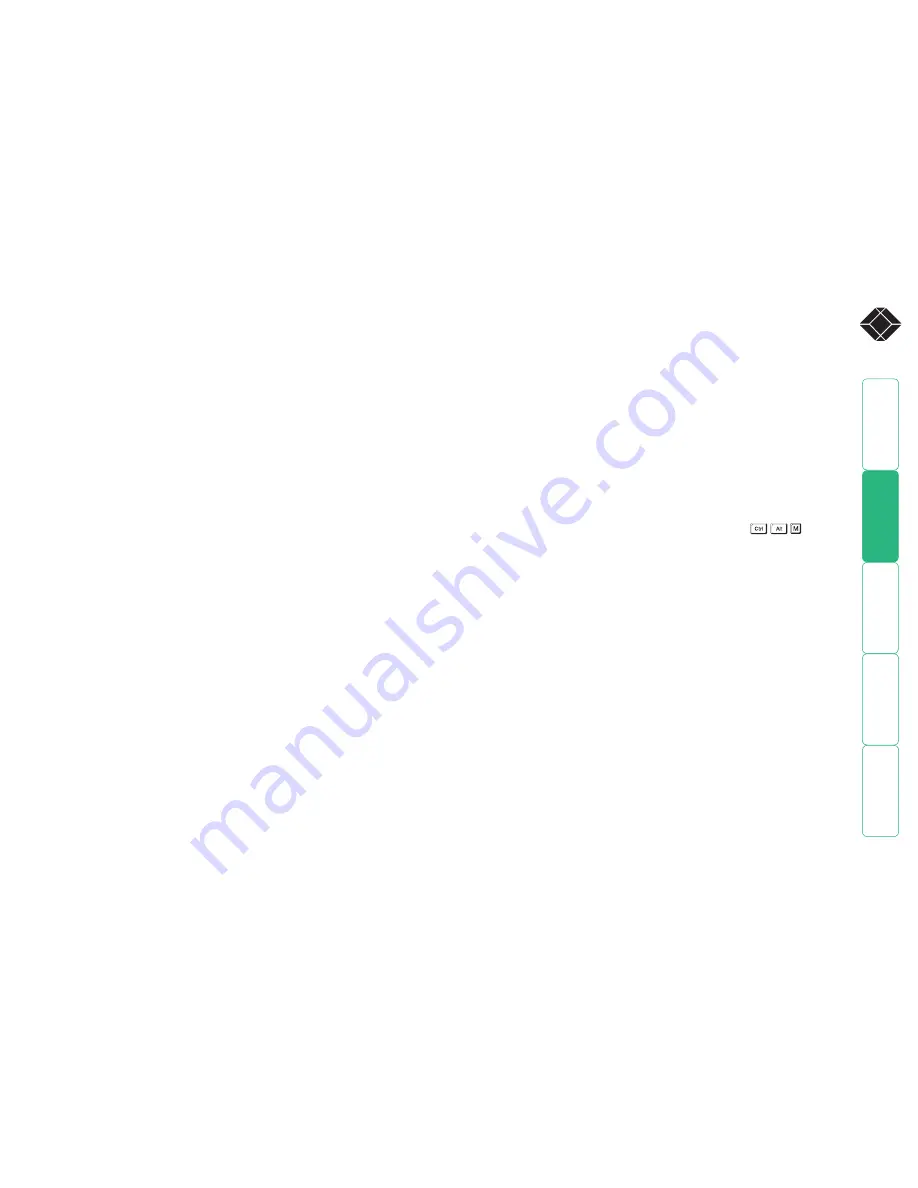
25
®
Resetting user port keyboards and mice
The ServSwitch Duo IPC provides the option to perform a complete power off
reset of the keyboard and mouse that are connected to a selected user port. This
can be useful if you wish to disconnect the keyboard or mouse and replace them
with alternatives. Keyboards will enable themselves automatically if they are
disconnected and then re-connected to the ServSwitch Duo IPC. Mice, however,
will not normally re-enable themselves after they have been disconnected and
re-connected although they will do so automatically if the ServSwitch Duo IPC
channel has been changed whilst the mouse is disconnected.
Consequently you will normally need to perform a power-off reset of the user
port if you have disconnected and re-connected a mouse. The power off reset
function only affects the selected user port and does not affect any of the
computer connections or any of the other user ports.
To perform a power-off reset for a selected user port
1 Press the USER key on the front panel of the ServSwitch Duo IPC to select
the user port whose keyboard and mouse you wish to reset.
2 The selected user port number should now be shown on the green USER
display.
3 Press and hold down the USER key for 5 seconds until the green USER
display goes off. The keyboard and mouse will then be powered off.
4 As soon as the green display goes off, release the USER key. The green
display will then resume and a few seconds later the keyboard and mouse
will be powered on, ready for use.
Disabling mouse acceleration
Certain operating systems, such as Windows XP provide an option to use
‘mouse acceleration’ or ‘Enhance pointer precision’. If this option is enabled on
a computer connected to the ServSwitch Duo IPC it can cause problems when
accessed via a remote IP link (when using the Wizard IP). Generally, the remote
mouse pointer becomes erratic and difficult to control. For this reason, you
are strongly recommended to disable such features on computers that will be
accessed remotely.
To disable mouse acceleration
1 On the computer connected to the ServSwitch Duo IPC, access the Mouse
driver within the Control Panel.
2 Locate and disable the setting variously labelled as ‘Mouse acceleration’ or
‘Enhance pointer precision’.
Note: If a remote computer has mouse acceleration enabled and you need to
disable it remotely, then it can be difficult to accurately position the remote
cursor. In this case, display the ServSwitch Duo IPC menu
(
)
. While
it is displayed, you can move the your local cursor to the required screen
position and then deactivate the on screen menu.






























