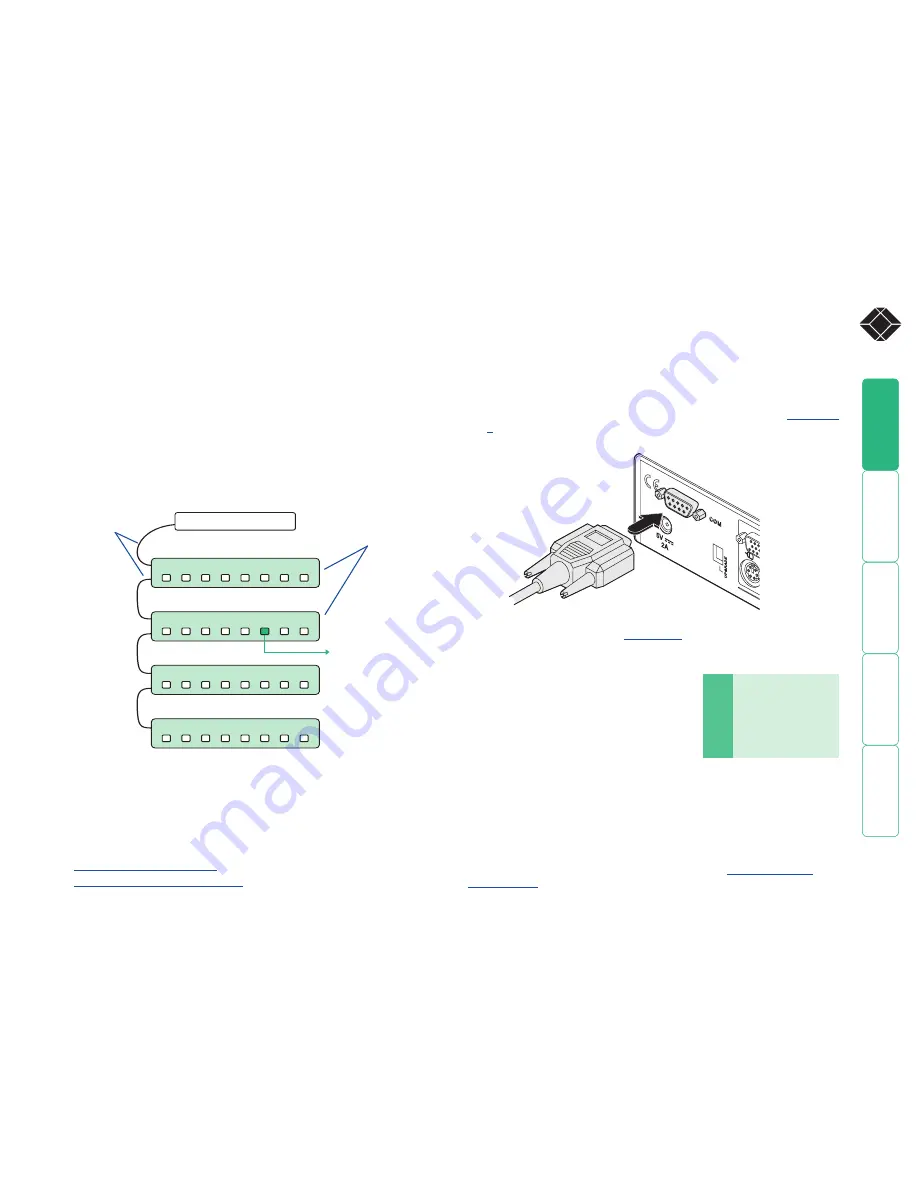
11
®
3 For each of the remaining switch boxes (if used), use a serial cable with RJ9
connectors at both ends (see
Appendix 3
for specification). Connect one
end to the socket marked ‘OUT’ of the previous box and the other end to
the socket marked ‘IN’ of the next box.
4 Set the addressing switches on each switch
box using the two small switches marked
‘Slct’ on the front panel. The box connected
directly to the ServSwitch Duo IPC is Box 1
and so on down the daisy-chain line to Box
4 at the end.
5 Connect IEC to IEC power leads between
each port and the power input socket
of each computer that requires power
switching. Carefully note to which power
ports, on which boxes, each computer is connected. If server systems have
multiple power inputs, then each input must be connected via separate
ports, which can be on the same, or different boxes.
6 Connect each box to a suitable mains power input.
Now proceed to the configuration stage covered in the
Power switching
configuration
section within the Configuration chapter.
To connect and address the switch boxes
Note: The ServSwitch Duo IPC can be powered on during this procedure,
however, the switch boxes should be switched off.
1 Mount up to four switch boxes in positions where they are close to the
computers that they will control and not too distant from the ServSwitch
Duo IPC (preferably within 8 feet).
2 Use a serial cable with an RJ9 and a 9-pin D-type connector (see
Appendix
3
for specification). Connect the RJ9 plug to the socket marked ‘IN’ on the
first switch box. Connect the other end to the socket marked ‘COM’ on the
ServSwitch Duo IPC.
Box
Switch 1 Switch 2
1
Off
Off
2
On
Off
3
Off
On
4
On
On
Off = switch upwards
On = switch downwards
Switch 1 is on the left side
Power switching connections
A key feature of the ServSwitch Duo IPC is its ability to remotely control the
power of the computers attached to it. The actual power switching process
requires the use of optional switch boxes, however, the ServSwitch Duo
IPC offers the control port for these switches and the necessary operational
integration within its menu system.
The control connector of the first power switch is connected, via serial cable,
to the rear panel of the ServSwitch Duo IPC. Any additional power switches are
then connected via a ‘daisy-chain’ arrangement to the first power switch. Each
power switch box is then given a unique address and access to each power port
(8 ports on each power switch box) is gained using a combination of the switch
box address and the port number.
Each power port can then be connected to the power inputs of each computer
and each power switch box then connected to a mains power supply.
IMPORTANT: Power switching devices have a maximum current rating. It is
essential to ensure that the total current drawn by the equipment connected
to the power switching device does not exceed the current rating of the power
switching device. You must also ensure that the current drawn from any mains
socket does not exceed the current rating of the mains socket.
Setting up, configuring and using power switching requires three main steps:
• Connect and address the switch boxes
ð
•
Configure the power strings
•
Operate remote power switching
8
IN
IN
IN
IN
OUT
OUT
OUT
8
8
8
7
7
7
7
6
6
6
6
5
5
5
5
4
4
4
4
3
3
3
3
2
2
2
2
1
1
1
1
ServSwitch Duo IPC
Power to computer
Box 2, port 6 - address: 26
Box 1
Box 2
Box 3
Box 4
Power
switch
boxes
‘Daisy-chain’
control
connections
COM
5V
2A













































