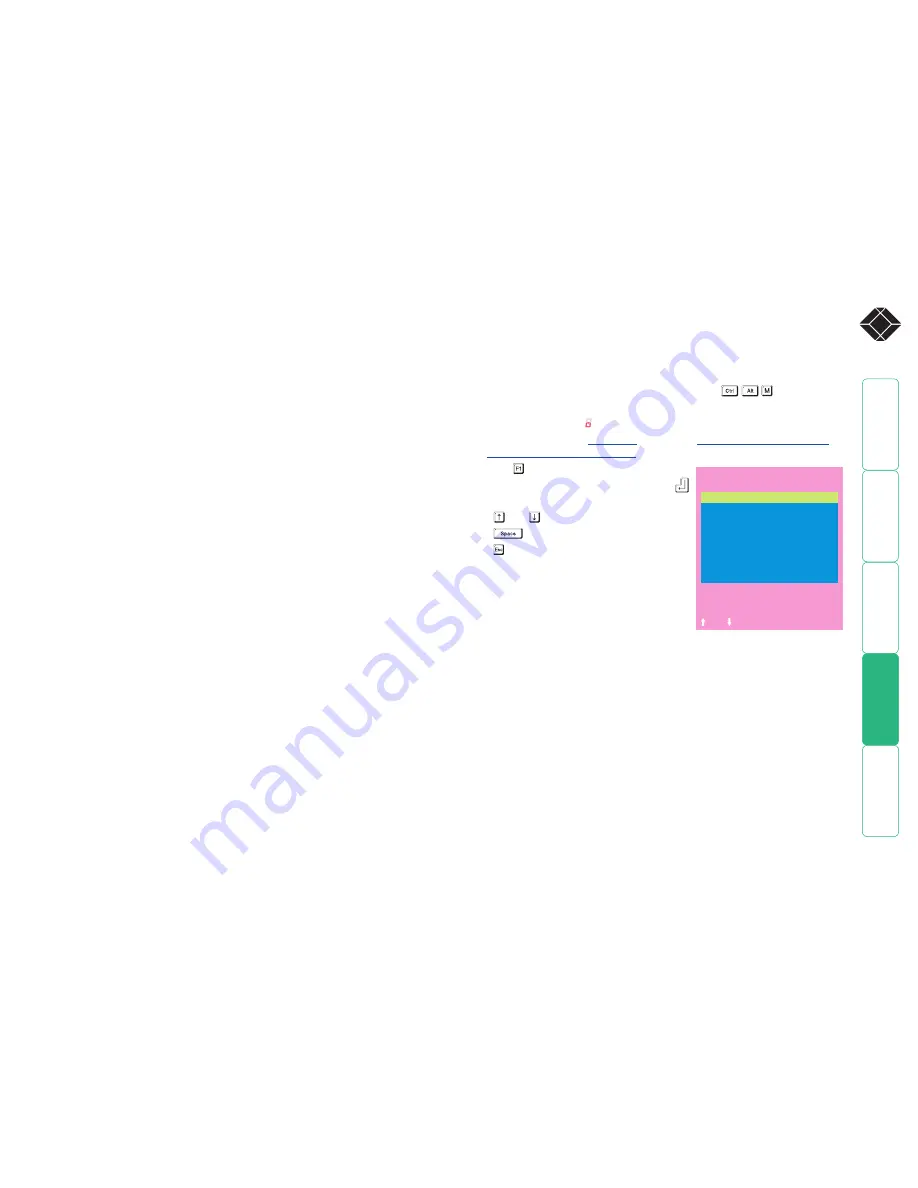
38
®
Exclusive Use
Settings: ALLOWED, DISABLED
In normal operation, the ServSwitch Duo IPC will allow two or more users to
share access to a computer. In this mode, the computer’s video picture will be
displayed on all the user’s monitors but only one user may have active control of
the computer’s keyboard and mouse at any one time. The ServSwitch Duo IPC
detects an active user by looking for keyboard and mouse data.
A user becomes inactive if no keyboard or mouse data has been received by the
ServSwitch Duo IPC for a specified timeout period. Whilst one user is active all
the other users that are connected to the same computer will see a “video only”
message displayed on their screen. There may be situations where particular
users want to be able to control and view their computers in private with
exclusive use. The ServSwitch Duo IPC has the facility to allow users to select
exclusive use of computers but this facility should be used with care. When
exclusive use is requested the video from the selected computer is only available
to the user with exclusive access.
Users that have selected exclusive access are never timed out by the ServSwitch
Duo IPC and so all other users are effectively “locked out” until the exclusive
user switches to another computer or logs out. This could potentially be very
irritating if a user has selected exclusive use and has then left their desk without
logging out. This would prevent other users from working on the computer until
they came back. Consequently the system administrator can disable all exclusive
use so that all connections are shared.
Automatic Logout
Settings: DISABLED, ENABLED
The ServSwitch Duo IPC enables you to restrict access to your computers on a
login basis. If a user forgets to logout when they have finished accessing the
ServSwitch Duo IPC then the user console may unintentionally be left with full
access to all the computers. The ServSwitch Duo IPC may be set to automatically
logout unattended user consoles when the screen saver kicks in. This reduces
the risk of security problems by preventing user consoles remaining in a
permanent “logged-in” state when there is no keyboard or mouse activity. The
automatic logout feature is only enabled when the screen saver feature is active
(i.e. not disabled).
Global Preferences
Global preferences are available only to the Admin user and allow settings to be
made that affect all users attached to the ServSwitch Duo IPC.
To access Global Preferences:
1 Select the on-screen menu in one of three ways:
• By simultaneously pressing and then releasing
.
• By pressing the middle and right buttons of a three button mouse, or
• By selecting port using the front panel buttons
If you are not already
logged in
, do so now.
What to do if the ADMIN
password has been forgotten
.
2 Press to select ‘More menus’.
3 Highlight ‘Global Preferences’ and press
.
4 Use the following keys:
and to highlight required options.
to change option values.
to quit and save the changes.
SERVSWITCH DUO IPC
Global Preferences
Mouse Switching :
ENABLED
Screen Saver :
DISABLED
Autoscan Mode :
SCAN LIST
Autoscan Period :
5 SECONDS
OSD Dwell Time :
2 SECONDS
User Timeout :
2 SECONDS
RS232 Mouse Type :
INTELLIMSE
Mouse Type :
LOGITECH
Space-Toggle
-Up -Down
Esc-Quit
Mouse Switching
Settings: ENABLED, DISABLED
Like most advanced KVM switches, the ServSwitch Duo IPC’s channel may
be switched using a three button mouse or IntelliMouse. Pressing the central
button or wheel button together with the left hand mouse button will cause
the ServSwitch Duo IPC to switch to the next available computer. When mouse
switching is enabled the central mouse button or wheel mouse button is
allocated to control the ServSwitch Duo IPC and is not therefore available for use
by computer applications. If you want to use the central mouse button within
your applications you will need to disable mouse switching. The rotation action
of an IntelliMouse wheel is not affected and is always available to the computer
application.





























